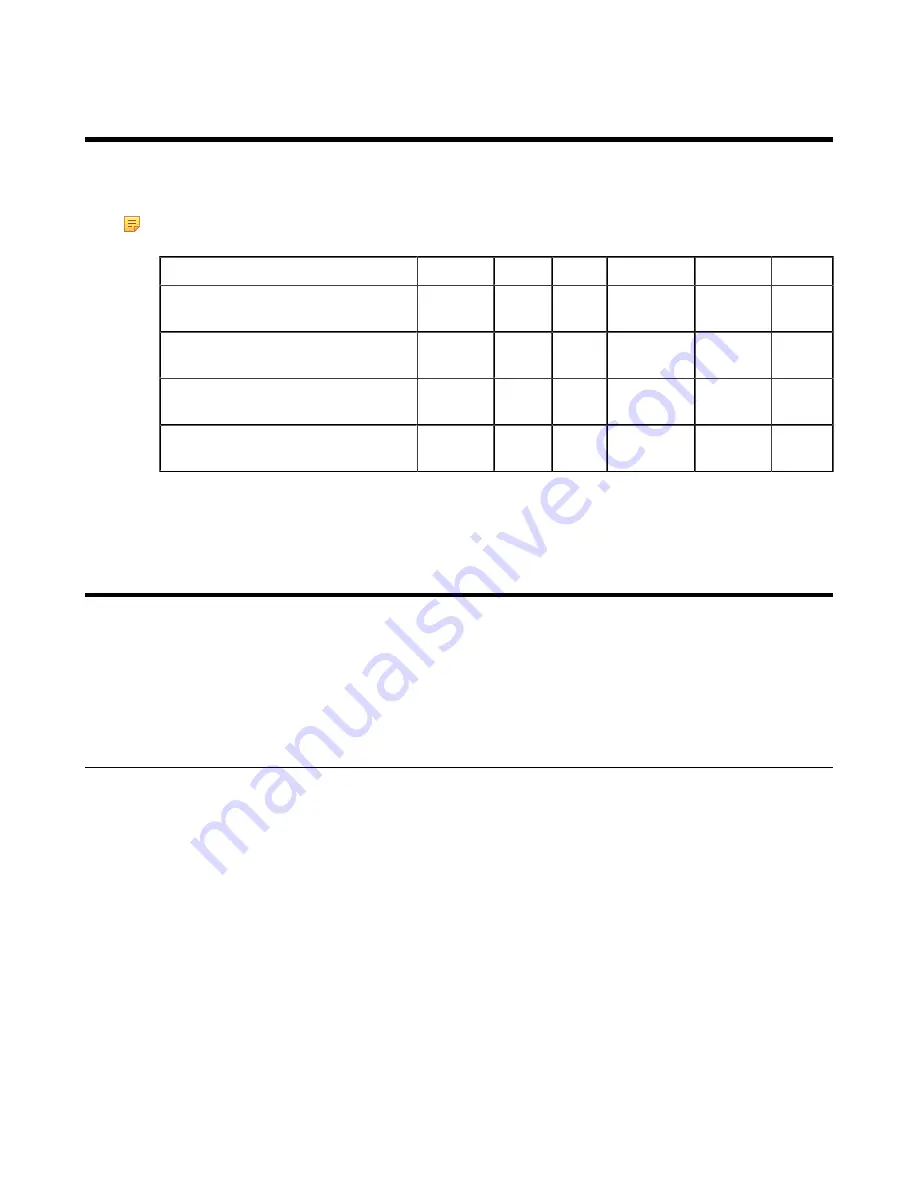
| Using the Third-Party Video Conference Platforms |
71
Using the Third-Party Video Conference Platforms
Yealink video conferencing systems are compatible with StarLeaf/Zoom/BlueJeans/Pexip/EasyMeet video
conferencing platform.
Note:
The third-party video conference platforms are not supported by the VC200 Custom Edition for
Yealink Cloud.
Features
StarLeaf
Zoom
Pexip BlueJeans
EasyMeet Videxio
Place calls to accounts in the same
server.
√
×
√
×
√
√
Call into the VMR to join video
conference with other devices.
√
√
√
√
√
√
Dial Microsoft Skype for Business or
Lync account.
√
×
√
×
×
×
Receive conference schedule from the
cloud video conference platform.
×
×
×
√
√
×
Related tasks
Placing a Call by Entering a Number
Presenting
You can present the content in your computer during a call. Using dual screen for sharing contents is recommended.
Only one content can be shared at a time, and the content shared later will replace the previous one.
•
•
Wired Sharing
If you purchase a VCH50 video conferencing hub for sharing content, connect it to the computer according to the
quick start guide in the product package.
•
Sharing Content When not in a Call
•
Stopping Sharing Content When not in a Call
•
•
Stopping Sharing Content in a Call
Related concepts
Sharing Content When not in a Call
You can share the content in the computer when your system is idle.
Before you begin
Make sure the computer is powered on and connected to your system.
Summary of Contents for MeetingSpace VC880
Page 1: ......






























