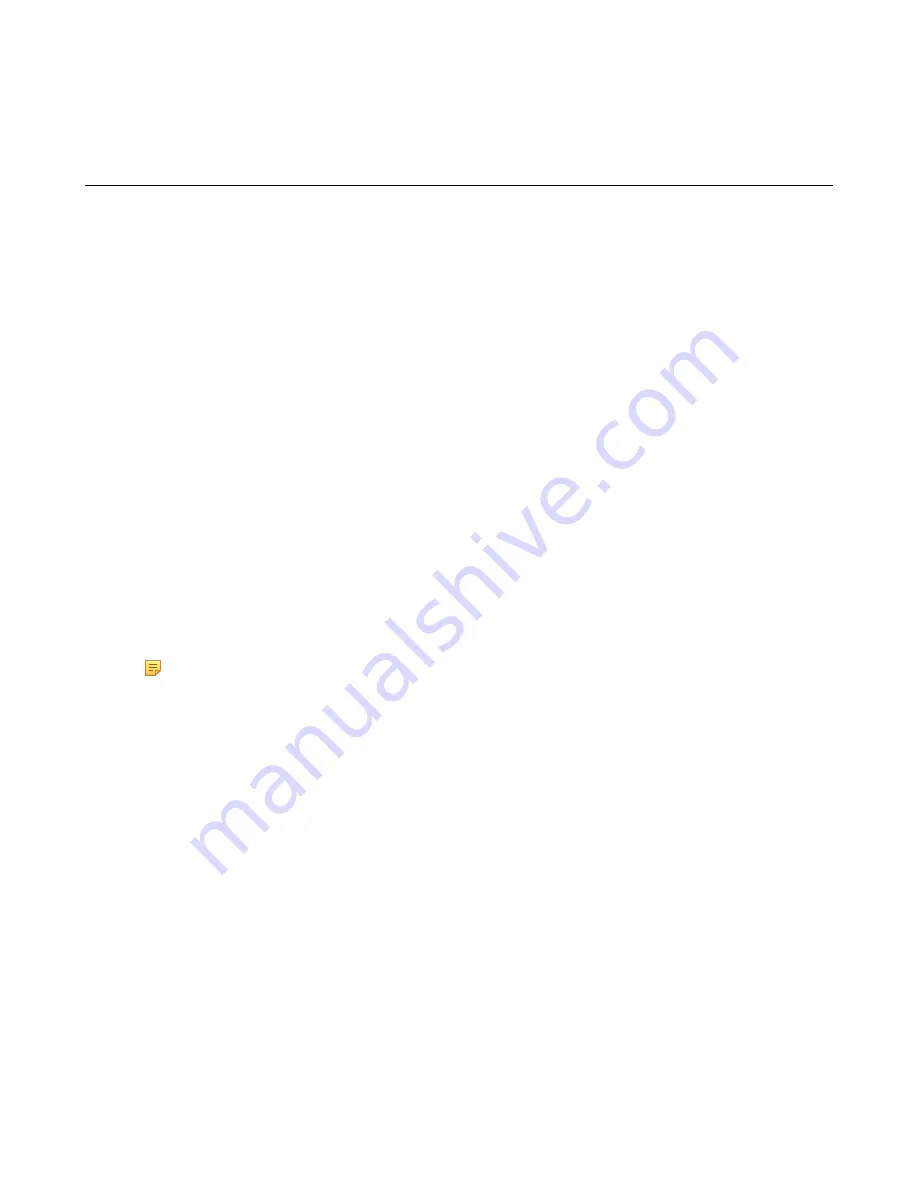
| Settings |
89
•
•
Configuring the Audio Settings
You can configure audio settings on the system.
•
•
•
•
Adjusting the Volume
You can adjust the following volume:
•
Ringer volume
: adjust the ringer volume when the phone is idle or ringing.
•
Talking volume
: adjust the speakerphone volume when the device is in a call.
•
Key tone volume
: adjust the volume of key tone which is produced when you press the key on the remote control
or CP960
•
Media Volume
: adjust the media volume when playing recorded videos.
Procedure
Do one of the following:
• On your remote control, press volume key to adjust the volume.
• On your CP960, tap volume key or drag the volume slider to adjust the volume.
Note:
You can still use CP960 to adjust the system volume even if it is not as the active audio device of
the system.
Configuring Key Tone
You can enable the key tone feature. When you press any key on the remote control or tap the onscreen dial pad on
CP960, the system will produce a sound.
•
Configuring the Key Tone by the Remote control
Configuring the Key Tone by the Remote control
Procedure
1.
On your remote control, go to
More
>
Setting
>
Basic
.
2.
Select the
Key Tone
checkbox.
Enabling Silent Mode
If you enable the silent mode, your system makes no sound.
•
Summary of Contents for MeetingSpace VC880
Page 1: ......






























