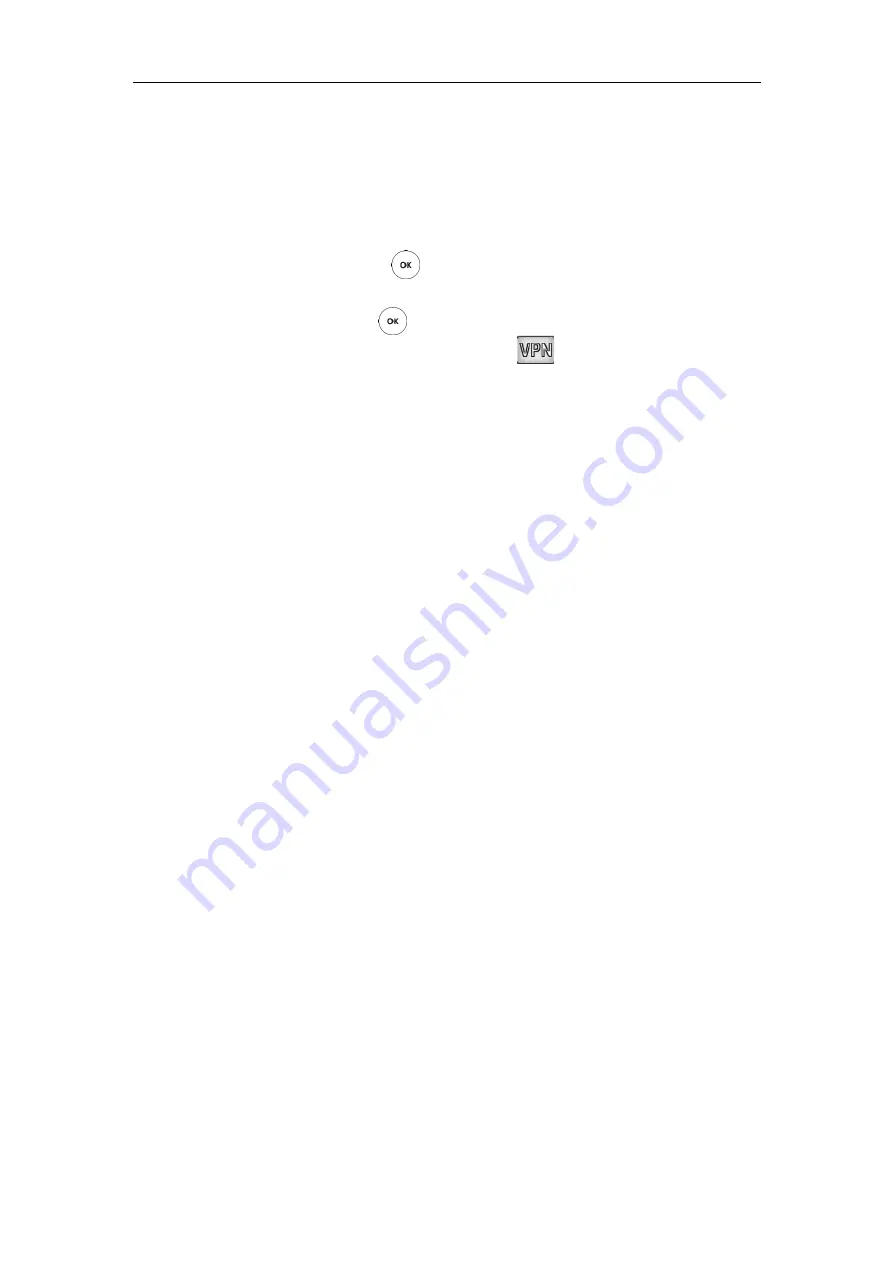
Administrator’s Guide for Yealink VC800&VC500 Video Conferencing System
58
To configure VPN via the remote control:
1.
Select
More
->
Setting
->
Advanced
(default password: 0000) ->
Advanced Network
.
2.
Check the
VPN
checkbox.
Make sure you have uploaded the compressed package of VPN-related files (*.tar) to the
system via web user interface.
3.
Select
Save
, and then press to accept the change.
The display device prompts “Reboot now?”.
4.
Select
OK
, and then press to reboot the system immediately.
If VPN is selected, you display device will display icon.
Cloud Deployment Method
When holding a video conference, customers often encounter several problems, such as no
public IP address, weak network infrastructure, complicated firewall configuration, inefficient
deployment and no traversal server.
Cloud-based technology drives positive change in the way organizations communicate. With
video conference platform, organizations can communicate easily. Public IP address and
complex network settings are unnecessary.
Challenges such as infrastructure costs and interoperability are eliminated. Both the head office
and the branch offices can use the Cloud deployment method. Both inbound and outbound
calls are available.
For more information, refer to
Configuring Video Conference Platform
on page
Summary of Contents for MeetingSpace VC500
Page 1: ......
Page 4: ......
Page 10: ...Administrator s Guide for Yealink VC800 VC500 Video Conferencing System x ...
Page 16: ...Administrator s Guide for Yealink VC800 VC500 Video Conferencing System xvi ...
Page 24: ...Administrator s Guide for Yealink VC800 VC500 Video Conferencing System 8 ...
Page 28: ...Administrator s Guide for Yealink VC800 VC500 Video Conferencing System 12 ...
Page 210: ...Administrator s Guide for Yealink VC800 VC500 Video Conferencing System 194 ...
Page 228: ...Administrator s Guide for Yealink VC800 VC500 Video Conferencing System 212 ...
Page 252: ...Administrator s Guide for Yealink VC800 VC500 Video Conferencing System 236 ...
Page 258: ...Administrator s Guide for Yealink VC800 VC500 Video Conferencing System 242 ...
Page 276: ...Administrator s Guide for Yealink VC800 VC500 Video Conferencing System 260 ...






























