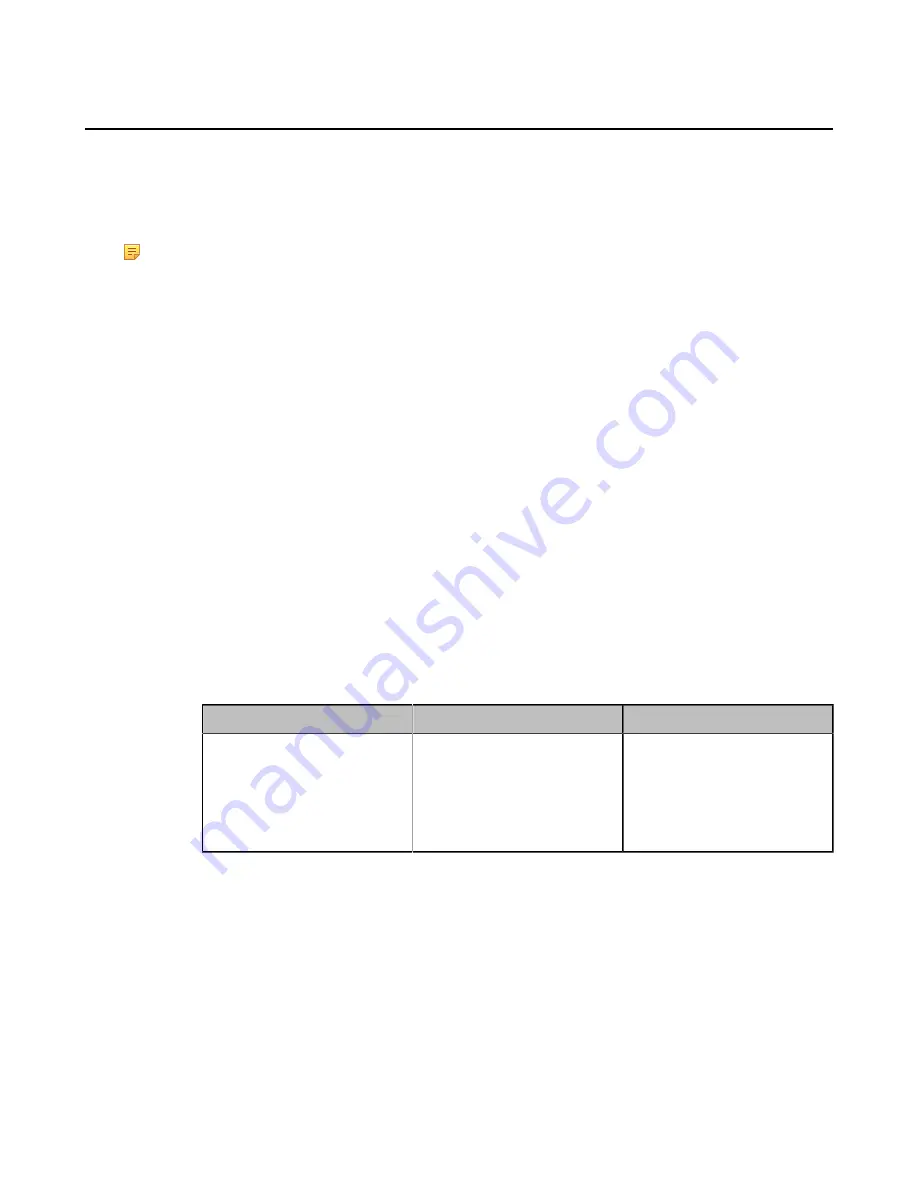
| Configuring Camera Settings |
160
Allowing the Far-End System to Control Your Camera
You can allow the far-end to control your camera, so that the far-end can meet their watching need.
To allow the far-end system to control your camera, meet the following conditions:
• Enable the protocol of camera control.
• Enable the feature of far control near camera (it is not applicable to VP59).
Note:
Note that during a call, you can use your VP59 to control the far-end camera, but the far-end cannot
control the camera of your VP59.
•
•
Configuring the Far Site to Control the Near Camera
Camera Control Protocol
If the remote wants to control your camera, both the remote and you should enable the camera control protocol
simultaneously. Your system supports FECC (Far End Camera Control) protocol. You can enable the FECC (H.323)
protocol for the H.323 call and enable FECC (SIP) protocol for the SIP call.
•
Configuring FECC (H.323) Protocol
•
Configuring FECC (SIP) Protocol
Configuring FECC (H.323) Protocol
FECC(H.323) protocol is used when controlling the far-site camera in H.323 calls. To control the far-site camera, the
call parties should enable this protocol simultaneously.
Procedure
1.
Do one of the following:
• On your web user interface, go to
Account
>
VC Platform
>
Video Conference Platform
>
Platform
Type
>
StarLeaf
.
• On your web user interface, go to
Account
>
H.323
.
2.
Configure and save the following settings:
Parameter
Description
Configuration Method
FECC (H.323)
Enable or disable FECC(H.323).
Enables FECC (H.323) protocol,
so that the remote can control
the near camera.
Default
: On.
Web user interface
Configuring FECC (SIP) Protocol
FECC(SIP) protocol is used when controlling the far-site camera in SIP calls. To control the far-site camera, the call
parties should enable this protocol simultaneously.
Procedure
1.
Do one of the following:
• On your web user interface, go to
Account
>
VC Platform
>
Video Conference Platform
>
Platform
Type
>
Zoom/Pexip/BlueJeans/EasyMeet / Videxio/Custom
.
• On your web user interface, go to
Account
>
SIP Account/SIP IP Call
.
2.
Configure and save the following settings:






























