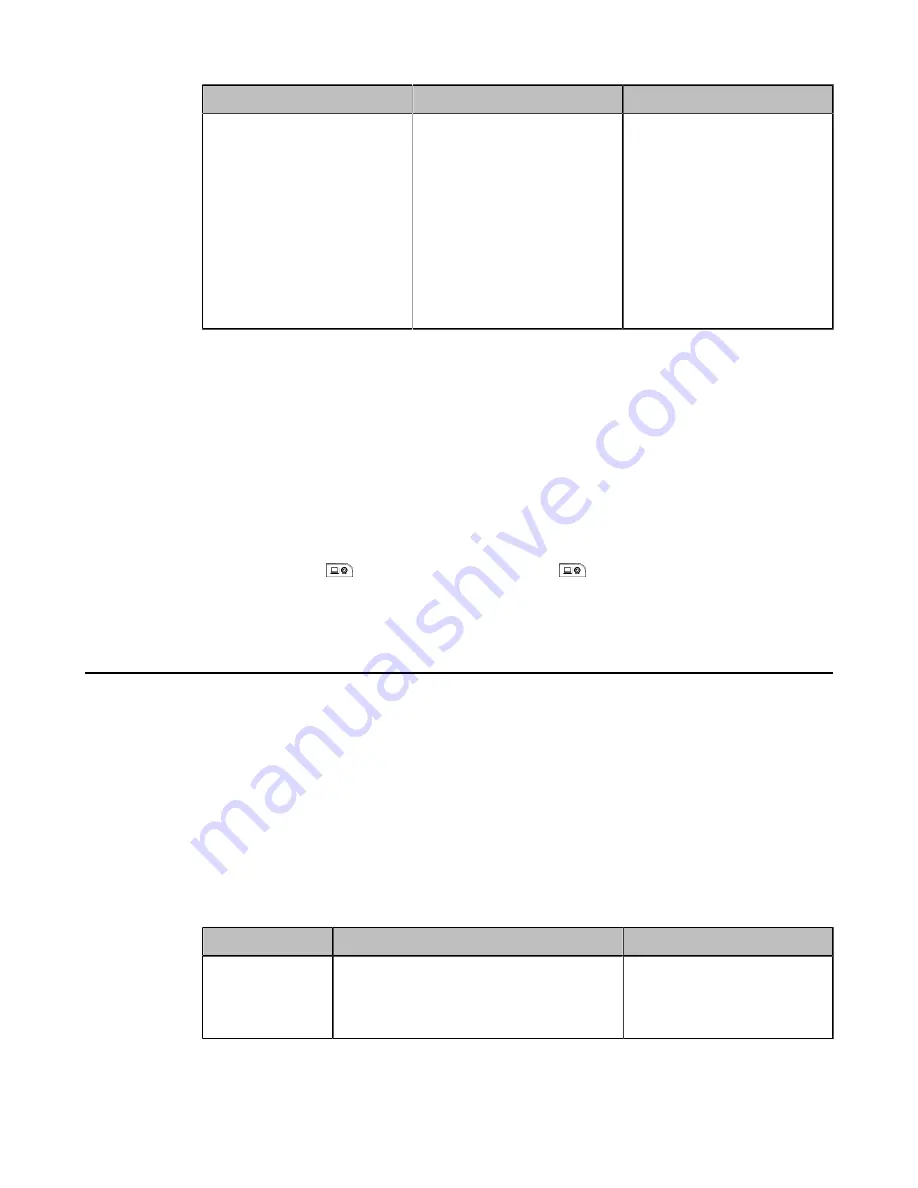
| Configuring Basic Settings |
117
Parameter
Description
Configuration Method
Screenshot
Enable or disable to capture the
screenshot by using the remote
control.
•
On—
you can take a
screenshot by the remote
control.
•
Off—
you cannot take a
screenshot by the remote
control.
Default
: On.
Web user interface
•
Related tasks
Configuring USB Storage
Configuring Local Storage
Taking Screenshots
Procedure
Do one of the following:
• On your web user interface, go to
Home
>
Screenshot
.
• On your remote control, if
is set to the Screenshot key, press
to capture screenshot.
• On your CP960 conference phone, go to
More
>
Screenshot
.
Configuring Video Recording
You can record the video.
Before you begin
If you want to record video to USB flash driver, make sure a USB flash drive is connected, and the USB feature is
enabled.
If you want to record the video to the local storage (is only applicable to VC200/VP59), make sure you enable the
local storage.
Procedure
1.
On your web user interface, go to
Setting
>
Video & Audio
>
USB Config
.
2.
Configure and save the following settings:
Parameter
Description
Configuration Method
Recording
Enable or disable the video recording feature
on the system.
Default
: On.
Web user interface






























