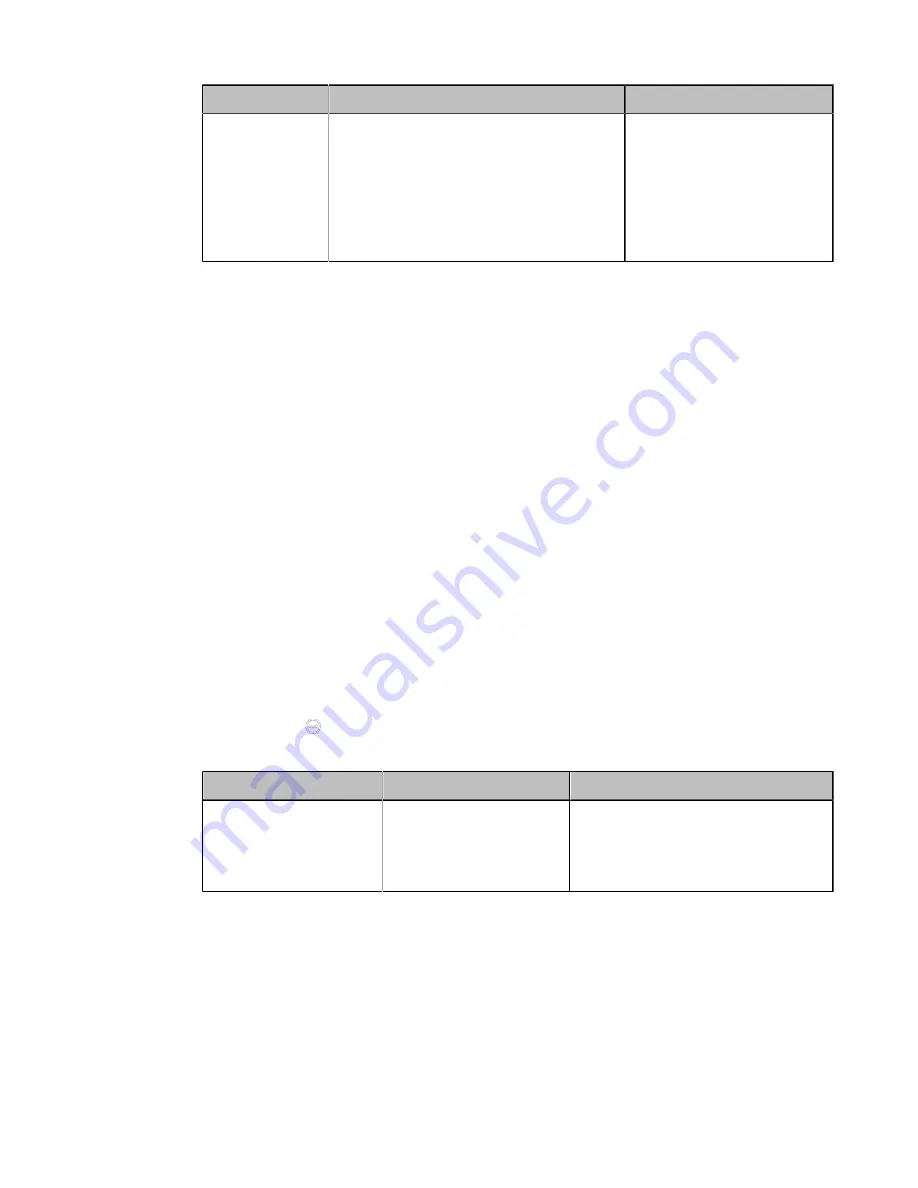
| Traditional Deployment Methods |
54
Parameter
Description
Configuration Method
NAT Public IP
Address/Public
IP Address
• Displays the NAT public address
automatically obtained from the
Yealink-supplied server if the static NAT
is set to Auto.
• Configure the NAT public address for
the system if the static NAT is set to
Manual.
Web user interface
Endpoint
CTP20
Related tasks
Enabling Static NAT Feature for SIP Protocol
Related information
Enabling Static NAT Feature for SIP Protocol
If you want to make private-to-public calls via SIP protocol (SIP account and SIP IP call), you need enable
static NAT feature for SIP protocol.
Before you begin
Enable the static NAT feature.
Procedure
1.
Do one of the following:
• On your web user interface, go to
Account
>
SIP Account/SIP IP Call
>
NAT Traversal
.
• On your VCS,
For MeetingEye 600/MeetingEye 400, go to
More
>
Setting
>
Advanced
>
Account
>
SIP IP Call
>
NAT Traversal
.
For VC880/VC800/VC500/VC200/PVT980/PVT950, go to
More
>
Setting
>
Advanced
>
SIP IP
Call
>
NAT Traversal
.
For VP59, tap
Setting
>
Advanced
>
SIP IP Call
>
NAT Traversal
.
•
On your CTP20, tap
>
Setting
>
Advanced
>
Account
>
SIP IP Call
>
NAT Traversal
.
2.
Configure and save the following settings:
Parameter
Description
Configuration Method
NAT Traversal
Select the static NAT.
Web user interface
Endpoint
CTP20
Related tasks
Related information
Configuring Route Traversal
In the Intranet, if there is a secondary router connected to the first router, the VCS connected to each
router may not be able to communicate properly. In this situation, you can configure static NAT and enable
the route traversal feature forcibly for the VCS connected to the secondary router, so that the NAT works
even though both devices are in the Intranet.
Summary of Contents for MeetingEye 400
Page 1: ......






























