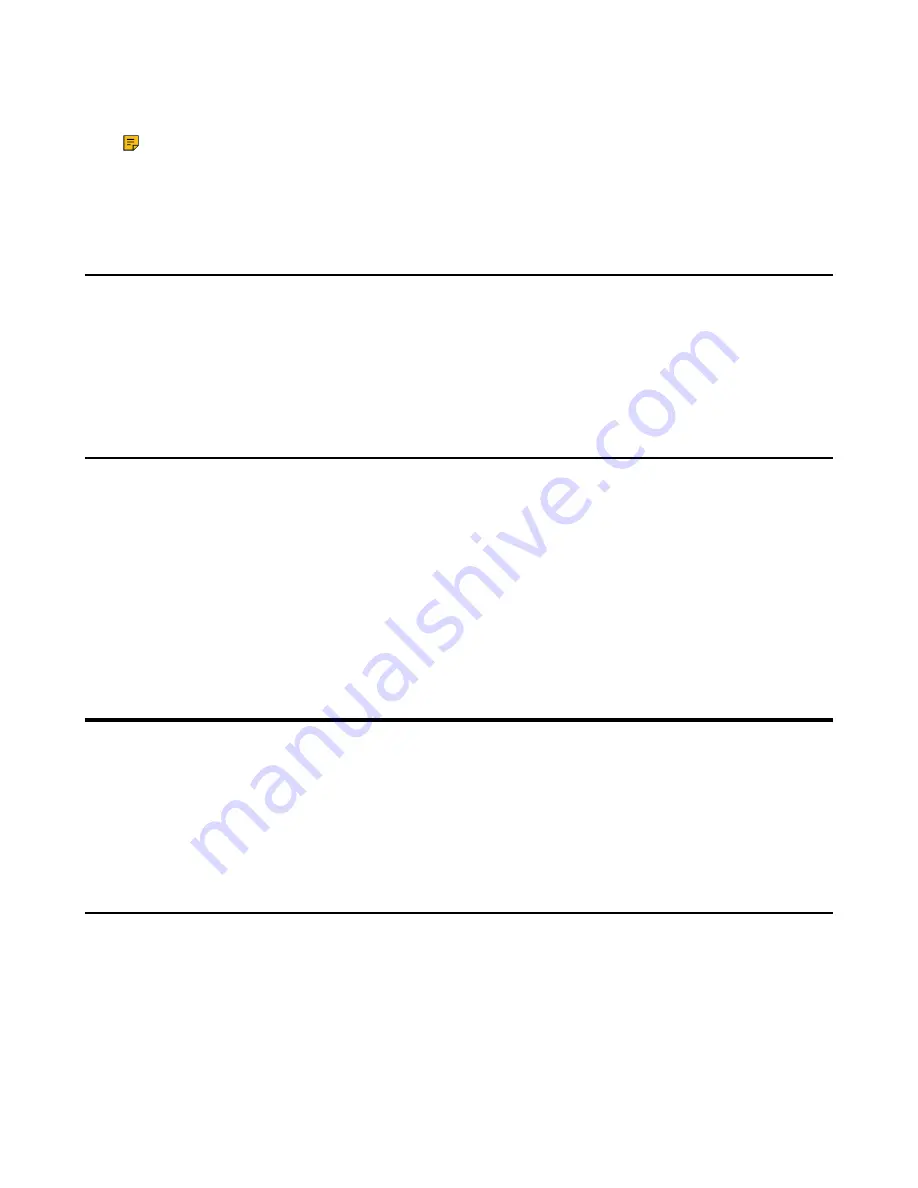
| Maintaining Teams Devices |
28
• View and manage your enrolled devices and wipe them if they get lost or stolen
• Get help directly from your IT department through the available contact information
Note:
Every organization has different access requirements and will use Intune in ways that they
determine will best manage their information. Some functionality might be unavailable in certain
countries. If you have questions about how this app is being used within your organization, contact
your company’s IT administrator.
Entering Microsoft Teams Help Center
Microsoft Teams help center provides more information about Microsoft Teams, such as what is Microsoft
Teams, how to get started with Microsoft Teams, the features of Microsoft Teams, and so on.
Procedure
Go to
More
>
Settings
>
Help&feedback
>
Help
.
Sending Feedback
If you encounter problems while using the Teams device, please feel free to send feedback to let us know.
Procedure
1.
Go to
More
>
Settings
>
Help & feedback
>
Report an issue
.
2.
Select a desired report type in the
Type
field.
3.
Enter the alias (your email address).
4.
Select a desired type of issue and then enter the issue title.
5.
Select
SEND
.
Maintaining Teams Devices
When the device cannot be operated properly, you can investigate or troubleshoot issues along with any
other tasks your administrator may ask you to perform.
•
•
•
Rebooting Your Device
Your system administrator may ask you to reboot your device if it malfunctions or to assist in
troubleshooting.
Procedure
1.
Go to
More
>
Settings
>
Device Settings
>
Reboot
.
2.
Select
Reboot phone
.
It prompts if you are sure to reboot the device.
3.
Select
OK
.


































