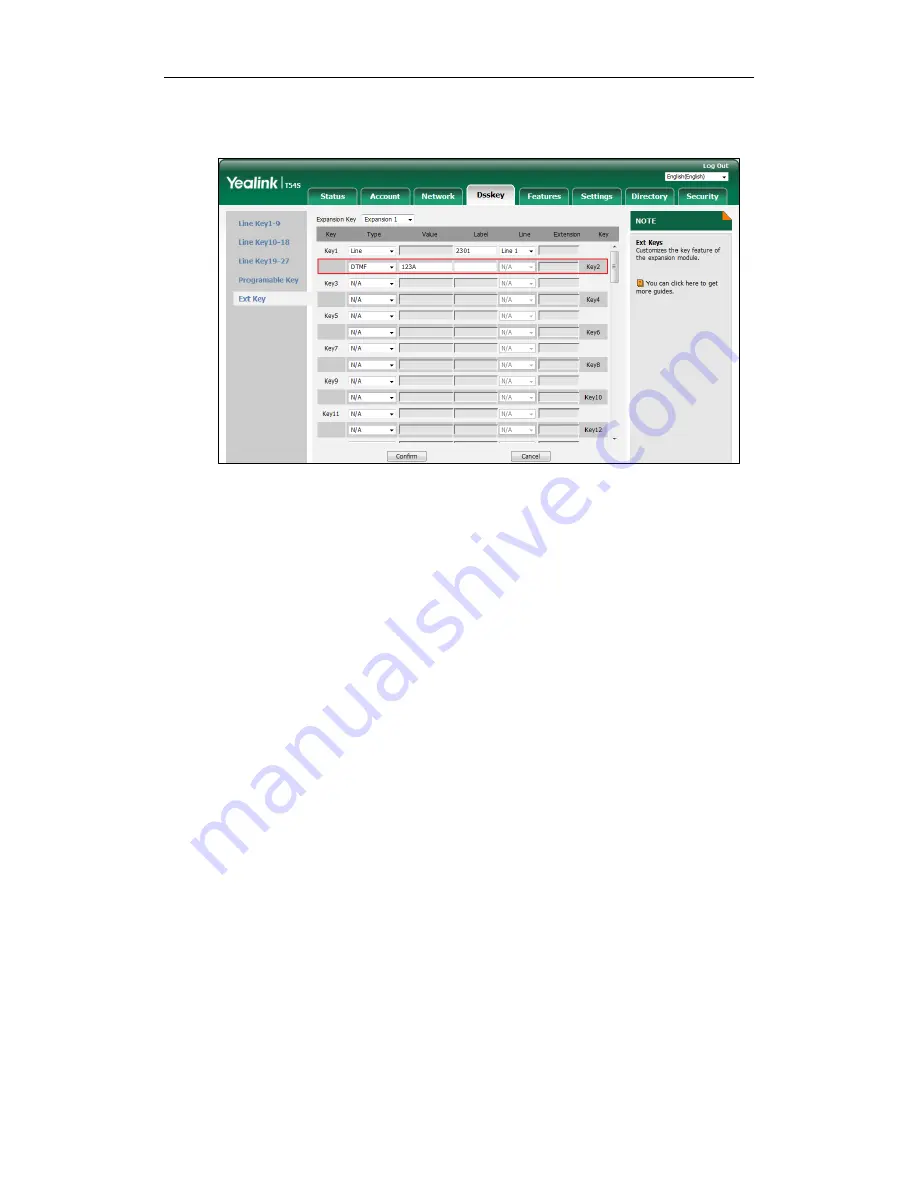
Yealink EXP50 User Guide
36
If you leave this field blank, the LCD screen of the EXP50 color-screen expansion module
will display the default label “DTMF”.
5.
Click
Confirm
to accept the change.
Prefix
You can configure an Ext key as the prefix key. If you press the prefix key when the phone is idle,
the phone will enter into the dialing screen and display the prefix number which you specified.
You can enter other digits and then dial out.
To configure an Ext key as the prefix key:
1.
Click on
Dsskey
->
Ext Key
.
2.
In the desired Ext key field, select
Prefix
from the pull-down list of
Type
.
3.
Enter the prefix number you want to add before the entered number in the
Value
field (e.g.,
0592).
4.
Enter the desired value in the
Label
field or leave it blank.
Summary of Contents for EXP50
Page 1: ......
Page 4: ......
Page 6: ...Yealink EXP50 User Guide vi ...
Page 32: ...Yealink EXP50 User Guide 24 ...
Page 68: ...Yealink EXP50 User Guide 60 4 Click Confirm to accept the change ...






























