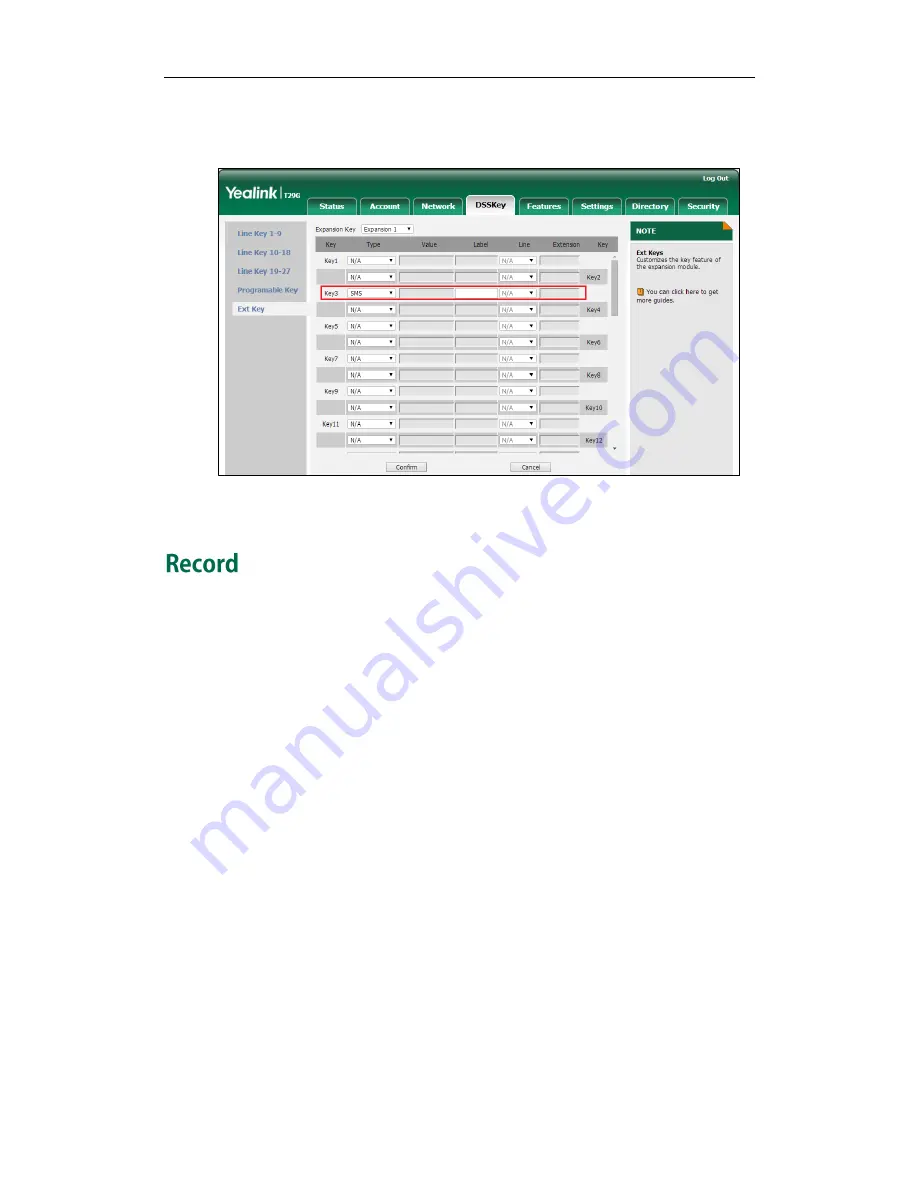
Yealink EXP20 User Guide
30
If you leave this field blank, the LCD screen of the EXP20 LCD expansion module will
display the default label “SMS”.
4.
Click Confirm to accept the change.
Call recording allows users to record calls. Normally, there are 2 main methods to
trigger a recording on a certain server. We call them record and URL record. Record is
for the phone to send the server a SIP INFO message containing a specific header. URL
record is for the phone to send an HTTP URL to the server. The server processes these
messages and decides to start or stop a recording.
You can configure an Ext key as the record key. Then you can record calls using the
record method by pressing the record key. For more information on URL record, refer to
URL Record
on page
31
.
To configure an Ext key as the record key:
1.
Click on DSSKey->Ext Key.
2.
In the desired Ext key field, select Record from the pull-down list of Type.
3.
Enter the desired value in the Label field or leave it blank.
Summary of Contents for EXP20
Page 1: ......
Page 4: ......
Page 6: ...Yealink EXP20 User Guide vi ...
Page 54: ...Yealink EXP20 User Guide 46 ...






























