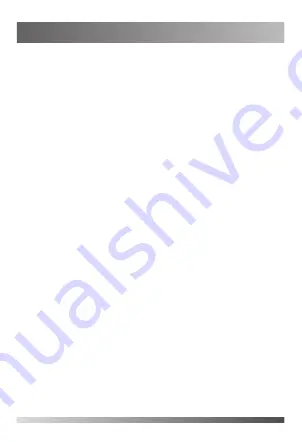
Configuring the PSTN Account
3
When PSTN box is connected successfully, your
screen prompts you go to the PSTN account screen.
Configuring the PSTN account:
1. Press OK key to enter the PSTN account screen.
2. Select the desired PSTN account.
3. Select
Enabled
or
Disabled
to activate or
deactivate the PSTN account.
4. (Optional.) Enter the PSTN account label.
5. Save the change.
PSTN account is also configurable at the desired path:
For CP860/CP920 conference phone: navigate to
Menu
->
Settings
->
Advanced Settings
(default
password: admin)->
Accounts
.
For video conference system: navigate to
More
->
Setting
->
Advanced
(default password:
0000)->
PSTN Account
.
Setting the default account (Only applicable to
CP860/CP920 Conference phone):
1. Press
Menu
->
Settings
->
Advanced Settings
(default password: admin)->
Accounts
.
2. Select the desired PSTN account.
3. Press the
Default
soft key.








