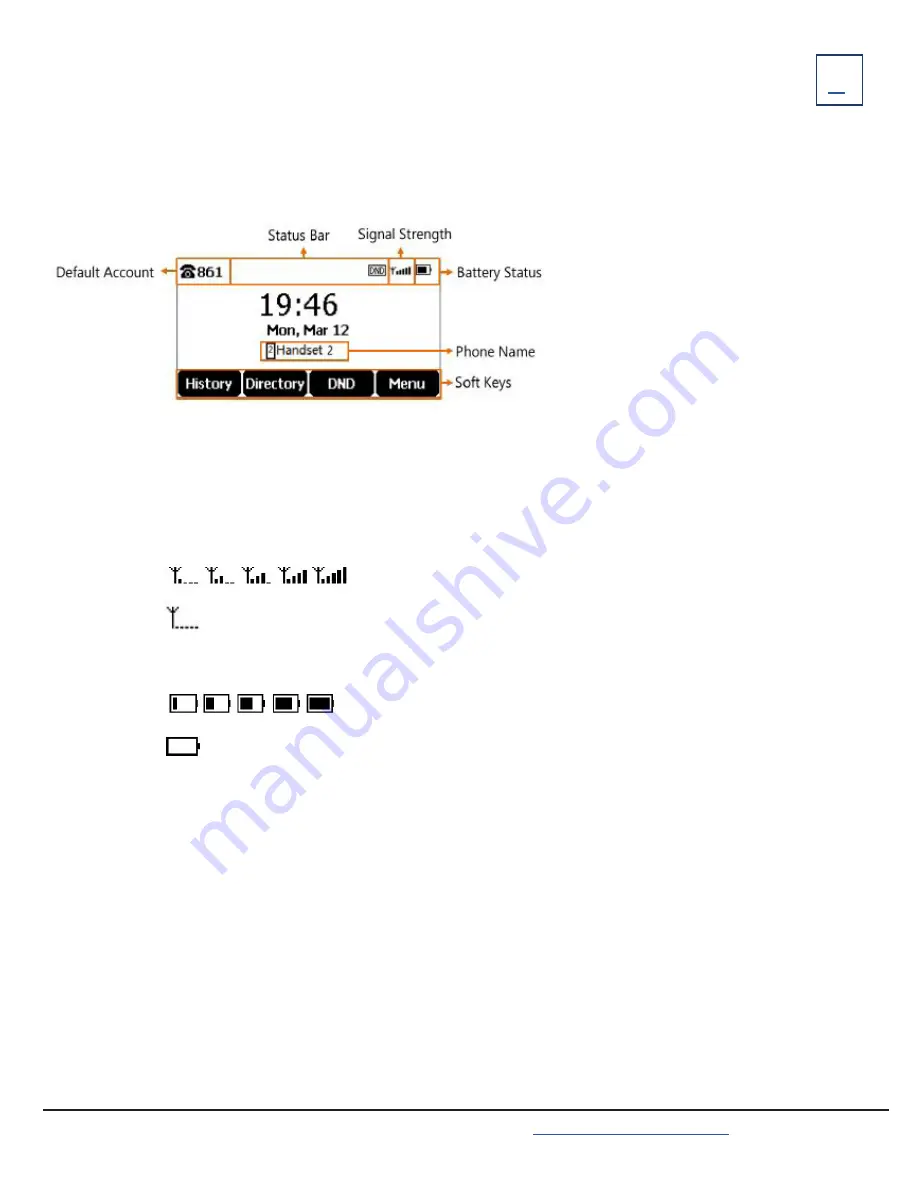
SCREENS AND ICONS
The user screens and icon in-
dicators help you navigate and
understand important infor-
mation regarding the phone’s
status.
The user screens and icon in-
dicators help you navigate and
understand important infor-
mation regarding the phone’s
status.
The screens and icon indicators help you navigate and understand important information regarding the phone’s status.
Idle Screen
The idle screen is made up of the signal strength, battery status, status bar, phone name and Softkeys.
Default Account:
indicates the local name or number
Signal Strength Indicators:
Weak to Strong:
No reception:
Battery Status:
Low to Full:
Needs Charge:
Status Bar:
Displays the feature status icons. Icons are displayed when features are activated.
Phone Name:
Displays the internal phone number and registered phone name. (2 is the phone number, indicating the
phone is Handset 2 of the base station).
Softkeys and Softkey labels:
the Softkey labels on the screen correspond with the Softkeys directly below them and
show the functions available based on the status of the telephone.
Need support? Connect with us at
or
Dial
4357 (HELP)
or
315-671-6262
to speak to a Northland Training Representative



































