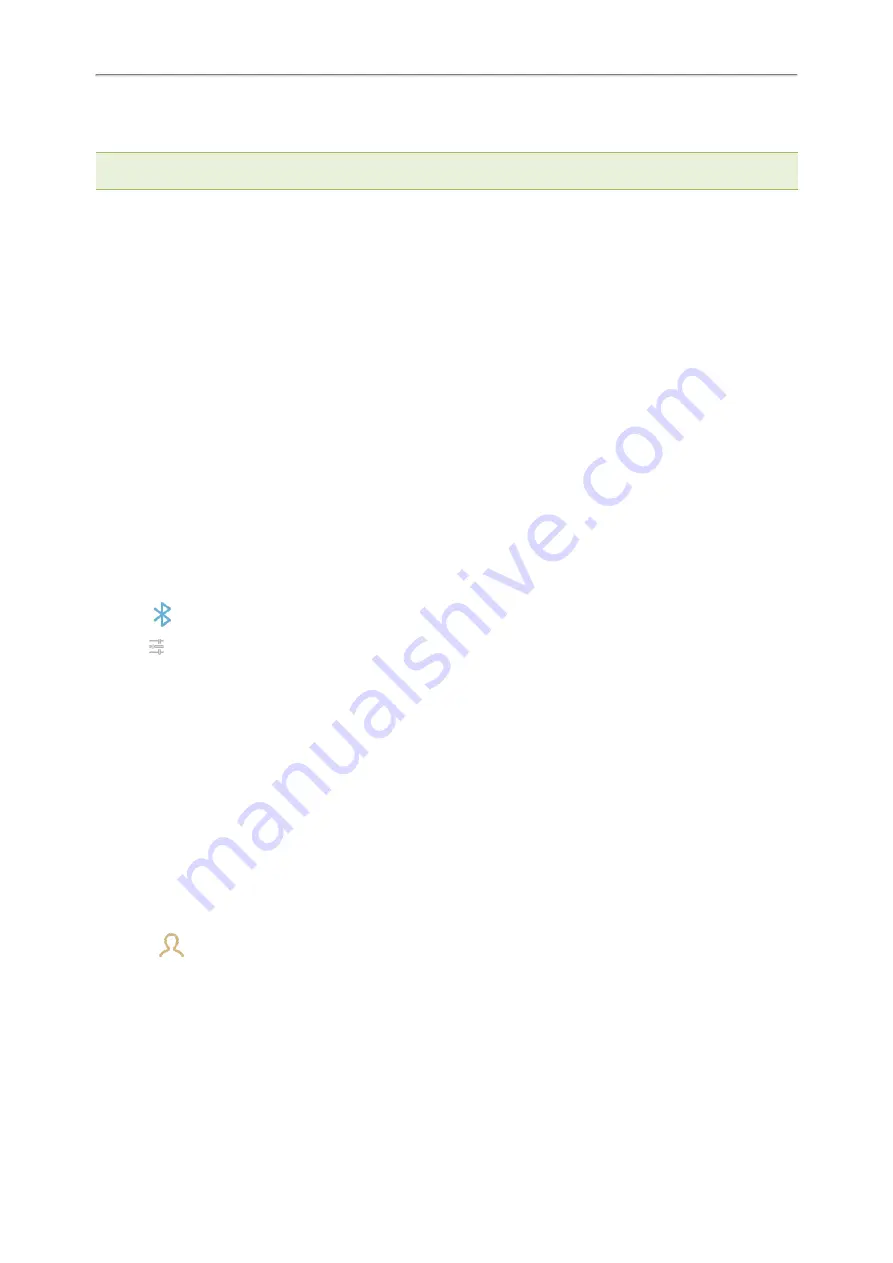
Yealink CP925 User Guide
78
5.
(Optional.) Select
OK
to enable the mobile contacts sync feature, or select
Cancel
to disable mobile contacts
sync feature.
Note
: If you enable mobile contacts sync feature, you also need to authorize the phone to sync the contacts temporarily on the
mobile phone.
Related Topics
Activating the Bluetooth Mode
Syncing the Mobile Contacts to the Phone
Syncing the Mobile Contacts to the Phone
You can sync mobile contacts to your phone. This is a convenient way to view a contact without accessing your
mobile phone.
Topics
Enabling the Mobile Contacts Sync Feature
To sync the mobile contacts to the phone, you should enable the sync feature in advance.
Before You Begin
Make sure that the Bluetooth-enabled mobile phone is paired and connected to your phone.
Procedure
1.
Tap
.
2.
Tap
after the connected Bluetooth-enabled mobile phone name.
3.
Turn on
Mobile Contacts Sync
.
You need to authorize the phone to synchronize the contacts temporarily on the mobile phone first, and then the
mobile contacts directory will appear in the phone directory list.
Related Topic
Pairing and Connecting the Bluetooth-enabled Mobile Phone
Viewing Your Mobile Contacts on the Phones
You can view a list of mobile contacts on the phone.
Before You Begin
Make sure that the mobile contact sync feature is enabled.
Procedure
1.
Go to
>
Local Directory
>
Mobile Contacts
.
The contacts stored in your mobile phone will display in the
Mobile Contacts
list.
Related Topic
Enabling the Mobile Contacts Sync Feature
Disabling the Mobile Contacts Sync Feature
When you no longer view and use the mobile contacts on the phone, you can disable the sync feature.
Summary of Contents for CP925
Page 1: ......
Page 89: ...Yealink CP925 User Guide 88 l Shared Line l Messages ...





























