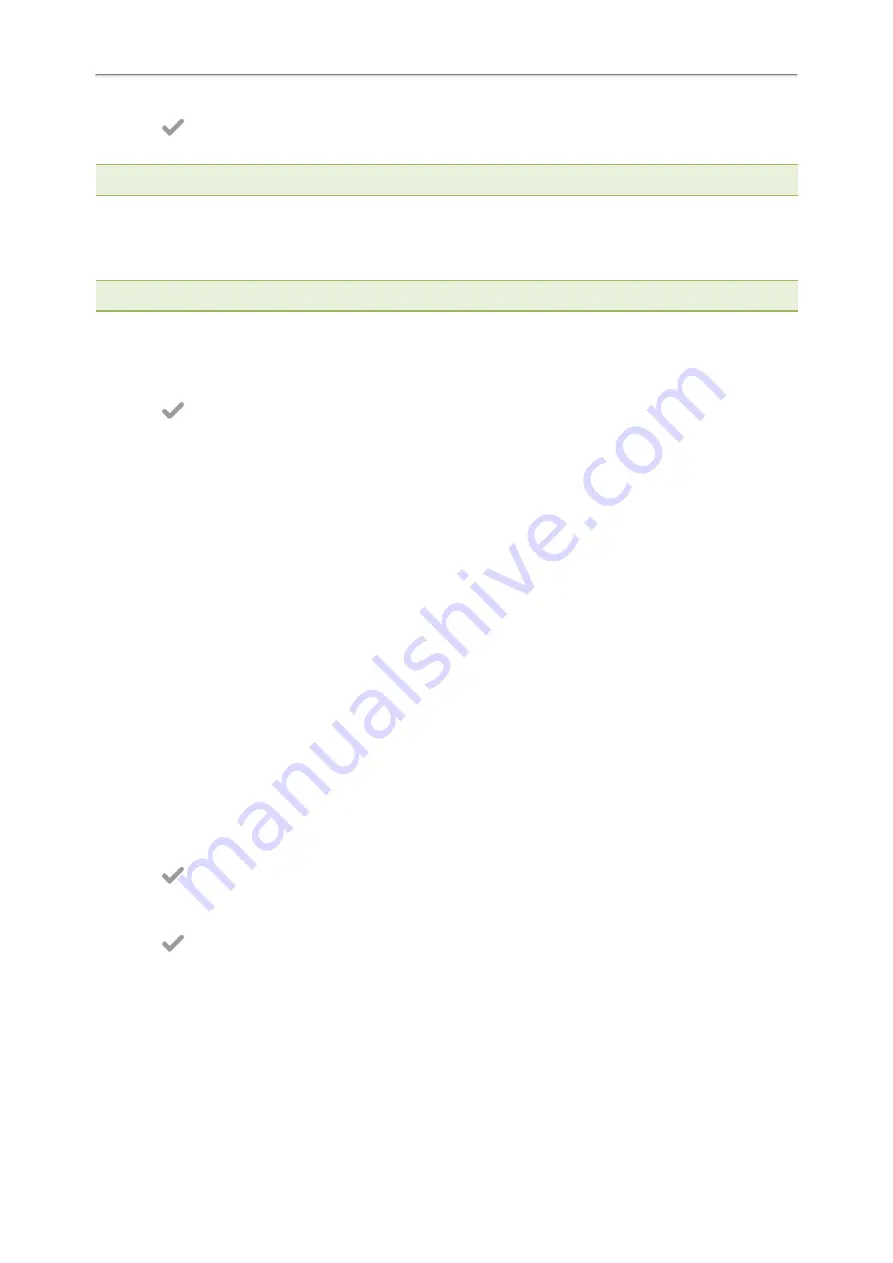
Yealink CP925 User Guide
69
4.
Select
.
The time and date set on the phone will be changed accordingly.
Note
: After the phone reboots, it will be forcibly switched to obtain the time and date from the NTP server.
Changing the Time and Date Format
You can set the phone to display the time in 12-hour format or 24-hour format. You can also change the date format,
including the options to display the day (D), month (M), and year (Y).
Note
: Your system administrator can customize the date format.
Procedure
1.
Go to
More
>
Basic
>
Time & Date
>
Time & Date Format
.
2.
Select the desired time format or date format.
3.
Select
.
Phone Lock
Phone lock helps you protect your phone from unauthorized use.
Topics
Setting the Phone Lock
Setting a Phone Lock Key
Locking Your Phone Manually
Unlocking Your Phone
Changing Your Phone Unlock PIN
Setting the Phone Lock
You can manually lock the phone or wait a specified time to automatically lock the phone.
When your phone is locked, you can:
l
Dial emergency numbers.
l
Reject incoming calls.
l
Answer incoming calls.
l
End the call.
Procedure
1.
Go to
More
>
Advanced
(default password: admin) >
Phone Lock
.
2.
Enter the desired PIN (default PIN: 123) in the
Unlock PIN
field.
3.
Select
.
4.
Select
Enabled
from the
Lock Enable
field.
5.
Enter the desired interval (0 - 3600 seconds) in the
Auto Lock
field.
6.
Select
.
Setting a Phone Lock Key
You have to set a phone lock key manually to lock your phone.
Procedure
1.
Tap
Dsskey
.
2.
Long tap the desired line key.
Summary of Contents for CP925
Page 1: ......
Page 89: ...Yealink CP925 User Guide 88 l Shared Line l Messages ...






























