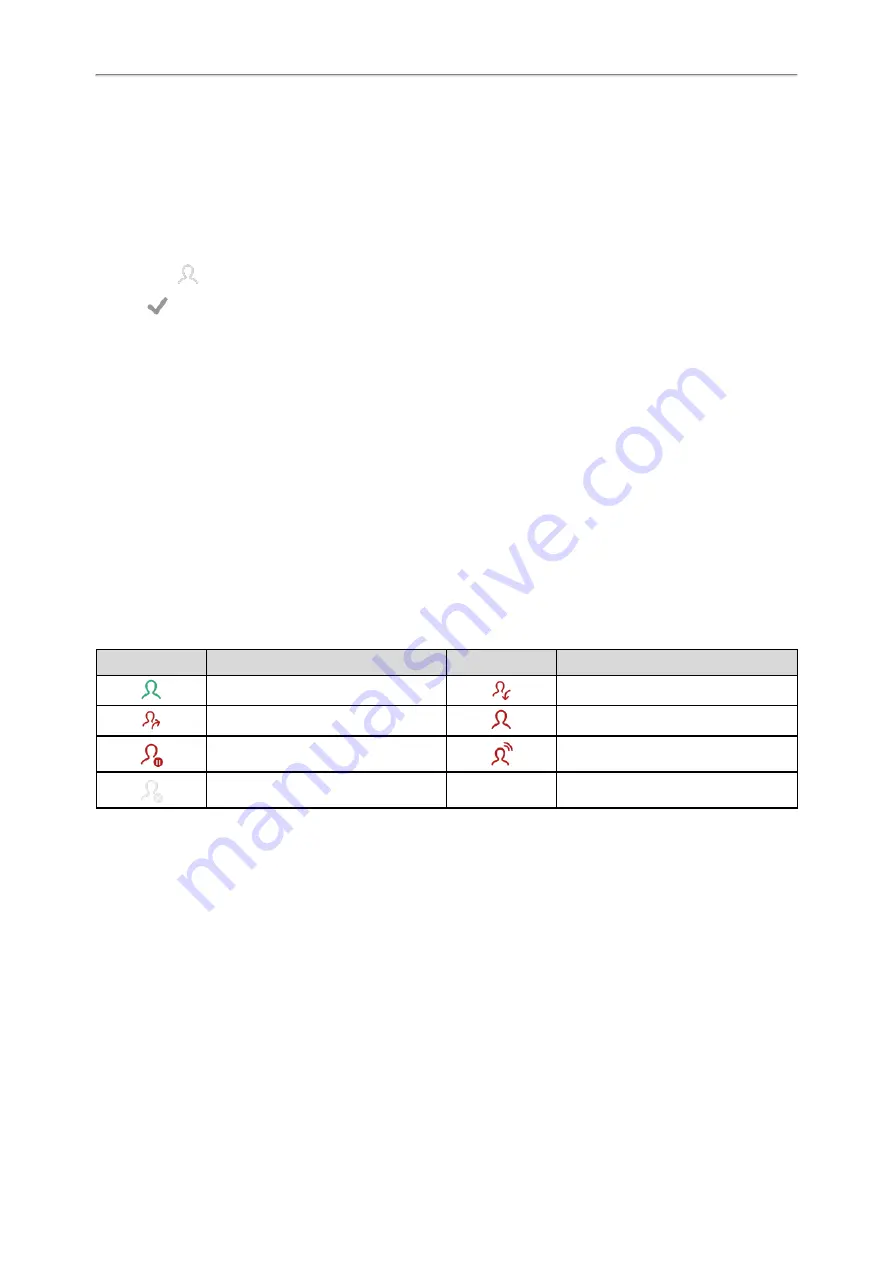
Yealink CP925 User Guide
41
1.
1. Tap
Dsskey
.
2.
Long tap the desired line key.
3.
Select
Retrieve Park
from the
Type
field.
4.
(Optional.) Select the desired line from the
Account ID
field.
5.
Do one of the following:
l
(Optional.) Enter the string that will appear on the phone screen in the
Label
field.
Enter the parked extension or the retrieve lot in the
Value
field.
l
Select
and select the desired contact.
6.
Tap
.
When there is a call parked on the extension or the shared parking lot, you can the Retrieve key on the idle screen,
and the call is retrieved from the parked extension or shared parking lot directly.
Busy Lamp Field (BLF)
You can monitor a specific remote line using a BLF key for status changes on the phone.
Topics
State Indicator of Remote Line by BLF Key
Audio Alert for BLF Pickup
Visual Alert for BLF Pickup
Setting a BLF Key
Picking up a Remote Call by BLF Key
Transferring a Call by BLF Key
Parking or Retrieving a Call by BLF Key
State Indicator of Remote Line by BLF Key
You can get the monitored line's status by viewing the icon indicator of the BLF key.
Icons
Description
Icons
Description
The monitored line is idle
The monitored line is ringing.
The monitored line is dialing
The monitored line is busy or in a call.
The monitored line places a call on
hold
A call is parked to the monitored line.
The monitored line fails to register or
does not exist.
Audio Alert for BLF Pickup
The Audio Alert for BLF Pickup feature allows your phone to play a tone when the specified monitored line receives
an incoming call.
Visual Alert for BLF Pickup
Your system administrator can configure your phone to display the call information when the specified monitored
line receives an incoming call.
You can select to pick up the call to the monitored line, place a call to the monitored line, place a new call or go
back to the idle screen.
Summary of Contents for CP925
Page 1: ......
Page 89: ...Yealink CP925 User Guide 88 l Shared Line l Messages ...






























