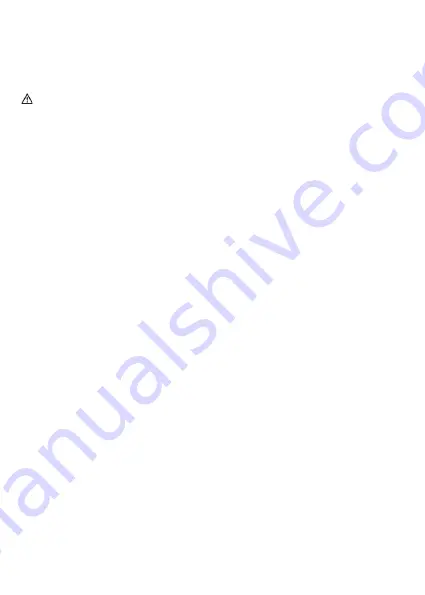
• Do power the handset off before removing the battery.
• Do not try to use the battery for the power supply of any device other than this handset.
• Do not open or mutilate the battery, released electrolyte is corrosive and may cause damage to your eyes or
skin.
• Use only the rechargeable battery pack delivered with the handset or those rechargeable battery packs ex-
pressly recommended by Yealink.
• Defective or exhausted battery should never be disposed of as municipal waste. Return old battery to the
battery supplier, a licensed battery dealer or a designated collection facility.
Cleaning Requirements
• Before cleaning the device, disconnect it from the power supply.
• Use a piece of soft, dry and anti-static cloth to clean the device.
• Keep the power plug clean and dry.
Troubleshooting
The unit cannot supply power to Yealink device.
There is a bad connection with the plug.
1. Clean the plug with a dry cloth.
2. Connect it to another wall outlet.
The usage environment is out of operating temperature range.
1. Use in the operating temperature range.
The cable between the unit and the Yealink device is connected incorrectly.
1. Connect the cable correctly.
You cannot connect the cable properly.
1. You may have connected a wrong Yealink device.
2. Use the correct power supply.
Some dust, etc., may be in the port.
1. Clean the port.
Contact your dealer or authorized service facility for any further questions.
FCC Statement
This device complies with part 15 of the FCC Rules. Operation is subject to the following two conditions: (1) this
device may not cause harmful interference, and (2) this device must accept any interference received, including
interference that may cause undesired operation.
Any Changes or modifications not expressly approved by the party responsible for compliance could void the us
-
er’s authority to operate the equipment.
IMPORTANT NOTE:
Note: This equipment has been tested and found to comply with the limits for a Class B digital device, pursuant to
part 15 of the FCC Rules. These limits are designed to provide reasonable protection against harmful interference in a
residential installation. This equipment generates, uses and can radiate radio frequency energy and, if not installed
and used in accordance with the instructions, may cause harmful interference to radio communications.
However, there is no guarantee that interference will not occur in a particular installation. If this equipment does
cause harmful interference to radio or television reception, which can be determined by turning the equipment off and on,
the user is encouraged to try to correct the interference by one or more of the following measures:
—Reorient or relocate the receiving antenna.
—Increase the separation between the equipment and receiver.
—Connect the equipment into an outlet on a circuit different from that to which the receiver is connected.
—Consult the dealer or an experienced radio/TV technician for help.
Summary of Contents for BH76
Page 1: ...BH76 Bluetooth Headset Quick Start Guide V1 0 English...
Page 9: ...1 BH76 USB 2 0 USB A USB C BT51 A BT51 C Dongle Quick Start Guide...
Page 10: ...Yealink BH76 2 Yealink BH76 BT dongle 3s 2s 5s 3s 3s...
Page 11: ...3 Teams Teams Teams Teams...
Page 12: ...4 5 Microsoft Teams Teams 1 5s 1 5s 2s...
Page 13: ...7 6 USB 8...
Page 14: ...USB 0 33 x x Yealink Connect APP USB https www yealink com cn product yuc Yeanlink Connect App...
Page 15: ...1 2 3 4 5 6 BH76 BH76 15S BHC76 BHC76 1 2 3 4 5 10 60 6...



































