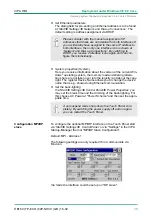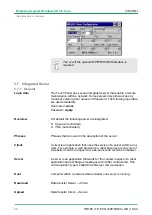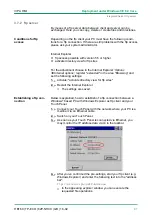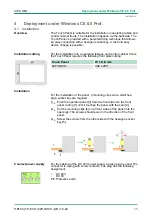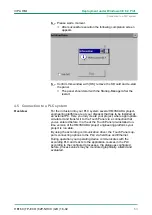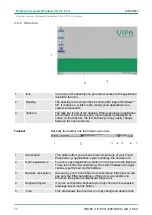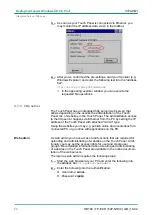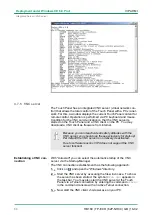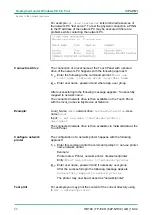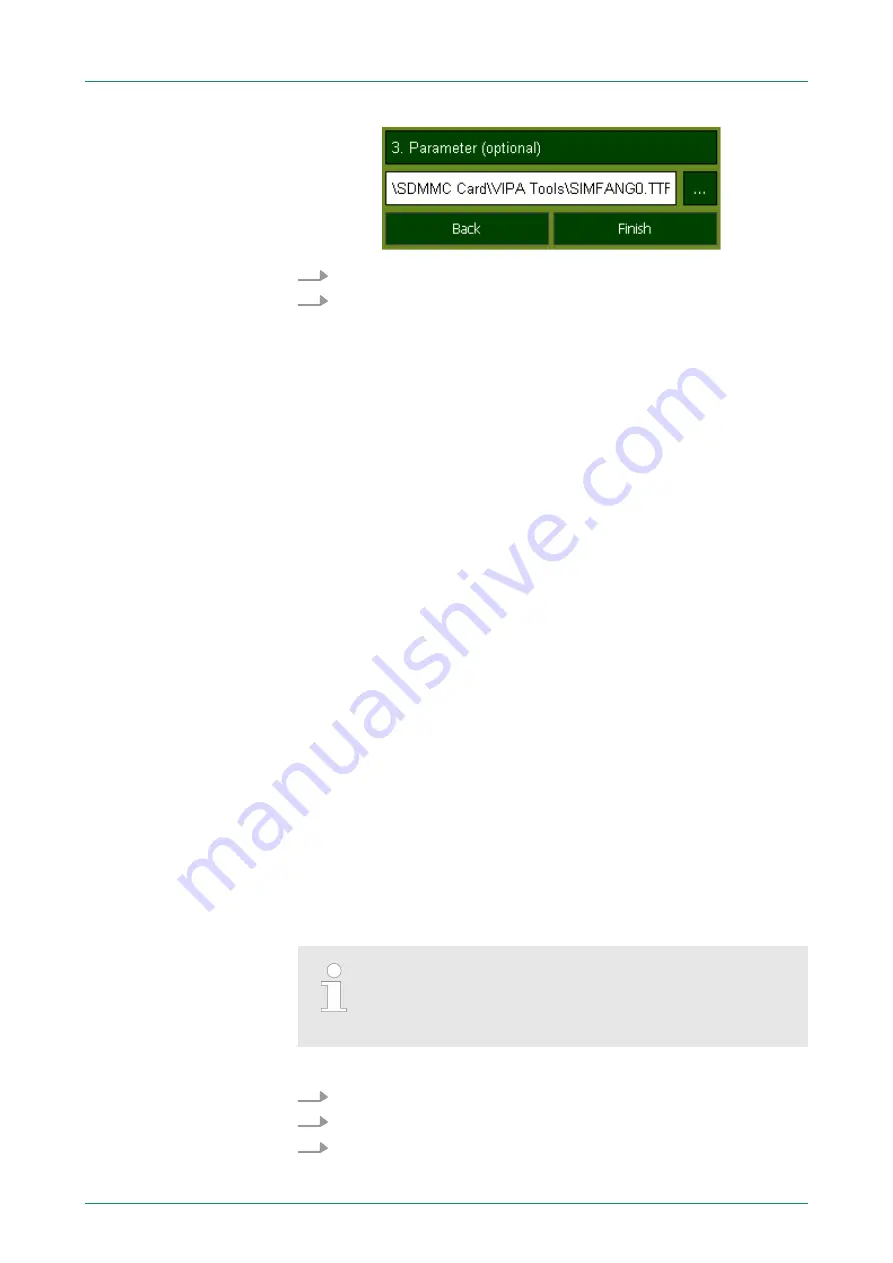
3.
You can optionally set parameters.
4.
Exit with [Finish].
With "Copy" [...] you can copy Windows
Ò
CE files on the panel from a
source path to a destination path.
With "Autostart" you can select the automatic startup of the VNC
server, the Movicon-TCP upload server resp. the Startup-Manager.
With [Back] you get back to the
select menu
.
By default, the configuration of the Startup-Manager, the registry set-
tings for the backlight, the local settings and the LAN settings will be
saved by [Backup] in
‘Flashdisk
è
Backup’
. The name of the backup
file is "backup.bkv". Which settings will be saved and the storage
location are defined in the file "ToDoList.xml" under
‘Flashdisk
è
VipaStartup’
. These can be adjusted accordingly.
The VIPA Startup-Manager will be closed by [Exit] and the system
returns to the Windows
Ò
screen.
With [Back] you get back to the start screen of the
VIPA Startup-Man-
ager
.
4.4 Installation Movicon and Startup-Manager
After an image update it is necessary to re-install Movicon and
Startup-Manager. The current data can be found in the service area
of www.vipa.com.
For the Panel 62P-NHC0-... the directory
VIPA
and the file
AutoRun-
Maker.cfg
is necessary of the following zip file:
n
62P-NHC0-..._install_SD_Card_Vxxx.zip
Before the installation can be established you have to stop
all the running programmes. This also applies to pro-
grammes which are running in the background, such as
the transport service of Movicon (CEUploadServer.exe).
1.
Call www.vipa.com
2.
Click
‘Service Support
è
Downloads
è
Firmware’
.
3.
Via
‘HMI
è
TP
è
ECO(+) Panels’
navigate to your Panel and
download the zip file to your PC.
Backup
Exit
Back
Overview
Proceeding
VIPA HMI
Deployment under Windows CE 6.0 Prof.
Installation Movicon and Startup-Manager
HB160 | TP-ECO | 62P-NHC0 | GB | 16-02
51