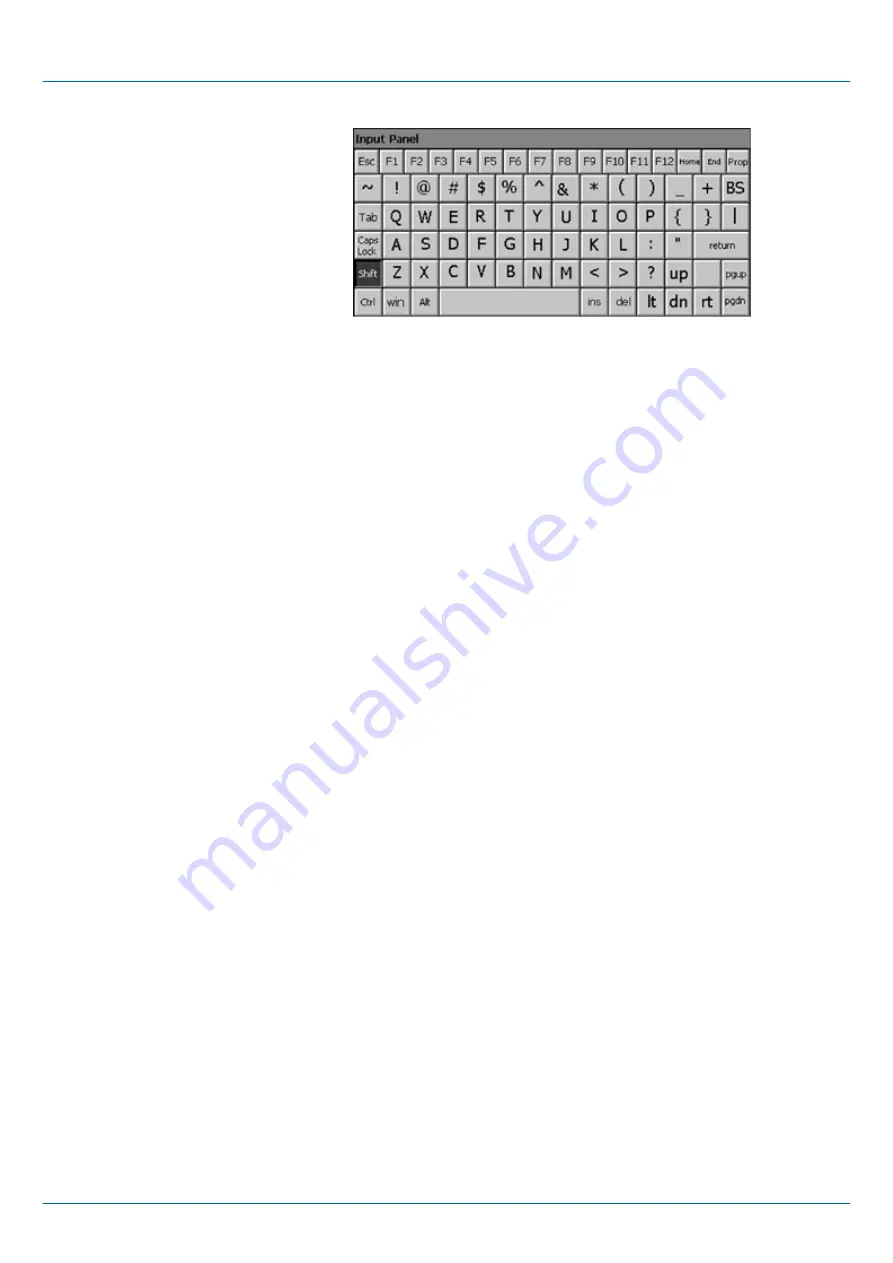
Home
Position 1
End
End
BS
Backspace
up
ã
dn
ä
lt
á
rt
â
pgup
Page
ã
pgdn
Page
ä
ins
Insert
del
Delete
Tab
Tabulator
Shift
Caps/Lock
The software keyboard allows you to enter key entries without connecting an external
keyboard. As soon as an entry is required the software keyboard is automatically shown.
Hide Input Panel
hides the keyboard again.
As many components of the
Control Panel
conform with the
system control
of Windows
Ò
,
most of the description is not necessary. The description of the control panel components
relevant for operating the Touch Panel can be found in the following:
n
Set display
Via
‘Start
è
Settings
è
Control Panel
è
Display’
the dialog windows for the display
properties opens. Here you can change the settings for the monitor options. For
example you can adjust the brightness via the register
‘Backlight
è
Advanced’
.
n
Calibrate touch screen
If the touch screen does not always react to a double click or not precisely recognize
the position of an entry, you can call the dialog
Stylus
via
‘Start
è
Settings
è
Control Panel’
. In the register
Double-Tap
you can use the grid pattern to preset a
double click velocity and test this on the symbol below. Click [OK] to accept the value.
The calibration of the touch screen is completed via the register
Calibration
by fol-
lowing the instructions.
Meaning
Hide keyboard
System setting (Control
Panel)
VIPA HMI
Deployment under Windows CE 6.0 Core
Operating system Windows
Ò
Embedded CE 6.0 Core > Structure
HB160 | TP-ECO | 62H-MHC0 | en | 17-01
39
















































