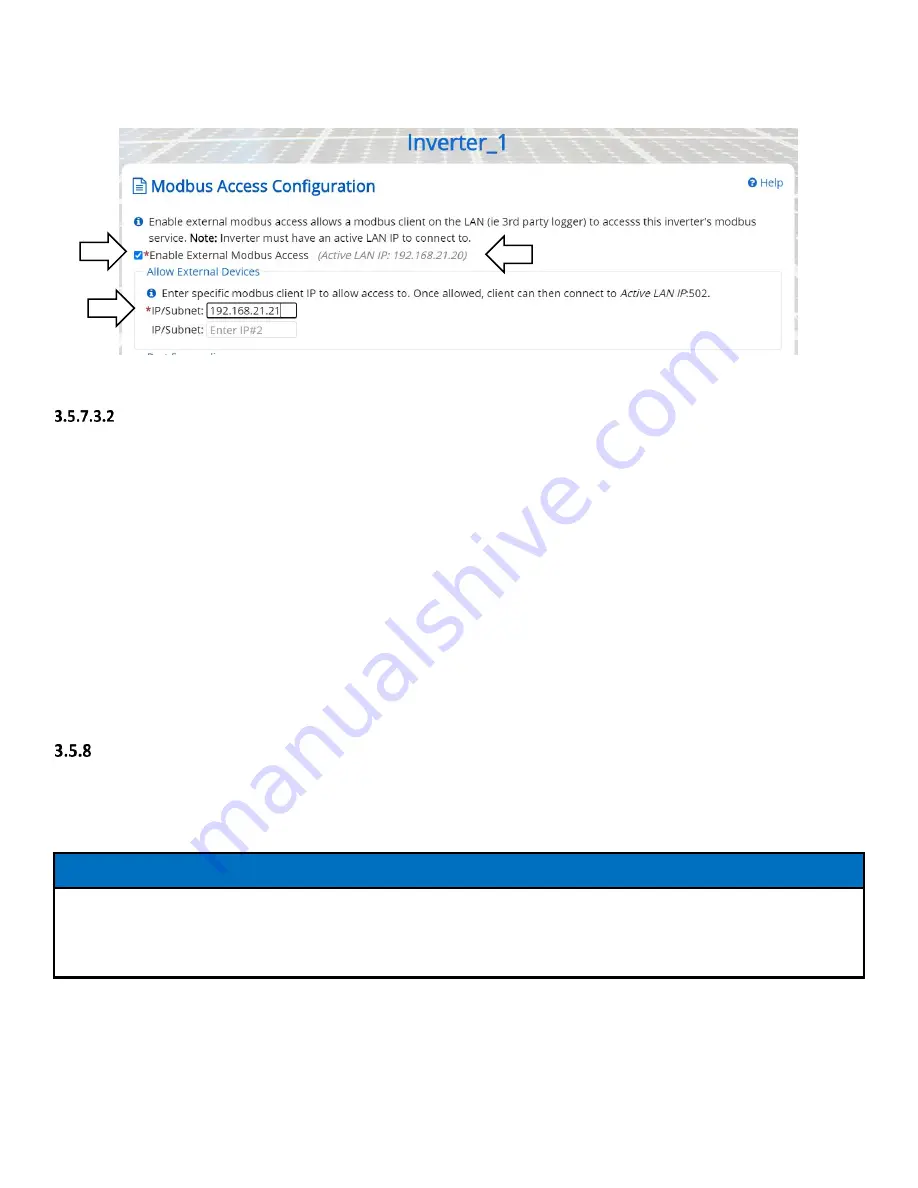
Installation and Operation Guide SOLECTRIA XGI 1000
DOCR-070733-F (2/22/2021)
Page 48 of 78
Figure 3-29 Enabling external Modbus access, static routing
Static Routing, Entering Static Routing Rule on LAN
A static routing rule can be implemented on any permanently installed device on the LAN. Most commonly this is
configured on the Internet Gateway Modem/Router or the third-party DAS (if feature is provided).
To enter the static routing rule, the following information is required:
Destination Network:
o
The Gateway Inverter Cluster IP Address. Obtained from the landing page of the GUI
MASK: Cluster LAN mask
o
Determined by the IP address within the Cluster LAN. By default this is 255.0.0.0, but can be more
restrictive if custom inverter Cluster IPs are configured.
Gateway IP: Gateway Inverter External IP Address
o
Listed as Active LAN IP on the Modbus Access Configuration page, see Figure 3-29
The method of entering static routing rules varies depending on the device or operating system, for more information
work work with your IT professional.
Manage Cluster IP Address
The internal Cluster IP Address are automatically assigned to each XGI inverter at the factory. If desired the IP address
can be managed and statically assigned. Supported ranges include 10.0.021 – 10.255.255.254 & 192.168.0.21 –
192.168.0.254.
NOTICE !
Internal Cluster IPs: In most applications the internal cluster IPs are only used for communication behind the
Gateway Inverters. Exceptions include: (1) utilizing Static Routing, and (2) when no gateway inverter is configured
(this is not recommended.)
Login to the inverter using the Admin credentials and navigate to Inverter Configurations
Network Configurations
Advance Network Configurations
Network Cluster Configurations. Select the check box Manage cluster Ip addresses
and edit the Cluster IPs as desired, see Figure 1-1.
Click Save to store the changes.






























