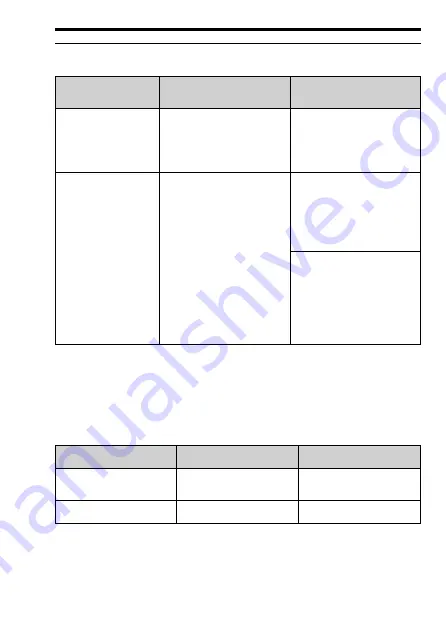
5 Installation and Primary Operation
YASKAWA
TOEP C730600 94D Bluetooth LCD Keypad Installation Manual
49
◆
Remote Keypad Installation Methods
Installation Method
Features
Required Tools and
Installation Support Sets
Outside the control
panel
Installs the option on the
outside of the panel. An
optional installation bracket
is not necessary for this
installation.
Phillips screwdriver #2 (M3)
Inside the control
panel
Installs the option on the
Inside of the panel. Keypad
does not extend farther than
the front of the control panel.
•
Phillips screwdriver #2
(M3, M4)
•
Installation support set A
(for mounting with
screws, model: 900-192-
933-001)
•
Phillips screwdriver #2
(M3)
•
Wrench (M4)
•
Installation support set B
(for mounting with nut
clamp, model: 900-192-
933-002)
Note:
Installation support sets are sold separately. When there are weld studs on the
interior of the control panel, use installation support set B.
■
Installation Procedure
The installation procedure is different for different drives.
Drive
Procedure
Page
GA700, GA800, CR700,
CH700
A
GA500
B
■
Optional Items
The optional remote-control extension cable and installation
support set are necessary for Internal/Flush-Mount installation.






























