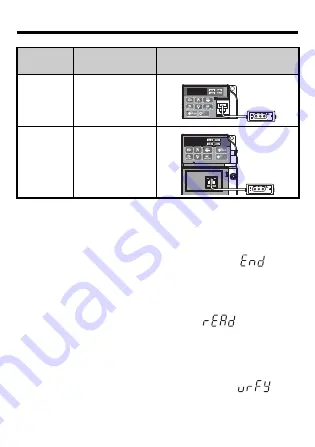
6 Using the Copy Function
YASKAWA ELECTRIC
TOBPC73060025B USB Copy Unit Technical Manual
15
While reading, verifying, or copying data between the drive and
copy unit, the “COM” light on the copy unit will flash, and a
message will appear on the drive’s display screen.
Once the task of reading, copying, or verifying data is complete,
the “COM” light on the copy unit will go out and “
” will
appear on the drive’s display screen.
• Read
Press and hold the Read button for one second to save
parameters from the drive to the copy unit. While saving
settings from the drive to the copy unit, “
” will flash on
the display screen.
• Verify
Press and hold the Verify button for one second to confirm that
the parameter settings in the drive and the parameter settings
saved to the copy unit match. During this time, “
” will
flash on the display screen.
V1000
Communications
Port of the Drive
J1000
RJ-45 Port of
RS232C
Interface
Connected to a
Drive
Drive
Connection
Port
Port Location
STOP
Cop
y
Ve
rif
y
Rea
d
LOCK
YA
S
K
A
W
A
JVOP-181
USB Copy Unit
COM
ERR
STOP
J1000
Co
py
Ve
rif
y
Re
ad
LOCK
YA
S
K
A
W
A
JVOP-181
USB Copy Unit
COM
ERR





















