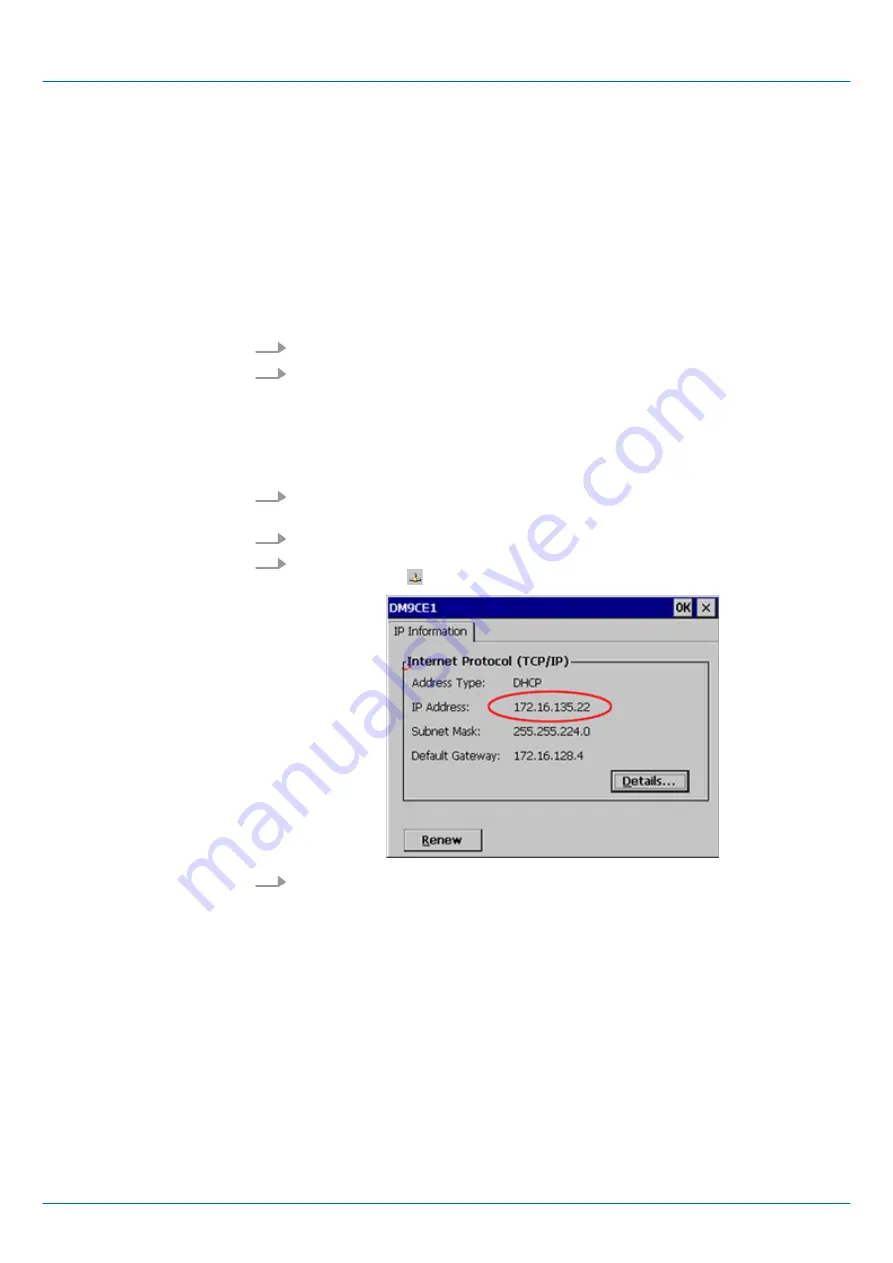
Depending on the ftp client your PC must have the following conditions for a ftp connec-
tion. If there are still problems with the ftp access please ask your system administrator.
Internet Explorer
n
ftp access possible with version 5.5 or higher
n
activate directory view for ftp sites
For the adjustment choose in the Internet Explorer
‘Options
è
Internet options’
, register
"extended" in the area "Browsing” and set the following settings:
1.
activate: "activate directory view for ftp sites"
2.
Restart the Internet Explorer.
ð
The settings are saved.
Below is explained, how to establish of a ftp connection between a Windows
Ò
based PC
with Windows Explorer as ftp client and your Touch Panel.
1.
Connect your Touch Panel with the network where your PC is a member via an
Ethernet cable.
2.
Switch on your Touch Panel.
3.
As soon as your Touch Panel is connected via Ethernet, you may monitor the IP
address data via in the taskbar.
4.
After you’ve confirmed the pre-settings, start your ftp client (e.g. Windows Explorer)
and enter the following text into the "address bar":
ftp://wince:vipatp@IP-Adresse
ð
In the appearing explorer window you can execute the requested file opera-
tions.
3.6.3 http server
The Touch Panel has an integrated http server (web server) that allows depending on the
access the administration of the Touch Panel res. of websites in the Touch Panel. The
administrative access to the http server happens via Ethernet from the PC by setting the
IP address of the Touch Panel with attached "Admin" type.
Using the websites you may e.g. publish online documentations for a connected PC or go
online with applications on the PC.
Conditions for ftp access
Establishing a ftp connec-
tion
VIPA HMI
Deployment Touch Panel
Integrated Server > http server
HB160 | TP | 62G-FID0 | en | 20-20
37





























