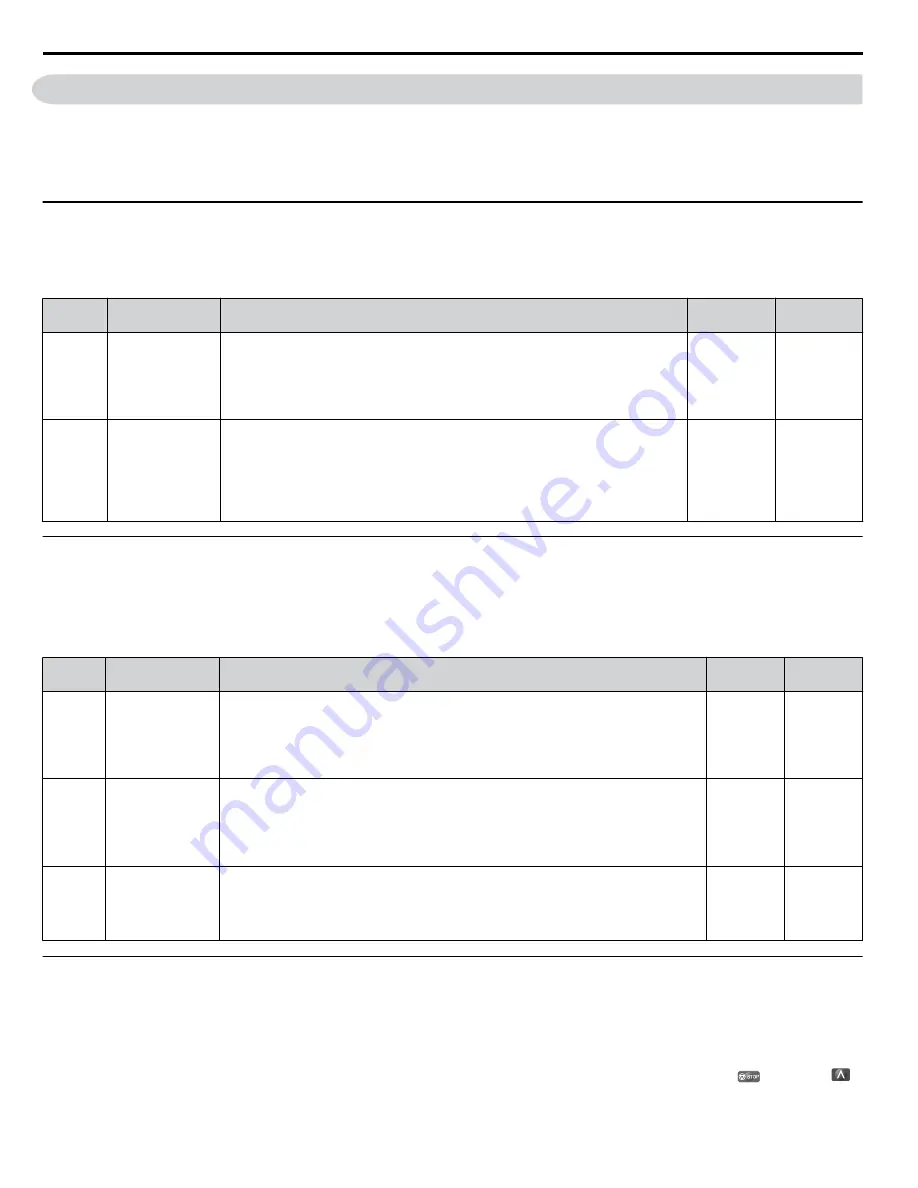
4.10 Verifying Parameter Settings and Backing Up Changes
Check changes to parameter settings as a result of Auto-Tuning using the Verify function.
Changes: Verify Menu on page 88
Save the verified parameter settings. Change the access level or set a password to the drive to prevent accidental modification
of parameter settings.
u
Backing Up Parameter Values: o2-03
Performing the following procedure stores all parameters settings to drive memory where they can later be recalled if necessary.
Set o2-03 to “1” to save parameter changes. This saves all parameter settings, and then returns o2-03 to 0. The drive can now
“recall” the saved parameters by performing a “user-initialization” (A1-03 = 1110).
No.
Parameter Name
Description
Setting
Range
Default
Setting
o2-03
User Parameter
Default Value
Allows storing of parameter settings as a User Initialization Selection.
0: Saved/Not set
1: Set Defaults - Saves current parameter settings as user default settings.
2: Clear All - Clears the currently saved user settings. After saving the user parameter
set value, the items of 1110 (User Parameter Initialize) are displayed in A1-03 (User
Parameter Default Value).
0 to 2
0
A1-03
Initialize
Parameters
Selects a method to initialize the parameters.
0: No Initialize
1110: User Initialize (The user must first program and store desired settings using
parameter o2-03)
2220: 2-Wire Initialization (parameter initialized prior to shipment)
3330: 3-Wire Initialization
5550: oPE4 Fault reset
0 to 5550
0
u
Parameter Access Level: A1-01
Setting the Access Level for “Operation only” (A1-01 = 0) allows the user to access parameters A1-
oo
and U
o
-
oo
only.
Other parameters are not displayed.
Setting the Access Level for “User Parameters” (A1-01 = 1) allows the user to access parameters that have been previously
saved as User Parameters. This is helpful when displaying only the relevant parameters for a specific application.
No.
Parameter Name
Description
Setting
Range
Default
A1-01
Access Level
Selection
Selects which parameters are accessible via the digital operator.
0: Operation only (A1-01, -04, and -06 can be set and monitored. U parameters can be
monitored)
1: User Parameters (Only those recently changed among application parameters A2-01 to
-16 and A2-17 to -32 can be set and monitored)
2: Advanced Access Level (All parameters can be set and monitored)
0 to 2
2
A2-01
to
A2-32
User Parameters 1
to 32
Parameters selected by the user are stored to the User Parameter menu. This includes
recently viewed parameters or parameters specifically selected for quick access.
If parameter A2-33 is set to 1, recently viewed parameters will be listed between A2-17
and A2-32. Parameters A2-01 through A2-16 must be manually selected by the user.
If A2-33 is set to 0, then recently viewed parameters will not be saved to the User Parameter
group. The entire A2 parameter group is now available for manual programming.
b1-01 to
o2-08
–
A2-33
User Parameter
Automatic
Selection
0: Parameters A2-01 through A2-32 are reserved for the user to create a list of User
Parameters.
1: Save history of recently viewed parameters. Recently edited parameters will be saved
to A2-17 through A2-32 for quick access. The most recently changed parameter is
registered in A2-17. The second most recently changed parameter is registered in A2-18.
0, 1
1
u
Password Settings: A1-04, A1-05
The user can set a password to the drive to restrict access. The password is selected via parameter A1-05. The selected password
must be entered in parameter A1-04 to unlock parameter access (i.e., parameter setting A1-04 must match the value
programmed into A1-05). The following parameters cannot be viewed or edited until the value programmed into A1-04
correctly matches the value as programmed in parameter A1-05: A1-01, A1-02, A1-03, A1-06 and A2-01 through A2-33.
Note:
Parameter A1-05 is hidden from view. To display A1-05, access parameter A1-04 and simultaneously depress the
key and the
key.
4.10 Verifying Parameter Settings and Backing Up Changes
110
YASKAWA ELECTRIC SIEP C710606 18F YASKAWA AC Drive – V1000 Technical Manual
















































