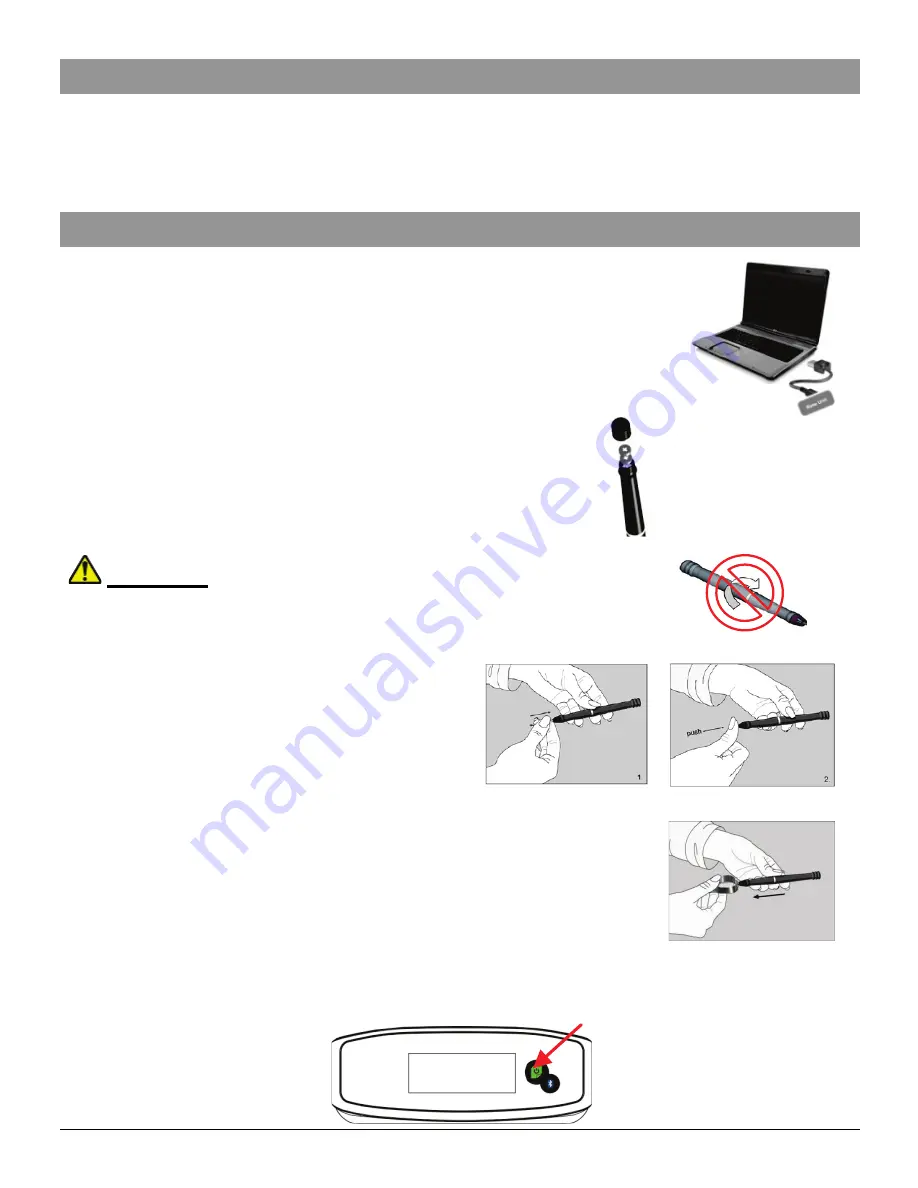
- 1 -
Package Content
•
Base unit
•
USB Cable
•
Digital Pen
•
Pen Batteries
Get Started
STEP1 Charge the Battery
For initial use, your base unit needs to be charged for about 3 hours.
Connect your base unit to your PC using the USB cable for charging.
STEP2 Installing Pen Batteries
a. Remove the battery compartment cover.
b. Install two SR41 batteries, with the positive poles
facing up as shown (Use the enclosed SR41
batteries).
c. Replace battery compartment cover.
WARNING:
Do not attempt to open the pen. This may cause
the pen to malfunction.
STEP3 Installing Ink Refill
To insert a new refill,
1. Slide the new refill into the tip of the pen.
2. Gently press the new refill until it is
lodged securely in place.
To replace the ink refill,
1. Detach the cap from the digital pen.
2. Clamp the ink refill with the refill extractor. Hold the pen firmly,
and apply pressure with the extractor against it.
3. Pull the used refill out.
STEP4 Turn On the Base Unit
Press and hold the Power button on the base unit.
•
Ink refill
•
Refill extractor
•
Software CD
•
Quick Start Guide
















