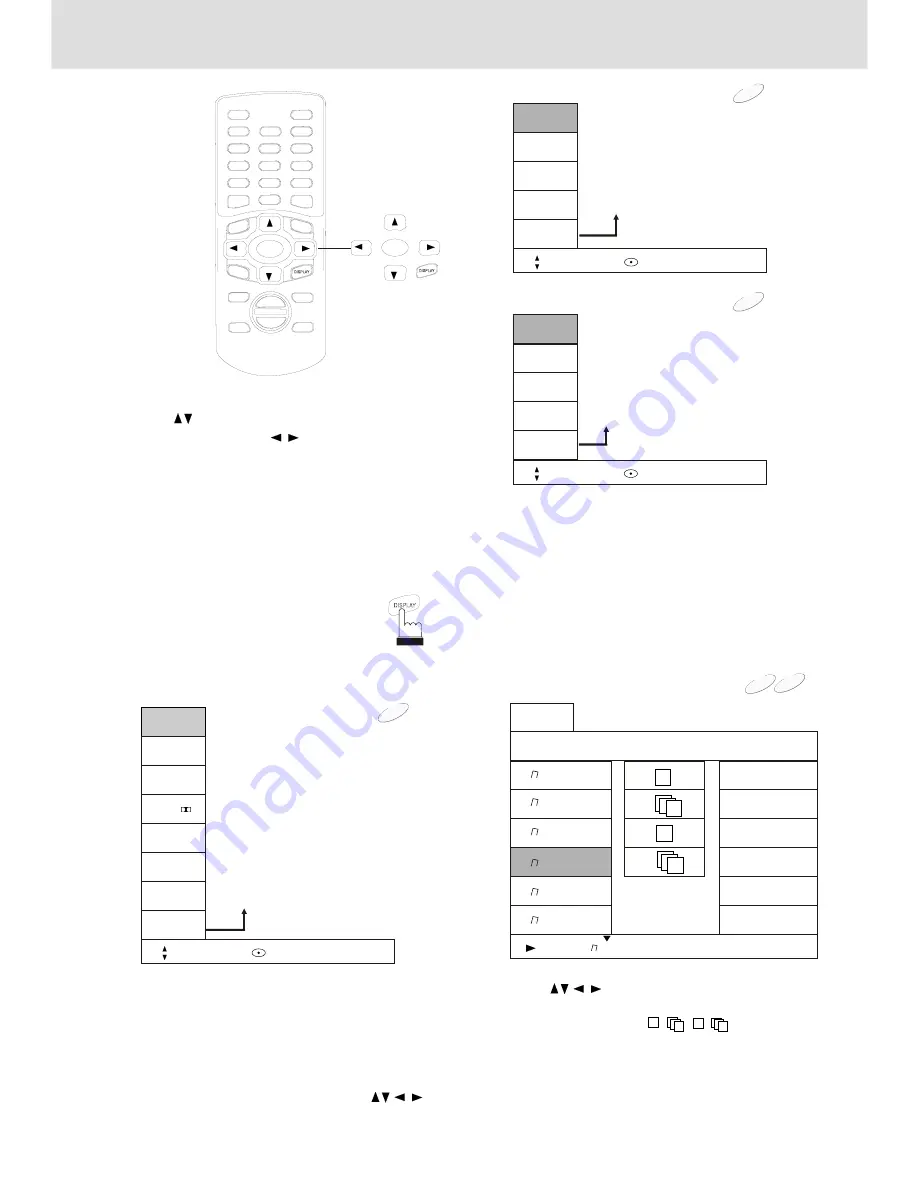
DVD
1
Playing DVD or VCD
Use the procedure described below to display
the status(title number, chapter number, etc.)
of the currently playing DVD on the screen.
During playback,
press DISPLAY.
The playback status appears on the screen.
VCD
MP3
1/1
12
Displaying the disc status
5/16
1/1
0:25:16
1.ENG
D
2/0
1.ENG
Normal
Move 0~9 Input ENTER
Press button to move the cursor to
the item, and press button to select
the item you want, the press ENTER to input.
1. Title
2. Chapter
3. Time
4. Audio
5. Subtitle
6. Angle
7.Sound: Normal, 3D SUR
1.Locating a specific location by entering
the track number, the chapter number
or the time(by pressing the number button,
Input the hours first, followed by the minutes,
then the seconds.)
2.Switching the Audio language, Subtitle
and Angle included on the disc by .
2/15
0:08:16
Stereo
Normal
1. Track
2. Time
3. Audio: Stereo, Left, Right
4. Sound: Normal, 3D SUR
Move 0~9 Input ENTER
PBC OFF
VCD
PBC
0:08:16
Stereo
Normal
1. PBC
2. Time
3. Audio: Stereo, Left, Right
4. Sound: Normal, 3D SUR
Move 0~9 Input ENTER
PBC ON
The time for accessing specific locations
is available only within the current track
of the Video CD.
2
playing CD or MP3
A menu appears on the screen while playing
Audio CD.
Audio CD
List
Track1
0:08:10 2/12
Program
Track2
Track3
Track4
Track5
Track6
Ff
Ff
Ff
Ff
Ff
Ff
1
2
3
4
5
6
Ff
+
+
-
-
Using buttons to select the track
you want to program, then move to the
cursor to the items to add
track you selected or add all tracks, also
you can delete the track/ all tracks on the
program list.
+
+
-
-
ENTER
ENTER
CD
Displaying the disc status





















