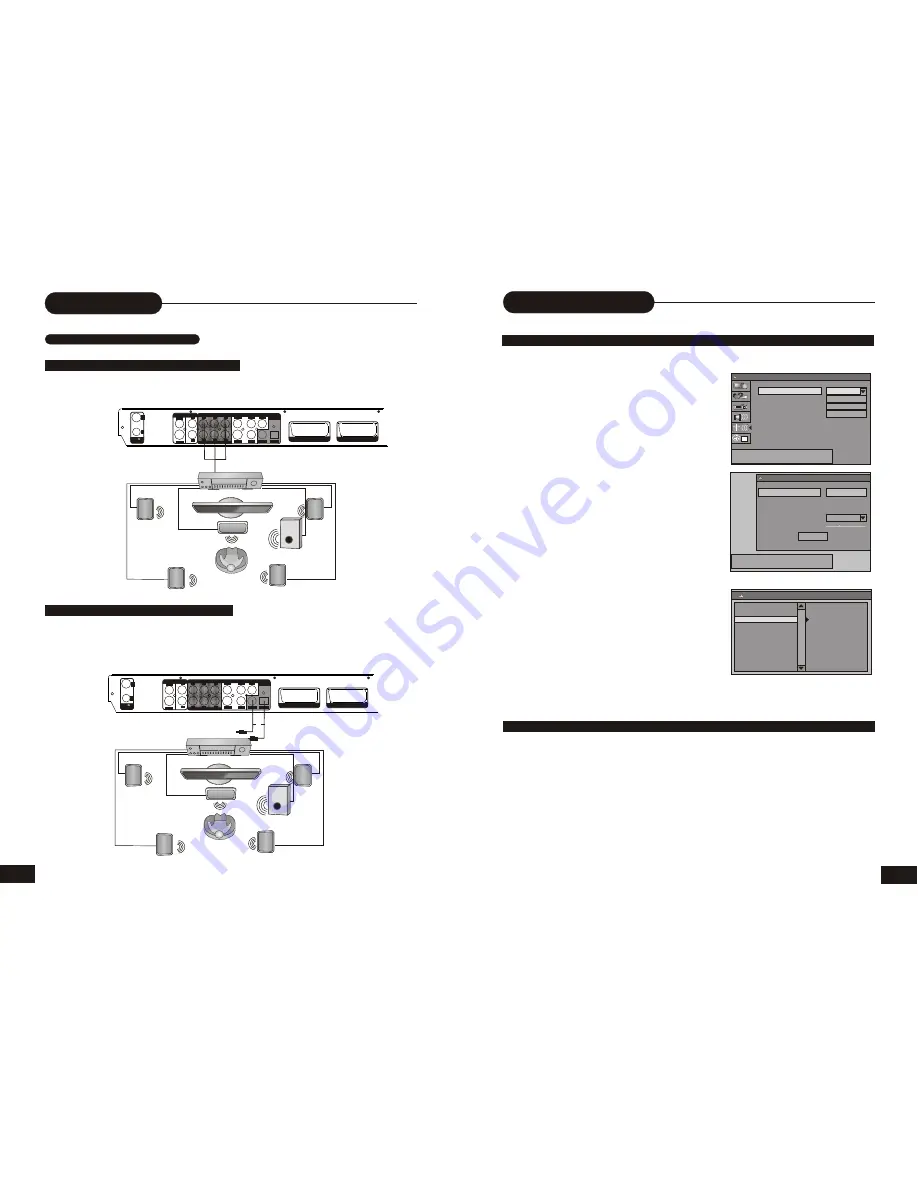
INPUT
S-VIDEO
VIDEO
IN
OUT
TV75
ANTENNA
SCART INPUT
SCART OUTPUT
VIDEO OUTPUT
AUDIO OUTPUT
Y
L
SR
SW
SL
C
L
R
R
Cb/Pb
Cr/Pr
VIDEO
S-VIDEO
OPTICAL
COAXIAL
5.1CH
DIGITAL
OUTPUT
8
Connection
CONNECTION FOR AUDIO OUTPUT
Enjoy Dolby Pro Logic Surround by RCA CABEL connecting(FL, FR, SR, SR, C, SW) to an amplifier
and speaker system (right and left front speakers, a center speaker, and one subwoofer speaker,
and two rear speakers).
Dolby Analog Prologic Surround Sound (GOOD)
Enjoy the dynamic sound of Digital Prologic Surround by connecting (COAXIAL or OPTICAL) to an
amplifier equipped with a digital audio input and speaker system (right and left front speakers, a
center speaker, and one subwoofer speaker, and two rear speakers)
Enjoying Prologic Surround Sound (BETTER)
Audio cable
AMPLIFIER
or
INPUT
S-VIDEO
VIDEO
IN
OUT
TV75
ANTENNA
SCART INPUT
SCART OUTPUT
VIDEO OUTPUT
AUDIO OUTPUT
Y
L
SR
SW
SL
C
L
R
R
Cb/Pb
Cr/Pr
VIDEO
S-VIDEO
OPTICAL
COAXIAL
5.1CH
DIGITAL
OUTPUT
AMPLIFIER
25
1
Default TV system
Scan channels
Modify channel information
Sort channel order
PAL B/G
SCAN
EDIT
SORT
SYSTEM SETUP - CHANNEL SCAN
Select default TV system
Name
Frequency
TV System
Fine tune
Skip
P001/S-008
55.25MHz
PAL I
OK
CHANNEL EDIT
NO
UP/DOWN to change Item, SELECT to edit,
0~9 or CH+/CH- to change Channel
Recording Options
CHANNEL SEARCH
To record TV programs, you should search TV channels first.
1. Press the SCAN button to access the CHANNEL
SCAN menu.
4. If you want to skip one channel, select the
corresponding channel. use the UP/DOWN button
to highlight the skip and press the SELECT button,
press the UP/DOWN button to highlight the yes, and
press the SELECT button.
5.use the UP/DOWN button to highlight the OK and
press the SELECT button.
6.
If you want to sort the programs channel of order,
you can press the UP/DOWN button to highlight the
" sort channel order" icon, then press the SELECT
button, select the channel by pressing the UP/DOWN
button, in the CHANNEL SORT MENU. If you want to
sort which channel (such as"P002"), press the SELECT
or Right button, " P002 Ch009 Unshkip" will skip to
right column, press the UP/DOWN button to skip to you
want location, press the SELECT button.
7. Press the RETURN button to retrun main MENU.
8. Press the SETUP button again to exit.
SETUP RECORD QUALITY
1. Press the SETUP button during stop status.
2. Press the direction keys (UP/DOWN/RIGHT/LEFT) to select.
3. Select default quality.
HQ: Perfect quality, nearly 60 minutes in a blank disc
SP: Standard play quality, nearly 120 minutes in a blank disc
EP: Extend play, nearly 240 minutes in a blank disc
SLP: Standard long play, nearly 360 minutes in a blank disc
CHANNEL SORT
2. Use the UP/DOWN button to highlight SCAN
and p
ress the SELECT button.
It will search channels automatically.
During auto-searching, press the STOP button to
cancel searching.
3. To browse the found channels, use the UP/
DOWN button to highlight EDIT and press the
SELECT button to setup it, press the UP/DOWN
button to name, and you can also input numbers,
then press the SELECT button to confirm it.
In the SKIP column, The channel cannot be found
will be YES .
P001 Ch008 Unskip
P003 Ch020 Unskip
P004 Ch025 Unskip
P005 Ch031 Unskip
P006 Ch040 Unskip
P007 Ch046 Unskip
P008 Ch059 Unskip
P009 Ch061 Unskip
P002 Ch009 Unskip


















