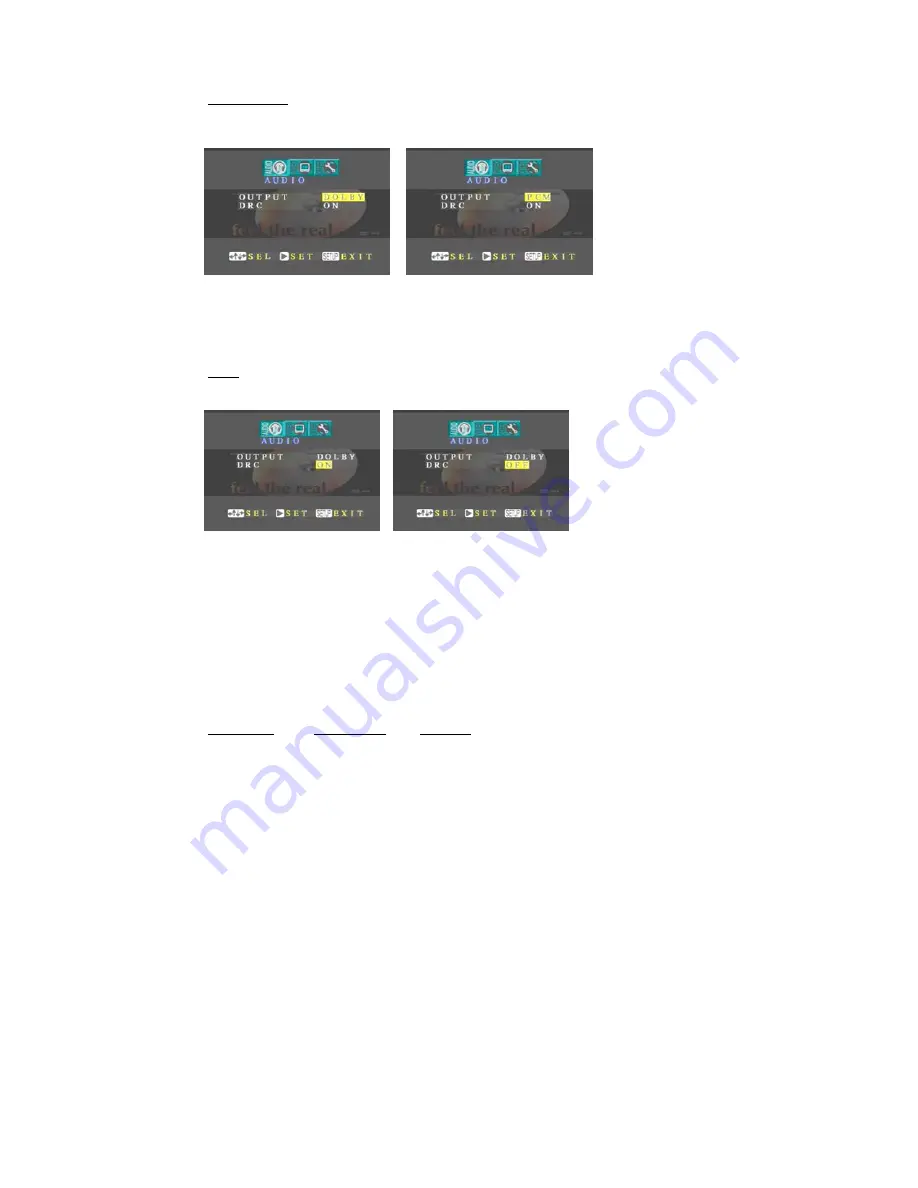
13
Audio output
If you use the coaxial or optical digital output of your DVD-Player for the audio
output, then choose „DOLBY“. If your DVD-Player is connected to your TV set or
stereo equipment
with an analog
connection
choose the
setting „PCM“.
Also during the
setting „DOLBY“ analog signals will be sent out parallel to the digital signals. So
therefore the speakers of your conventionally connected TV set will still be
working. The factory setting is „DOLBY“.
DRC
Here you can set the Dynamic Range Control. This function will not allow loud
noises in a film (f.e.
explosions) to
exceed a certain
value even if the
noise in the film is
supposed to be
louder. The factory setting is “ON”.
VIDEO
If you change to the item VIDEO in the setup the following settings can be made:
•
TV screen
•
TV system
•
Subtitle
With the vertical cursor keys you can select the items to be changed and with the
Play key you can select the value of this item by pressing as often as needed.
TV screen:
TV System:
Subtitle:
4:3
AUTO
ON
LB
NTSC
OFF
WIDE
PAL
Summary of Contents for DVD-208
Page 1: ...0 ...















































