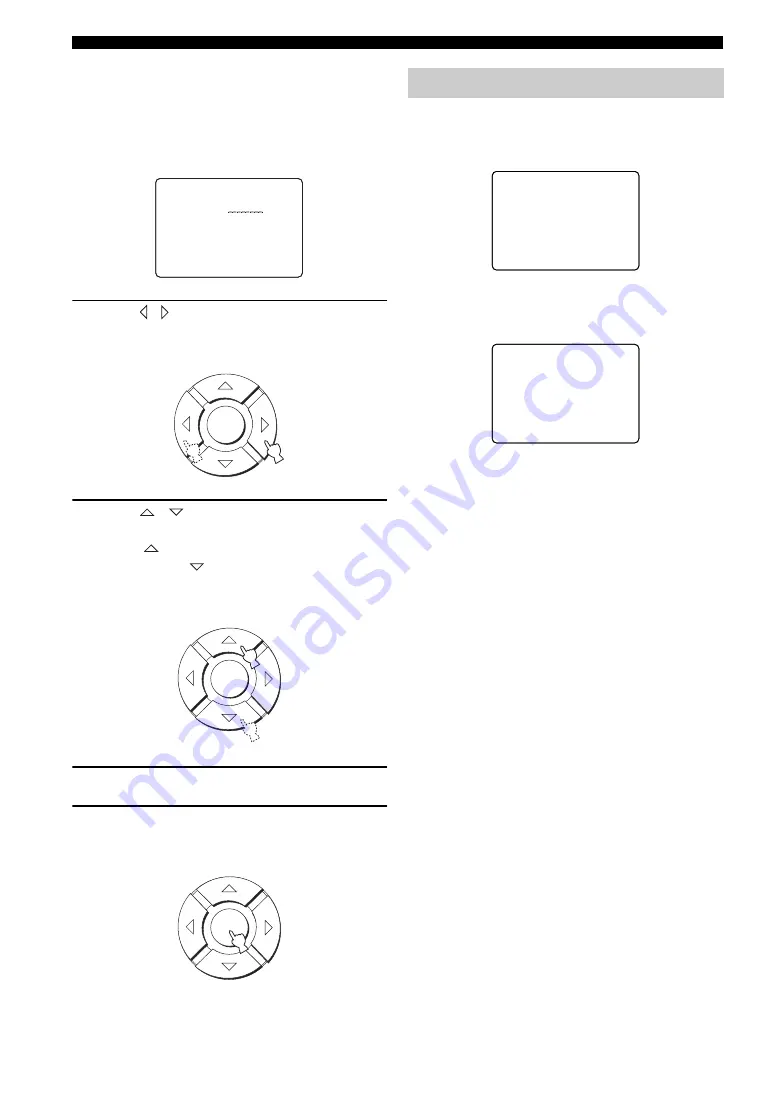
70
En
MANUAL SETUP
■
INPUT RENAME (Input rename)
Use to change the name of the input source in the OSD
and the front panel display. Press an input selector button
(TV, STB, DVD, VCR, or AUX) to select the component
you want to change the name for and then perform the
following procedure.
1
Press / to place the _ (underbar) under
the space or the character you want to edit.
The _ (underbar) flashes.
2
Press
/
to select the desired character.
• You can use up to 8 characters for each input.
• Press
to change the character in the following
order or press
to go in the reverse order:
A to Z, a space, 0 to 9, a space, a to z, a space, #, *,
+, etc.
3
Repeat steps 1 to 3 to rename each input.
4
Press ENTER to exit.
The new names are registered, and the display returns
to the previous screen.
Use to manually adjust various parameters related to the
display.
SET MENU
→
MANUAL SETUP
→
DISPLAY MENU
■
DIMMER SET (Dimmer settings)
Use to adjust the brightness of the front panel display.
STANDARD DIMMER (Standard dimmer)
Use to adjust the brightness of the front panel display
when you operate this unit by using the control buttons on
the front panel or on the remote control.
Choices: –2, –1,
OFF
AUTO DIMMER (Auto dimmer)
If no operation is performed for a specified period, the
front panel display dims. Use to adjust the brightness of
the front panel display in this case.
Choices:
OFF
(the same brightness as the STANDARD
DIMMER setting), –1 to –3 (based on the
STANDARD DIMMER setting), DISPLAY OFF
DVD ->
DVD
[ ]/[ ]:Position
[ ]/[ ]:Character
[ENTER]:Return
D)INPUT RENAME
p
p
p
p
ENTER
ENTER
ENTER
DISPLAY MENU
A)
DIMMER SET
B)OSD
SET
C)UNIT
SET
[ ]/[ ]:Up/Down
[ENTER]:Enter
4 DISPLAY MENU
.
p
p
STANDARD DIMMER
;;;;;
OFF
AUTO DIMMER
;;;;;;;;;;;;;
OFF
[ ]/[ ]:Up/Down [ ]/[ ]:Sel
[ENTER]:Return
A)DIMMER SET
p
p
.
p
p
















































