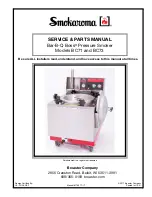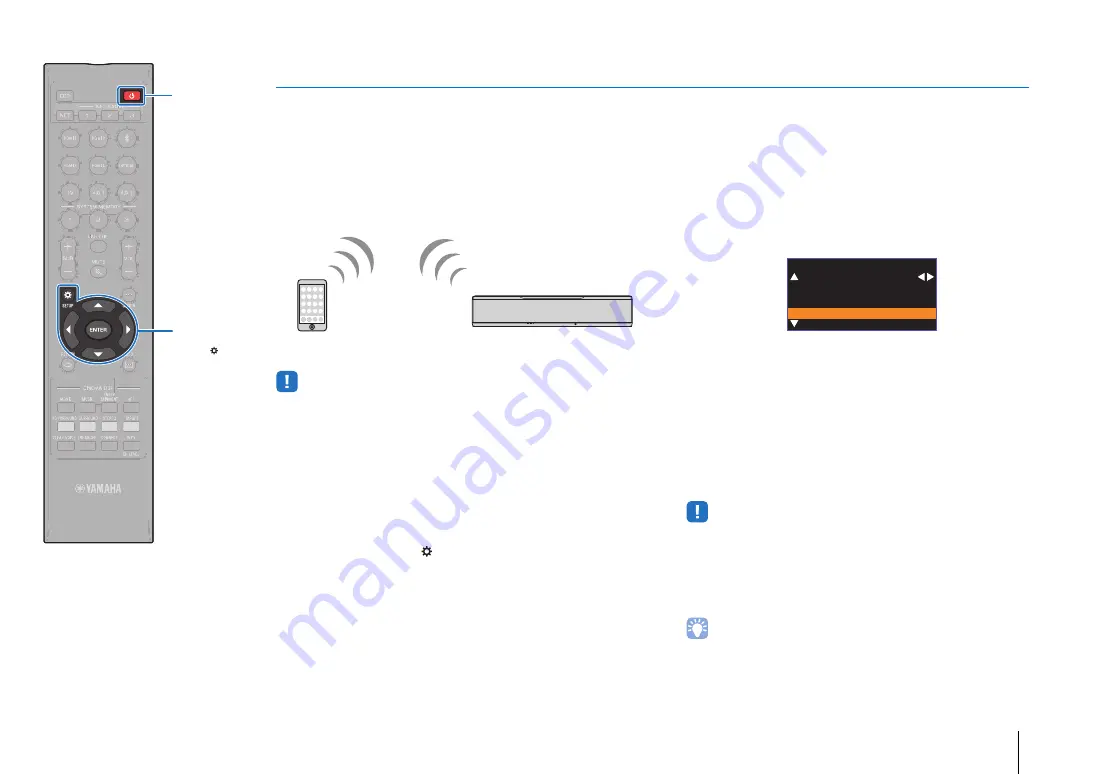
NETWORKS
➤
Connecting to a network
En
59
Connecting a mobile device to the unit directly (Wireless Direct)
Connect a mobile device directly to the unit without using a wireless
router (access point).
Wireless Direct supports the following.
– Operation of the unit using a mobile device to which the
dedicated MusicCast CONTROLLER or HOME THEATER
CONTROLLER (WLAN) app has been installed.
– Use of AirPlay to play music files stored on an iOS device.
• You cannot use Wireless Direct simultaneously with the wired network connection
(p. 52) or the wireless network connection (p. 52).
• When Wireless Direct is enabled, the unit cannot connect to the Internet.
Therefore, you cannot use any kind of Internet service such as Internet radio.
1
Press the
z
key to turn on this unit.
2
Turn on the TV and switch the TV input to display
video from the unit (HDMI OUT jack; p. 28).
3
Press the SETUP (
) key twice.
The setup menu is displayed on the TV screen.
4
Use the
S
/
T
keys to select “Network”, and then
press the ENTER key.
5
Use the
S
/
T
keys to select “Network Connection”,
and then press the ENTER key.
6
Use the
S
/
T
keys to select “Wireless Direct”, and
then press the ENTER key.
7
Use the
S
/
T
keys to select “Security” and the
W
/
X
keys to select the encryption method.
Settings
None, WPA2-PSK (AES)
In most cases, “WPA2-PSK (AES)” should be selected. If
your mobile device does not support “WPA2-PSK (AES)”,
select “None”.
• As communications are not encrypted when “None” is selected, selecting
this option poses the risk that third parties may access the unit without your
permission.
8
Use the
S
/
T
keys to select “Security Key” and
press the ENTER key.
• If you select “None” in step 7, this item is not available.
The unit
Mobile device
N e t w o r k C o n n e c t i o n
W i r e d
W i r e l e s s ( W i - F i )
W i r e l e s s D i r e c t
z
/
/
/
ENTER
S
ETUP ( )