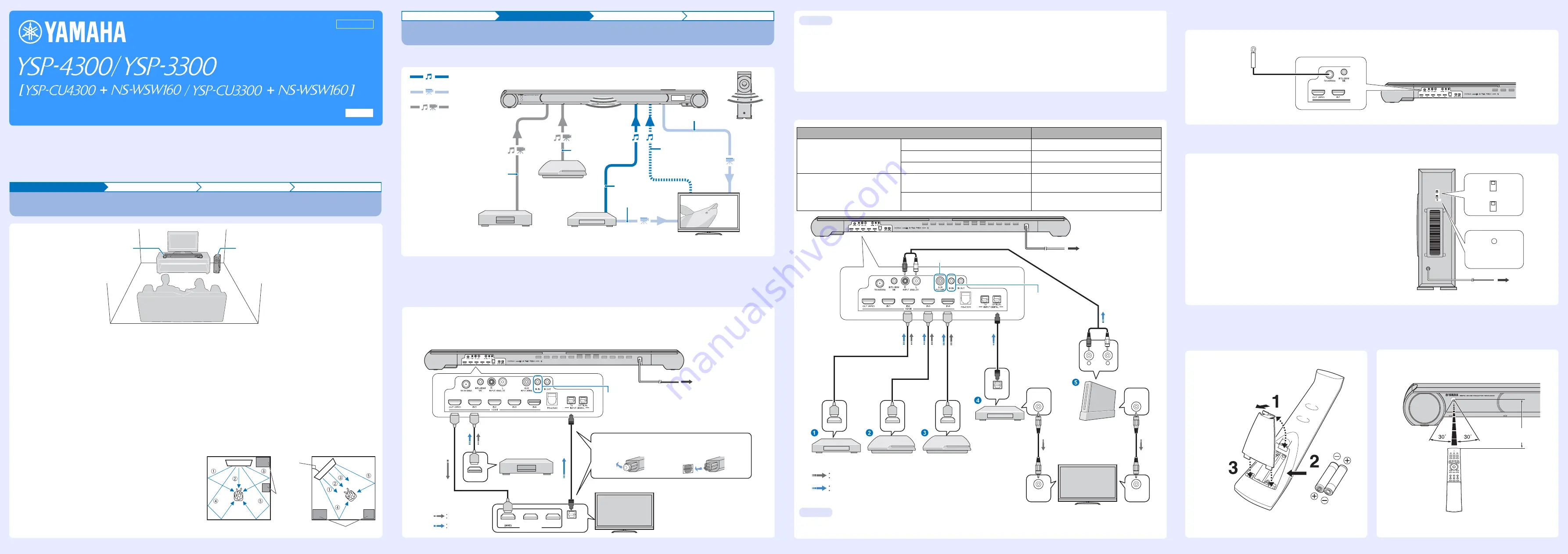
This Quick Reference Guide explains steps to connect external components to this unit and start playback. For detailed operation,
refer to the “Owner’s Manual” in the supplied CD-ROM.
Check that you received all of the supplied accessories referring to “Supplied accessories” of “Safety and Accessory Information”
(separate booklet). For instructions on how to operate or set the external components, refer to the owner’s manual supplied with each
component.
In this guide, the YSP-CU4300 center unit is used for illustrative purposes.
Installation
Connection
Settings
Playback
Installing YSP-4300/YSP-3300
Quick Reference Guide
English
UCABGLVFH
Center unit
• Install the center unit in the center of the left and right walls.
• Place the center unit on a TV stand in front of the TV.
Use the TV Remote Repeater function if the center unit
obstructs the remote control sensor on the TV (see page 12 of
the Owner's Manual).
Increase the height of the center unit if the TV stand is too high
for center unit installation (see page 12 of the Owner's Manual).
• The listening position (such as sofa, etc.) should be located at
the front of the center unit.
• The distance between the listening position and the center unit
should be more than 1.8 m (6 ft).
• This unit can be mounted on a wall using WALL MOUNT
BRACKET SPM-K20 (option). Refer to the SPM-K20 Install
Manual and SPM-K20 Information for YSP-CU4300/
YSP-CU3300.
Center unit
Subwoofer
Subwoofer
• To prevent sound reflecting off of walls, angle the subwoofer
slightly toward the center of the room.
• When installing the subwoofer on a rack, be sure the rack is
strong enough to support the subwoofer and that it leaves
sufficient space for heat discharge.
• The center unit and subwoofer communicate wirelessly.
Subwoofer performance may be affected if the subwoofer is
placed on a metal rack, or if there is a metal plate between the
subwoofer and the center unit.
• The subwoofer can also be placed on its side (see page 13 of
the Owner's Manual).
This unit creates surround effects by reflecting sound beams off
the walls of your listening room. The arrows in the diagrams on the
right indicate the images of paths of 5-channel sound beams. To
achieve desired surround sound effects, install this unit where
there are no objects such as furniture obstructing the path of sound
beams.
1
Front left channel
4
Surround left channel
2
Center channel
5
Surround right channel
3
Front right channel
Parallel installation
Corner installation
Objects,
such as
furniture
Objects, such as furniture
40° to 50°
Installation
Connection
Settings
Playback
Connection
When external devices such as a TV, Blu-ray disc player, and/or game console are connected, audio and video signals are transmitted
as shown below.
• Do not connect the power cable until all connections are completed.
• Do not use excessive force when inserting the cable plug. Doing so may damage the cable plug and/or jack.
■
Connecting a TV and a Blu-ray disc player
For the cable connection, follow the procedure below.
Audio
connection
Video
connection
Audio and video
connection
This unit: Plays audio from TV broadcasts, Blu-ray discs, etc.
Game console
(HDMI compatible)
Satellite and cable TV tuner
(not HDMI compatible)
TV: Plays video from TV broadcasts,
Blu-ray disc player, etc.
Blu-ray disc player
HDMI cable
HDMI cable
Optical cable
Use to connect a TV
that does not support
audio return channel
(ARC) to this unit.
Composite video cable
Optical cable
HDMI cable
1.
HDMI cable (optional)
Input the digital audio/video signals of
the Blu-ray disc player to this unit.
2.
HDMI cable (optional)
The digital video of the Blu-ray disc
player is reflected on TV.
3.
Optical cable (supplied)
Play back digital sounds of TV on this
unit.
y
HDMI INPUT
1
2
3
HDMI
OUTPUT
OPTICAL
OUTPUT
Blu-ray disc player
TV
1. Remove the cap
2. Check the direction
of the plug
Video signals
Audio signals
1
2
3
y
To AC wall outlet
4.
U.S.A., Canada,
Europe, Russia, and
China models only
■
Connecting a game console or satellite/cable TV tuner
Audio return channel (ARC) supported TV
• Connect an HDMI cable to the audio return channel supported jack (the jack with “ARC” indicated) on TV. In this case, you do not need
to connect an optical cable.
• Activate the HDMI control function of this unit so as to activate the audio return channel (ARC) (refer to “HDMI setup” in the Owner's
Manual).
What is audio return channel (ARC)?
A function transmits digital audio signal output from TV to this unit through an HDMI cable. By this function, an optical cable to connect TV
and this unit is not needed.
y
Tips
External device (example)
Connecting cable
HDMI compatible
1
Satellite/cable TV tuner
HDMI cable (optional)
2
Game console
HDMI cable (optional)
3
Game console
HDMI cable (optional)
not HDMI compatible
4
Satellite/cable TV tuner
Optical cable (supplied)
Composite video cable (optional)
5
Game console
RCA stereo cable (optional)
Composite video cable (optional)
HDMI
OUTPUT
HDMI
OUTPUT
HDMI
OUTPUT
VIDEO
INPUT
VIDEO
INPUT
OPTICAL
OUTPUT
ANALOG
OUTPUT
R
L
VIDEO
OUTPUT
VIDEO
OUTPUT
TV
Video signals
Audio signals
y
To AC wall outlet
To connect a device with an AUX output jack, connect its AUX output jack to the AUX INPUT DIGITAL (coaxial) jack on this unit via a
commercial coaxial digital audio cable.
y
Tip
U.S.A., Canada,
Europe, Russia, and
China models only
■
Connecting the FM antenna (YSP-4300 only)
Connect the supplied FM antenna via the FM ANTENNA jack.
■
Connecting the wireless subwoofer
■
Preparing remote control
Install the batteries
Operation range
FM antenna
A
B
C
1
2
3
LINK
A
B
C
1
2
3
LINK
Group ID switches
LINK indicator
Blinks: Establishing
connection
Lights: Connection
established
To AC wall outlet
To connect the supplied subwoofer to the center unit wirelessly, the same
group ID must be assigned to the center unit and subwoofer. The default
group ID for both components is A1, enabling wireless connection by
simply plugging the subwoofer's power cable into an electrical outlet.
When using the transmitter (YIT-W12TX)*, the same group ID must be
assigned to the center unit and subwoofer. The default group ID of
YIT-W12TX is A1.
The LINK indicator lights when the subwoofer is on and the subwoofer
and center unit are connected wirelessly.
When the center unit enters standby mode, the subwoofer and LINK
indicator turn off.
* For details of YIT-W12TX, refer to “Safety and Accessory Information”
(separate booklet).
Battery × 2
(AAA, R03, UM-4)
Pull up on the latch to
release the cover
Insert the
protrusions into
the slots and
close the cover
Within 6 m (20 ft)
Printed in Malaysia ZD75600 [En]
© 2012 Yamaha Corporation




















