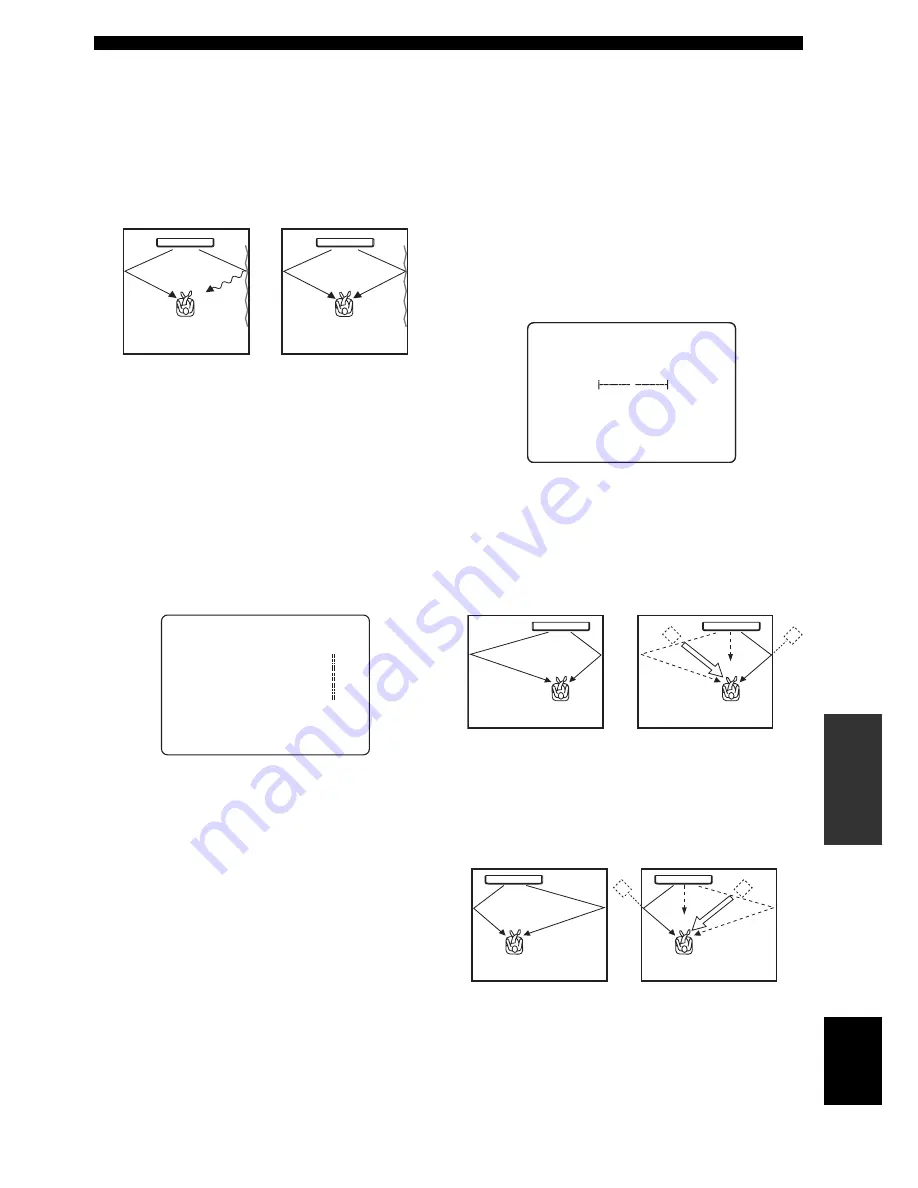
77
En
MANUAL SETUP
AD
V
ANC
ED
OPERA
T
ION
English
TREBLE GAIN (Treble gain)
Use to adjust the high-frequency output level of each
channel.
y
If the reflection points of the front left and right or surround left
and right sound beams are on curtain or other acoustically
absorbent surfaces, you can achieve more effective surround
sound by increasing the treble level for those sound beams.
Choices: –12.0 dB to +12.0 dB
Initial setting: 0 dB
•
Front L
adjusts the high-frequency output level of the
front left channel.
•
Front R
adjusts the high-frequency output level of the
front right channel.
•
Center
adjusts the high-frequency output level of the
center channel.
•
Surround L
adjusts the high-frequency output level
of the surround left channel.
•
Surround R
adjusts the high-frequency output level
of the surround right channel.
■
IMAGE LOCATION (Image location)
Use to adjust the direction from which the front left and
right channel sound is heard so that each sound can be
heard closer to the center channel.
Use this feature to redirect audio signals if the sound
coming from the front left and right channels seems
unnatural, such as when your listening position is not the
center of your listening room.
You can only adjust this parameter when 3 Beam or 5
Beam is selected as the beam mode (see page 54).
Choices:
ON
, OFF
Setting range: 0% to 95%
Initial setting: 0%
LEFT (Left)
Adjusts audio signals toward the left.
The higher the percentage, the louder the output from the
center.
RIGHT (Right)
Adjusts audio signals toward the right.
The higher the percentage, the louder the output from the
center.
- +
Front L
;;;;;;;;
0dB
Front R
;;;;;;;;
0dB
Center
;;;;;;;;;
0dB
Surround L
;;;;;
0dB
Surround R
;;;;;
0dB
[ ]/[ ]:Up/Down [ ]/[ ]:Sel
[ENTER]:Return
d)TREBLE GAIN
p
p
.
p
p
------
------
------
------
------
p
OFF
)
ON
L
C
R
LEFT
;;;;;;;;;;;
0%
RIGHT
;;;;;;;;;;
0%
[ ]/[ ]:Up/Down [ ]/[ ]:Sel
[ENTER]:Return
C)IMAGE LOCATION
p
p
.
p
p
Without adjustment
With the front left
channel adjusted
Without adjustment
With the front right
channel adjusted
















































