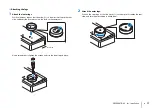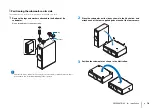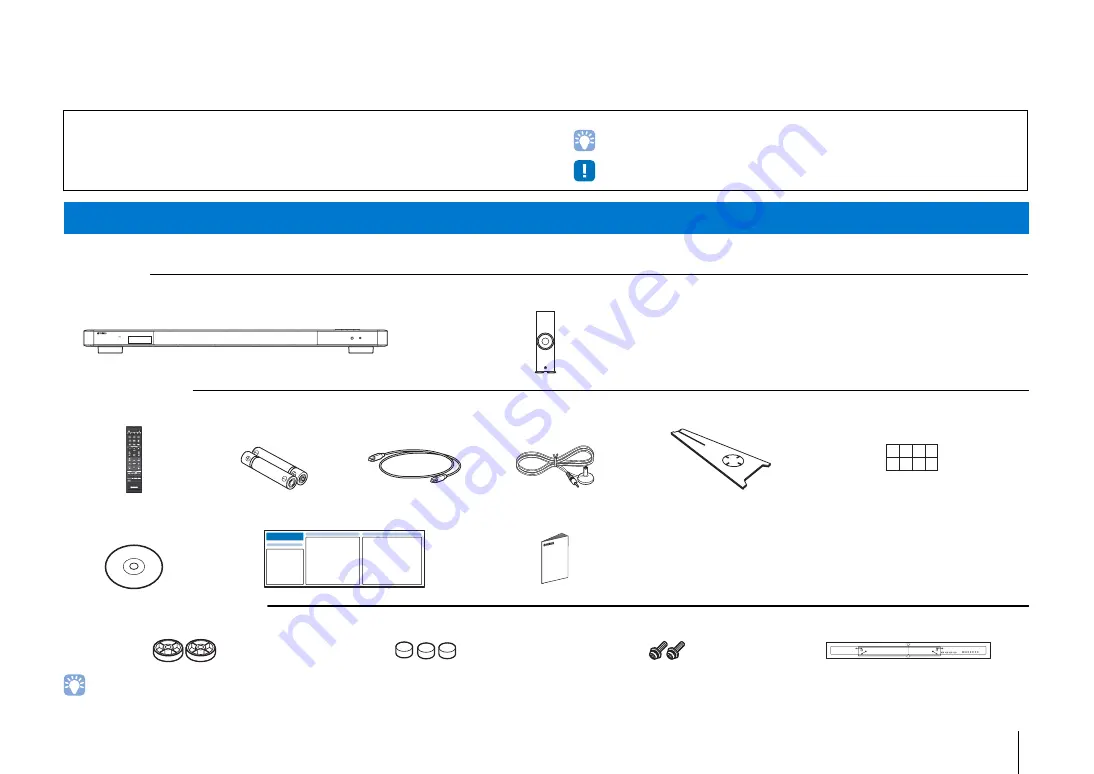
PREPARATIONS
➤
Supplied accessories
En
5
PREPARATIONS
Before connecting, make sure you have received all of the following items.
The YSP-2500
Supplied accessories
Supplied accessories for SPM-K20
• According to the connection, the supplied optical cable may not be needed.
About this manual
• In this manual, operations that can be performed using either the front panel keys or the remote control
are explained using the remote control.
•
indicates supplementary explanations for better use.
•
indicates precautions for use of the unit and its feature limitations.
Supplied accessories
Center unit (YSP-CU2500)
Wireless subwoofer (NS-WSW120)
Remote control
Batteries
(AAA, R03, UM-4) (x2)
Optical cable*
(1.5 m (4.9 ft))
IntelliBeam microphone
(6 m (19.7 ft))
Cardboard microphone stand
Non-skid pads (8 pcs)
Owner’s Manual
CD-ROM
Quick Reference Guide
Safety Brochure
* (China model only) Instead of the optical cable, a coaxial digital
audio cable is supplied.
Spacers (x2)
Pads (x3)
Screws (M4, 22 mm) (x2)
Mounting template
STATUS
PHONES
INTELLIBEAM MIC