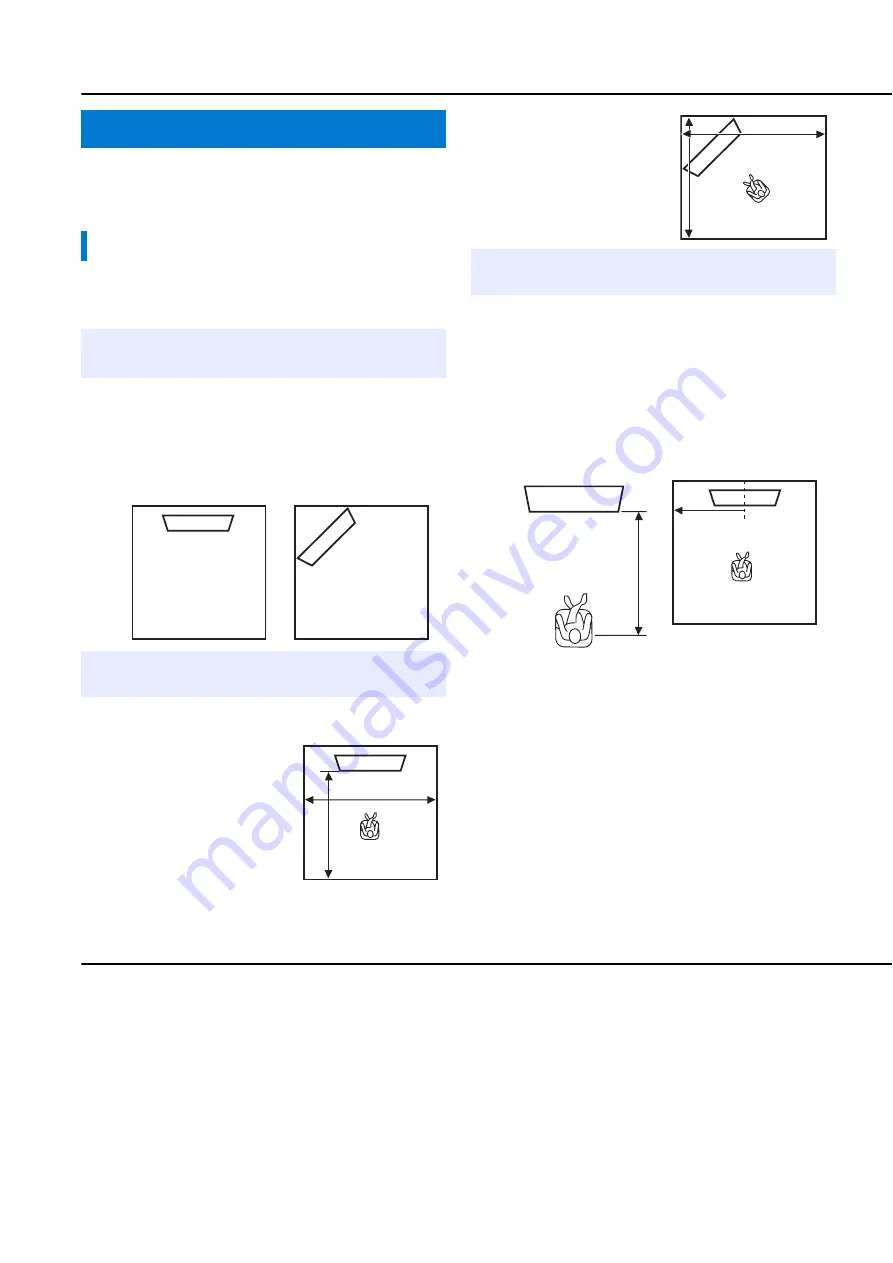
Setup menu
38
En
Use this menu to manually adjust the parameters related to the
sound beam output. To fine-adjust parameters configured by
AUTO SETUP, use “BEAM ADJUSTMENT” and “IMAGE
LOCATION”.
MANUAL SETUP
SETTING PARAMETERS
Use to set the position of this unit in your listening room and the
distance of this unit from the listening position.
1)
2)
Manual setup
Setting parameters
1
In “SETTING PARAMETERS 1/3”,
configure “INSTALLED POSITION”.
Select the installed position of this unit.
3)
Selectable item: FLAT TO WALL* (parallel to
wall), ANGLE TO WALL OR CORNER (angle to
wall or corner)
2
In “SETTING PARAMETERS 2/3”,
configure the listening room settings.
Specify the length and width of the listening room.
Control range: 2.0 m to 12.0 m (6.5 ft to 40.0 ft)
When this unit is installed
parallel to wall, specify the
width of the listening room
and the distance between this
unit and rear wall.
FLAT TO WALL
ANGLE TO WALL OR
CORNER
When this unit is installed at
the corner of the room,
specify the width of length
of the listening room.
3
In “SETTING PARAMETERS 3/3”,
configure the distance settings.
Specify the distance between the listening position and
this unit. When this unit is installed parallel to wall, you
also need to specify the distance between the listening
position and left wall.
Control range (from this unit): 1.8 m to 9.0 m
(6.0 ft to 30.0 ft)
Control range (from left wall): 0.6 m to 11.4 m
(2.0 ft to 38.0 ft)
1.8 to 9.0 m
(6.0 to 30.0 ft)
FLAT TO WALL
0.6 to 11.4 m
(2.0 to 38.0 ft)
If you make adjustments in “SETTING PARAMETERS”, the “BEAM
ADJUSTMENT” parameters are automatically adjusted.
If you make adjustments in “SETTING PARAMETERS”, the beam
optimization settings made in the AUTO SETUP procedure will be lost.
If you change this setting, “Surround mode” setting changes
automatically (
p. 29).
1)
y
2)
y
3)
y






























