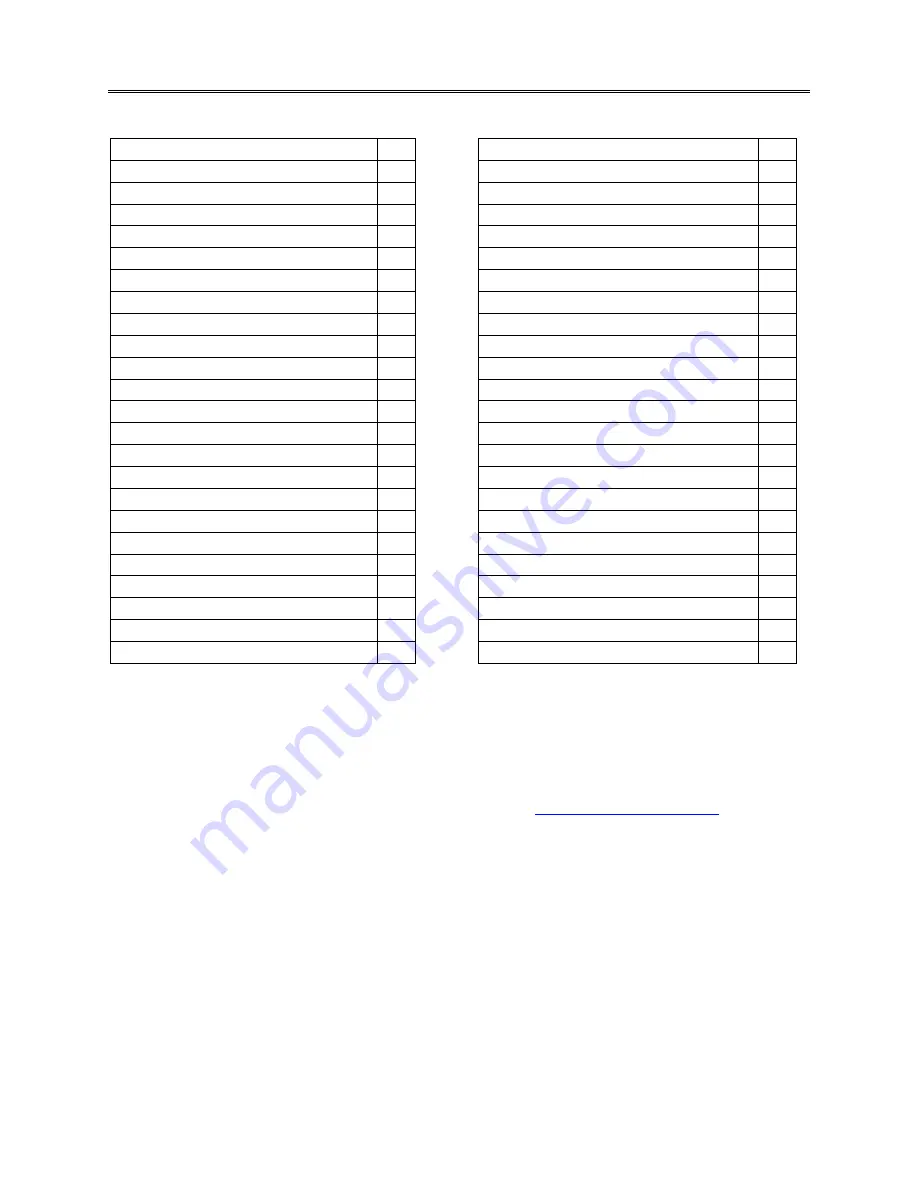
CONTENTS
Main Features
2
Time Lapse Video
13
Buttons and Camera Body
3
Time Stamp on Video
13
Installing Battery
4
Image Resolution Settings
13
Installing MicroSD card
4
Continuous Shot Settings
13
Waterproof Housing
5
FOLDER
– System Settings
13
Mounting your Camera
6
Language Setting
13
Remote control
6
Date and Time Settings
14
Screen - Information and Icons
7
Image Flip
14
Main Menu - Navigation
7
Display Frequency Setting
14
Main Menu - Folders
7
Auto Power Off
14
Video Recording
– How to
8
Auto Screen Off
15
Image Capture
– How to
8
Volume
15
FOLDER
- Video Playback
9
Format and Reset
15
FOLDER
- Image Viewing
10
Memory Info
15
Deleting Files
10
Camera Version
15
FOLDER
– Video Settings
11
Firmware Update
16
Normal Recording
11
Connecting to PC
16
Motion Detection
11
Connecting to Television
17
Set Auto Recording Start Time
11
Battery Charging
18
Auto Record in Vehicle
12
Battery Information
18
Loop Record
12
Camera Specifications
19
Video resolution settings
12
Troubleshooting (Link)
15
Video Sound Record Content
12
Parts Listing
20
IMPORTANT!
Never risk your life or the lives of others when making a video. Accidents will
happen so be prepared by becoming familiar with your Yamaha camera before using it. Do not try to
adjust camera settings while riding your bike under any circumstances. Please read this manual
before mounting and using your camera.
Save this Users Manual
For support and firmware updates visit:
www.ymap.motao.com
Inspect Your Camera:
The camera shall be inspected upon receipt and checked for any missing
parts per
Complete Parts Listing page 20 (
Rear Cover
)
Repairs:
All camera repairs shall be made by authorized personnel only and in conformance with the
ma
nufacturer’s recommendations or the warranty will be void..
Warranty:
This Camera is covered by a limited
6
month warranty effective receipt date
For further warranty information visit
www.ymap.motao.com
Page 1



































