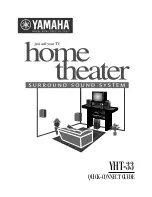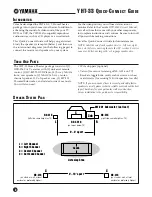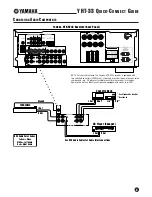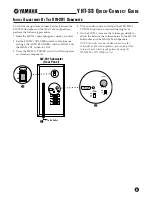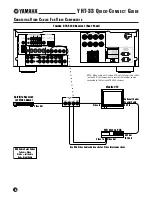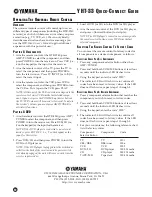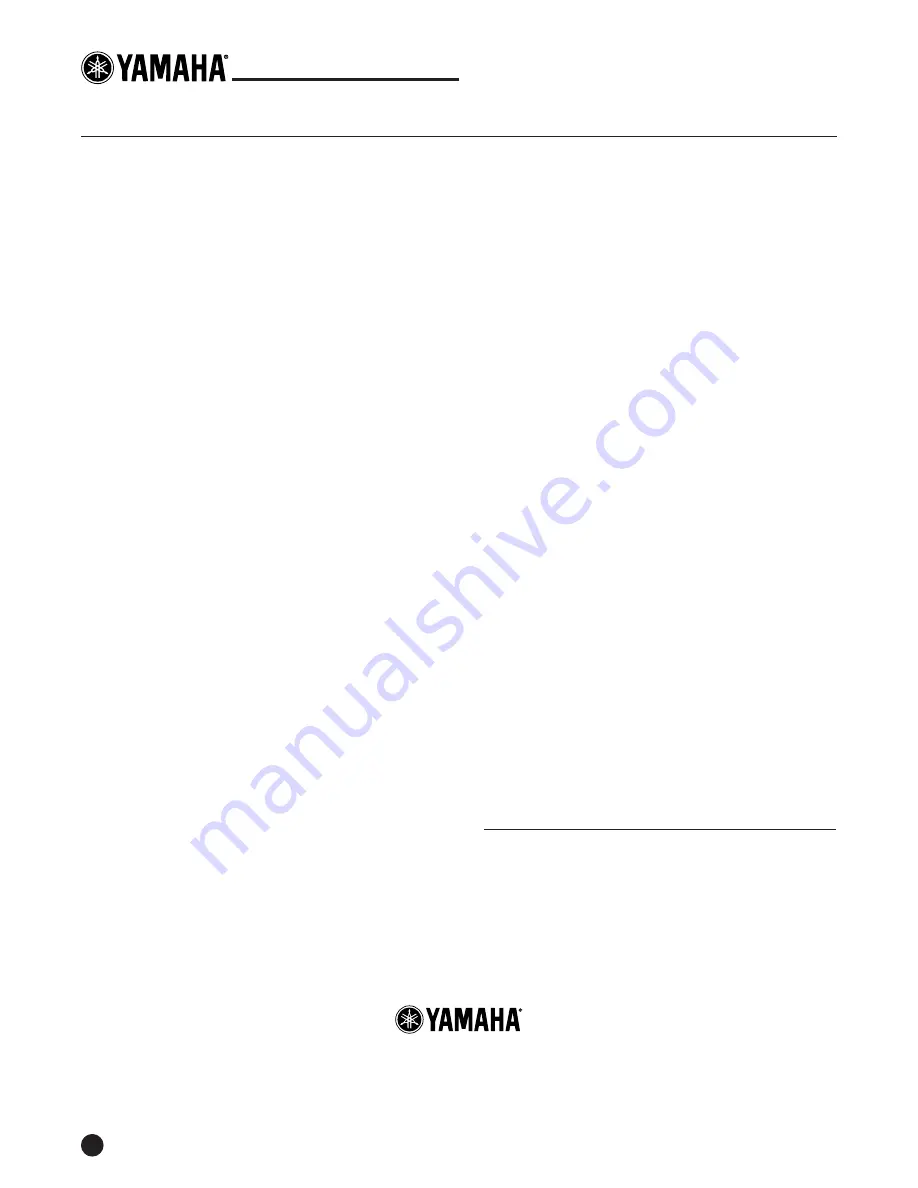
YHT-33 Q
U I C K
-C
O N N E CT
G
U I D E
12
O
PERATING
T
HE
U
NIVERSAL
R
EMOTE
C
ONTROL
O
VERVIEW
The universal remote control will control up to seven
different types of components (including the HTR-5240
receiver), each of which becomes active when you press
a selection (e.g., TV, VCR, etc.). We can only briefly
describe some functions here, and we encourage you
use the
HTR-5240 Owner’s Manual
to gain additional
experience with this powerful unit.
P
LAYING
A V
IDEOCASSETTE
1. Aim the remote control at the HTR-5240, press
AMP/TUNER to select the component, and then
press POWER to turn the receiver on. Press VCR (i.e.,
6 on the keypad) as the input for the receiver.
2. Aim the remote control at the TV, press the TV to
select the component, and then press POWER to
turn the television on. Press TV INPUT (or A/B) to
select the correct input.
3. Aim the remote control at the VCR, press VCR to
select the component, and then press POWER to turn
the VCR on. Put a tape in the VCR, press PLAY.
NOTE: At this point, the VCR controls are assigned to the
remote control, since VCR was the last selected compo-
nent. If you now press the VOLUME up (down) buttons,
the TV/VCR volume will be raised (or lowered). To adjust
the receiver’s volume, you must press AMP/TUNER to
activate its functions.
P
LAYING
A DVD
1. Aim the remote control at the HTR-5240, press AMP/
TUNER to select the component, and then press
POWER to turn the receiver on. Press DVD/LD (i.e.,
4 on the keypad) as the input for the receiver.
NOTE: If the DVD player is connected to an external
decoder, press EXT.DEC. (i.e., 9 on the keypad) as the
input for the receiver.
2. Press DVD/LD and then press POWER to turn the
DVD (or LD) player on.
NOTE: If the DVD player is plugged into the switched ac
outlet (on the back of the receiver) and its power switch
was already engaged, the unit will come on each time the
receiver is powered on.
3. Load a DVD (or LD) into the DVD (or LD) player.
4. Aim the remote control at the DVD (or LD) player,
and press > (forward button) to start play.
NOTE: The DVD player’s controls are now assigned to
the remote control buttons, since DVD was the last
selected component.
R
ESETTING
T
HE
R
EMOTE
C
ONTROL
T
O
F
ACTORY
C
ODES
You can reset the remote control to factory codes for
all components or a desired component, as follows:
R
ESETTING
C
ODES
F
OR
A
LL
C
OMPONENTS
1. Press any component selector button other than
AMP/TUNER.
2. Press and hold both VOLUME buttons at least four
seconds until the indicator LED flashes twice.
3. Using the keypad, enter the code “9990”.
4. The indicator LED will flash twice to confirm all
codes have been reset to factory values. If the LED
does not flash twice, repeat steps 1 through 3.
R
ESETTING
C
ODES
F
OR
A D
ESIRED
C
OMPONENT
1. Press a component selector button that matches the
component you wish to reset to factory codes.
2. Press and hold both VOLUME buttons at least four
seconds until the indicator LED flashes twice.
3. Using the keypad, enter the code “0000”.
4. The indicator LED will flash twice to confirm all
codes have been reset to factory values. If the LED
does not flash twice, repeat steps 1 through 3.
5. For your convenience, the following reference chart
lists the factory codes:
Component
Component
Code
Selector Button
TV
TV
0101
CBL/DBS
DBS tuner
0006
VCR
VCR
0002
DVD/LD
DVD player
0008 Yamaha
CD
CD player
0005 Yamaha
TAPE/MD
Tape deck
0004 Yamaha
©2000 YAMAHA ELECTRONICS CORPORATION, USA
6660 Orangethorpe Avenue, Buena Park, CA 90620
PH: (714) 522-9105; FAX: (888) 435-7922
http://www.yamaha.com