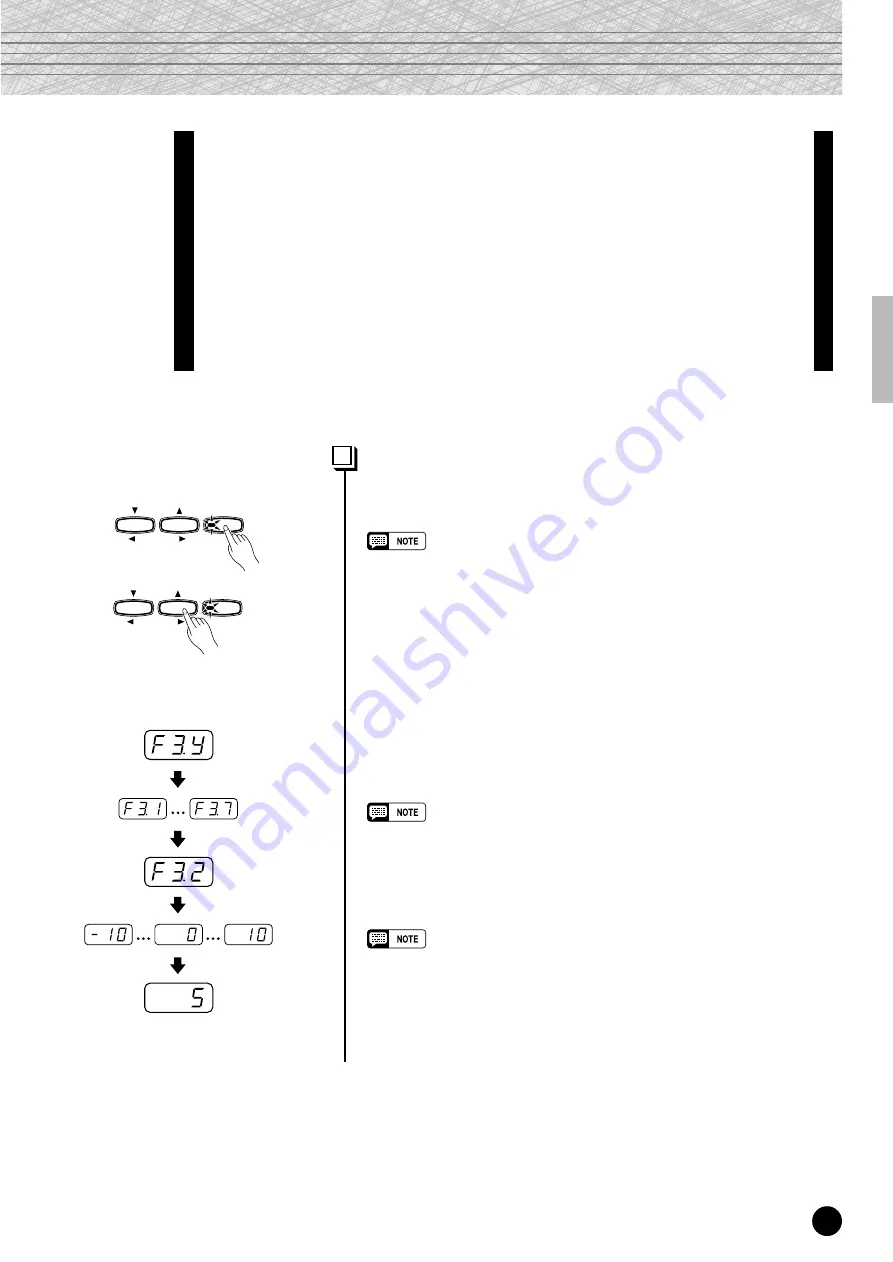
23
○ ○ ○ ○ ○ ○ ○ ○ ○ ○ ○ ○ ○ ○ ○ ○ ○ ○ ○ ○ ○ ○ ○ ○ ○ ○ ○ ○ ○ ○ ○ ○ ○ ○ ○ ○ ○ ○ ○ ○ ○ ○ ○ ○ ○ ○ ○ ○ ○ ○ ○ ○ ○ ○ ○ ○
YDP-121
The Function Mode
The [FUNCTION] button provides access to a range of functions that give the
YDP-121 extraordinary versatility. The functions are categorized in groups as
follows:
F1
Tuning ...................................................................... 24
F2
Scale ......................................................................... 24
F3
Dual Mode Functions .............................................. 25
F4
Left Pedal Mode....................................................... 26
F5
Metronome Volume ................................................. 26
F6
Piano Song Part Cancel Volume ............................ 26
F7
Backup Functions ................................................... 27
To Select a Function … ..............................................
Z
Press the [FUNCTION] button so that its indicator lights.
• Functions cannot be selected during demo/piano song playback or when
the recorder is in operation.
X
Use the FUNCTION [
<
<
<
<
<
] and [
>
>
>
>
>
] buttons to select the desired
function.
FUNCTION
TEMPO
FUNCTION
FUNCTION
TEMPO
FUNCTION
C
In the case of the Scale (F2), Dual Mode (F3), and Backup (F7)
functions, you will have to press the [+/YES] button once to enter
the respective sub-mode after the function has been selected, and
then use the FUNCTION [
<
<
<
<
<
] and [
>
>
>
>
>
] buttons again to select the
desired sub-function.
• The Dual mode must be engaged before the F3 function can be selected.
If the Dual mode is not engaged, “F3.-” will appear on the display and the
Dual sub-mode will not be available.
V
Set the function as required by using the [–/NO] and [+/YES]
buttons (see the individual function descriptions, below).
• After selecting the function, the current setting will be displayed when the
[–/NO] or [+/YES] button is pressed for the first time.
B
Press the [FUNCTION] button so that its indicator goes out to exit from
the function mode.
●
Operation Example
Press [+/YES]
(sub-mode)
Use FUNCTION [
<
], [
>
]
Press [–/NO] or [+/YES]
once
Use [–/NO], [+/YES]
21
















































