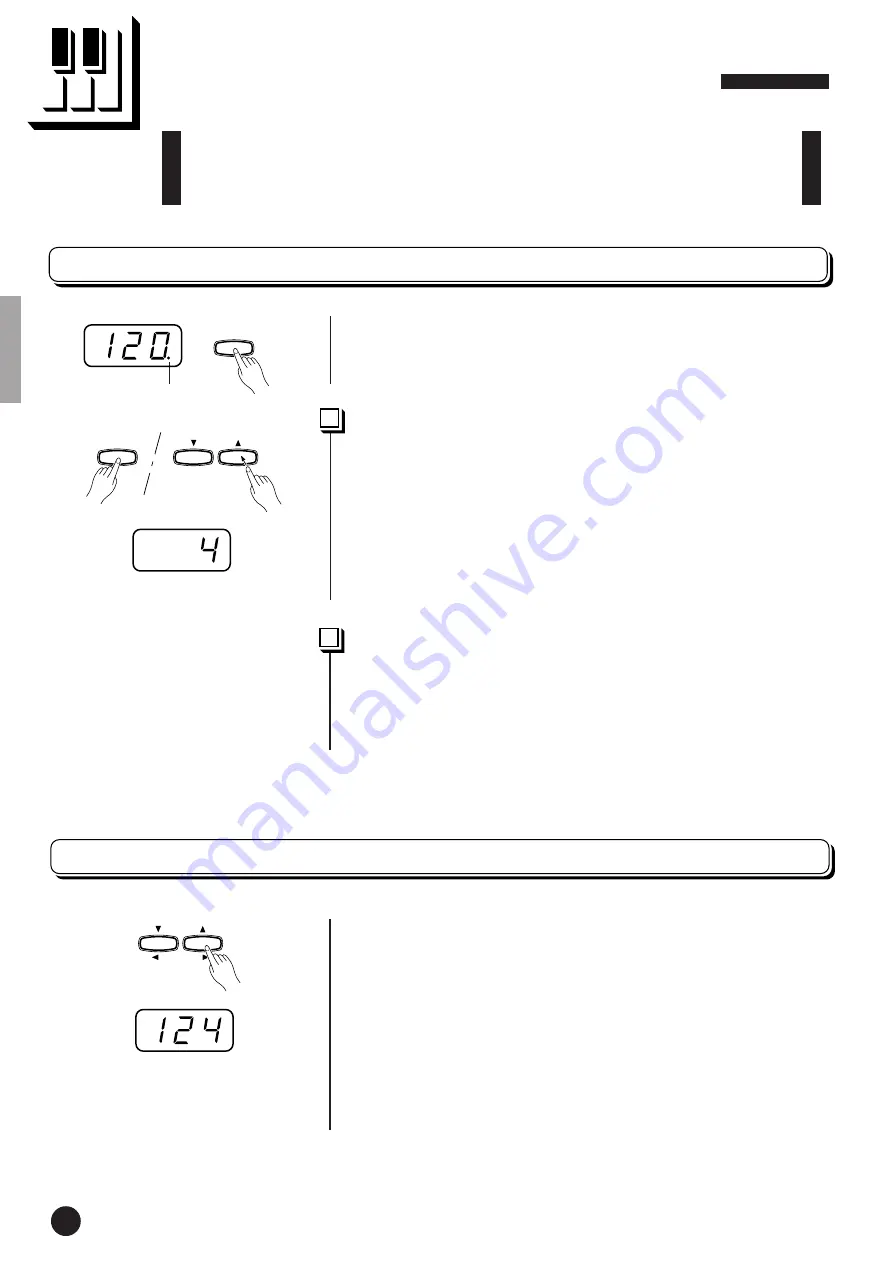
○ ○ ○ ○ ○ ○ ○ ○ ○ ○ ○ ○ ○ ○ ○ ○ ○ ○ ○ ○ ○ ○ ○ ○ ○ ○ ○ ○ ○ ○ ○ ○ ○ ○ ○ ○ ○ ○ ○ ○ ○ ○ ○ ○ ○ ○ ○ ○ ○ ○ ○ ○ ○ ○ ○ ○
20
YDP-101
The Metronome & Tempo Control
The YDP-101 built-in metronome is a convenient feature for practice, and it
can also provide a solid rhythmic guide when recording using the Recorder
feature, described in the next section.
The Metronome
The metronome sound is alternately turned on and off by pressing
the
[METRONOME]
button. When on, the beat indicator flashes at the
current tempo.
Metronome Time Signature
.................................................................
The time signature (beat) of the metronome can be set by using the
[–/NO]
and
[+/YES]
buttons while holding the
[METRONOME]
button. You can set the beat to 0, 2, 3, 4 or 6 (the current setting appears
on the LED display while the
[METRONOME]
button is held). Press
the
[–/NO]
and
[+/YES]
buttons simultaneously while holding the
[METRONOME]
button to recall the default setting “0” (no accent).
Metronome Volume Function
............................................................
The volume of the metronome sound can be adjusted via the Metro-
nome Volume function in the Function mode—page 27.
Tempo Control
The tempo of the metronome and recorder playback (the recorder is
described in the next section) can be set from 32 to 280 beats per
minute by using the
[TEMPO
t
/
s
]
buttons. The selected tempo will
appear on the LED display while in the normal play mode and while the
[TEMPO
t
/
s
]
buttons are being used to adjust the tempo in the
recording/playback mode. The default tempo (120 or the recorded song
tempo when the recorder contains data and the playback track indicator
is lit) can be recalled by simultaneously pressing the
[
t
]
and
[
s
]
buttons.
Beat indicator
METRO-
NOME
TEMPO
FUNCTION
SONG
SELECT
–/NO
+
/YES
METRO-
NOME
18
















































