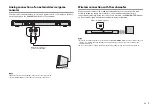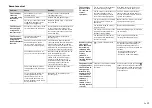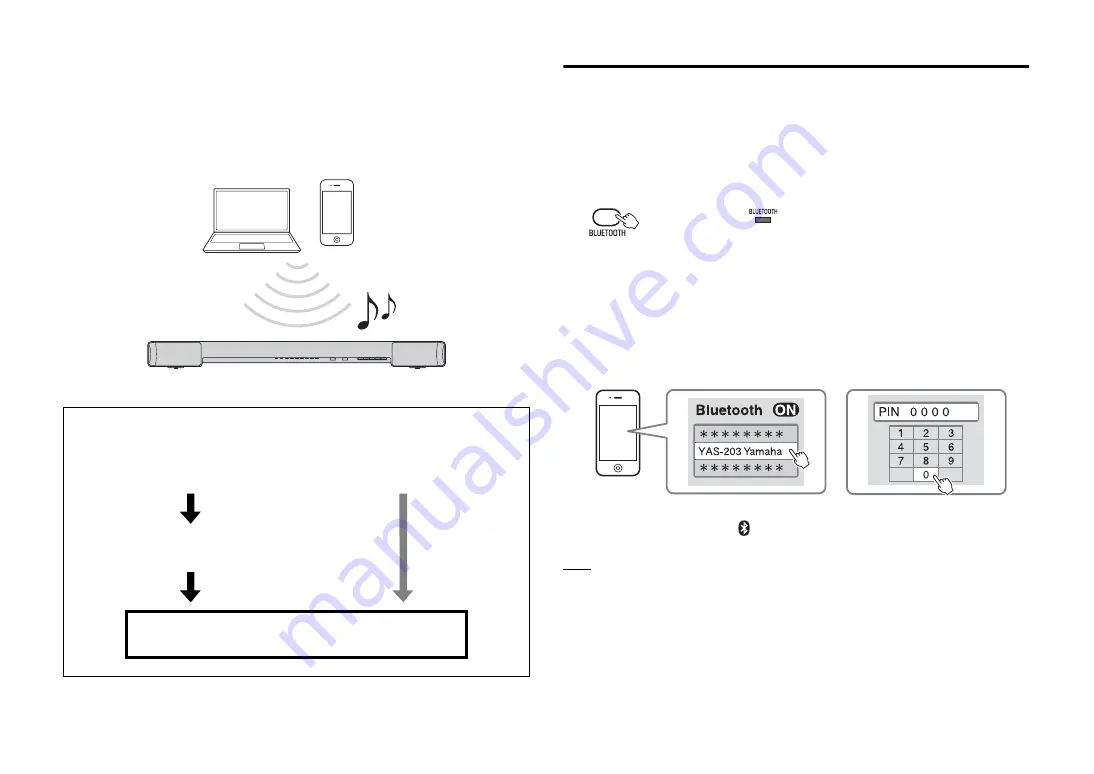
10
En
Listening to the sound from a
Bluetooth
device
You can play back wirelessly from
Bluetooth
devices, such as smartphones or digital
music players.
See also the operating manual of the
Bluetooth
device for more details.
Pairing a
Bluetooth
device with the sound bar
When connecting to a
Bluetooth
device for the first time, “pairing” between the device
and sound bar is required. “Pairing” is necessary for each
Bluetooth
device you use.
Once “pairing” with a device is completed, subsequent connection with that device will
not require “pairing.”
1
Press the BLUETOOTH key on the sound bar’s remote control to
select
Bluetooth
as the input source.
The BLUETOOTH indicator on the front panel lights up in green.
2
Turn on the
Bluetooth
function of the device to be paired, and
perform pairing.
The operation varies depending on the device. Refer to the operation manual of the
device.
3
Select “YAS-203 Yamaha” in the
Bluetooth
device list on the device.
If a passkey (PIN) is required, enter the number “0000.”
When pairing is completed,
or a completion message appears on the device.
NOTE
• Perform pairing with the
Bluetooth
device and sound bar within 10 meters (33 ft) of each other.
• Up to eight
Bluetooth
devices can be paired with the sound bar. If a ninth device is paired, the oldest
pairing information is deleted.
• If pairing information for a device is deleted, to use that device again, pairing of the device is required
again.
• If a
Bluetooth
device is already connected to the sound bar, terminate that
Bluetooth
then perform pairing with the new device.
• Refer to “
” (p.18) in “Troubleshooting” if pairing cannot be achieved.
Perform the following steps to use a
Bluetooth
device with the sound bar.
Bluetooth
devices
Playing back audio from a
Bluetooth
device
on the sound bar
For the first
Bluetooth
connection
Pairing a
Bluetooth
device
with the sound bar
For subsequent
Bluetooth
connection
Lights up