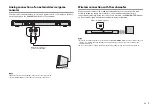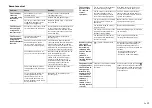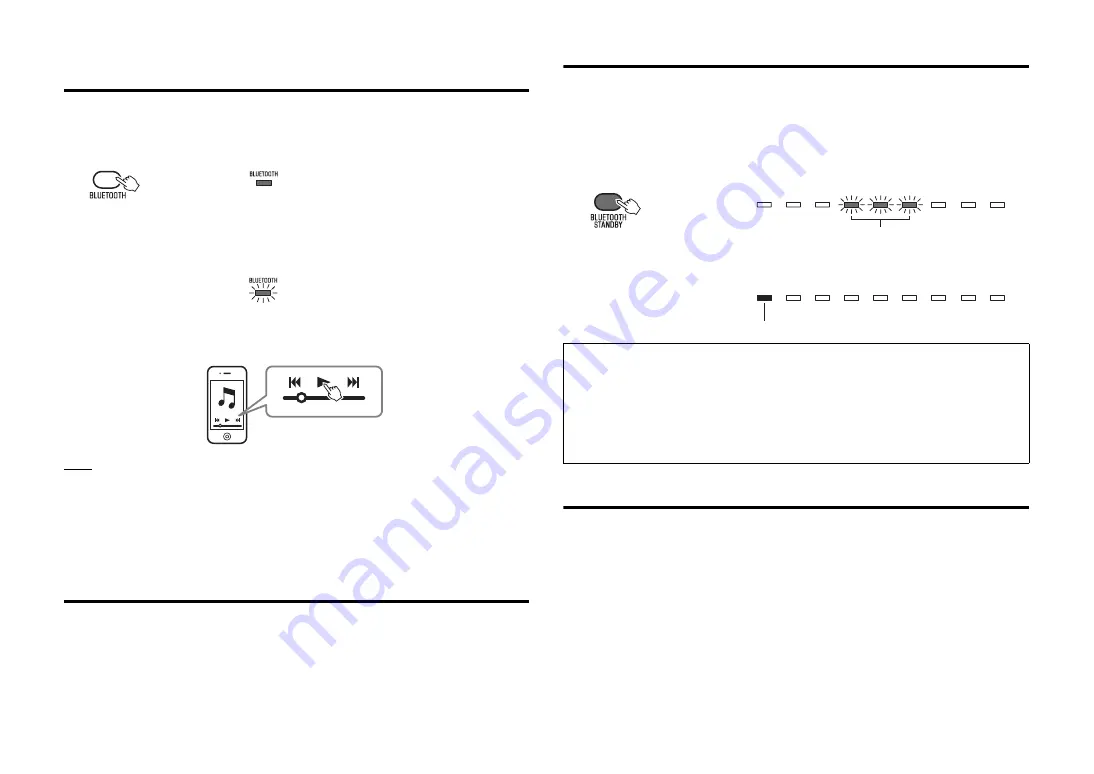
11
En
Playing back audio from a
Bluetooth
device on the
sound bar
1
With the sound bar turned on, press the BLUETOOTH key on the
sound bar’s remote control to select
Bluetooth
as the input source.
The BLUETOOTH indicator on the front panel lights up in green.
2
Turn on the
Bluetooth
function of the device.
When
Bluetooth
connection is made correctly, the BLUETOOTH indicator of the
sound bar flashes 3 times.
3
Play back a song on the device.
NOTE
• Perform
Bluetooth
connection with the device and sound bar within 10 meters (33 ft) of each other.
• It may be necessary to select “YAS-203 Yamaha” in the
Bluetooth
device list again, in the event that a
connection problem occurs. You may have to change the output setting to output audio to the sound bar,
depending on the
Bluetooth
device you are using.
• Adjust the volume level of the
Bluetooth
device as required.
• If a
Bluetooth
device is already connected to the sound bar, terminate that
Bluetooth
connection, then
connect with the new device.
Terminating
Bluetooth
connection
Bluetooth
connection is terminated in the following cases. When the sound bar is turned
on and the
Bluetooth
connection is terminated, the BLUETOOTH indicator flashes once.
• The
Bluetooth
function is turned off on the compatible device.
• The BLUETOOTH key on the sound bar’s remote control is pressed for more than 3 seconds.
• The sound bar is turned off.
Using the
Bluetooth
standby mode
The
Bluetooth
standby mode allows you to turn on (or off) the sound bar automatically,
that interlocked by the operation of the
Bluetooth
device.
1
With the sound bar turned on, hold down the BLUETOOTH STANDBY
key on the sound bar’s remote control for more than 3 seconds.
Holding down the BLUETOOTH STANDBY key for 3 seconds each time toggles the
mode between enabled and disabled.
When the
Bluetooth
standby mode is enabled and the sound bar is turned off, the
STATUS indicator lights up in red.
(
Bluetooth
standby)
Using the HOME THEATER CONTROLLER application
By installing the dedicated free application “HOME THEATER CONTROLLER” to a
Bluetooth
device, such as a smartphone, you can perform various operations easily and
conveniently with the
Bluetooth
device.
(Setting items: basic operation, sound-field, sound adjustments)
For details on “HOME THEATER CONTROLLER,” see the product information on our
website.
Lights up
Flashes 3 times
Functions available on
Bluetooth
devices with
Bluetooth
standby mode enabled
Power on interlock function (when the sound bar is turned off)
When
Bluetooth
connection is made on the device, the sound bar will turn on and will be ready to play
back sound from the device.
Power off interlock function (when the sound bar is turned on)
The sound bar will be turned off when
Bluetooth
connection is terminated on a
Bluetooth
device. (Only
when BLUETOOTH is selected as the input source.)
Flash 3 times (enabled), flash once (disabled)
Lights up (red)