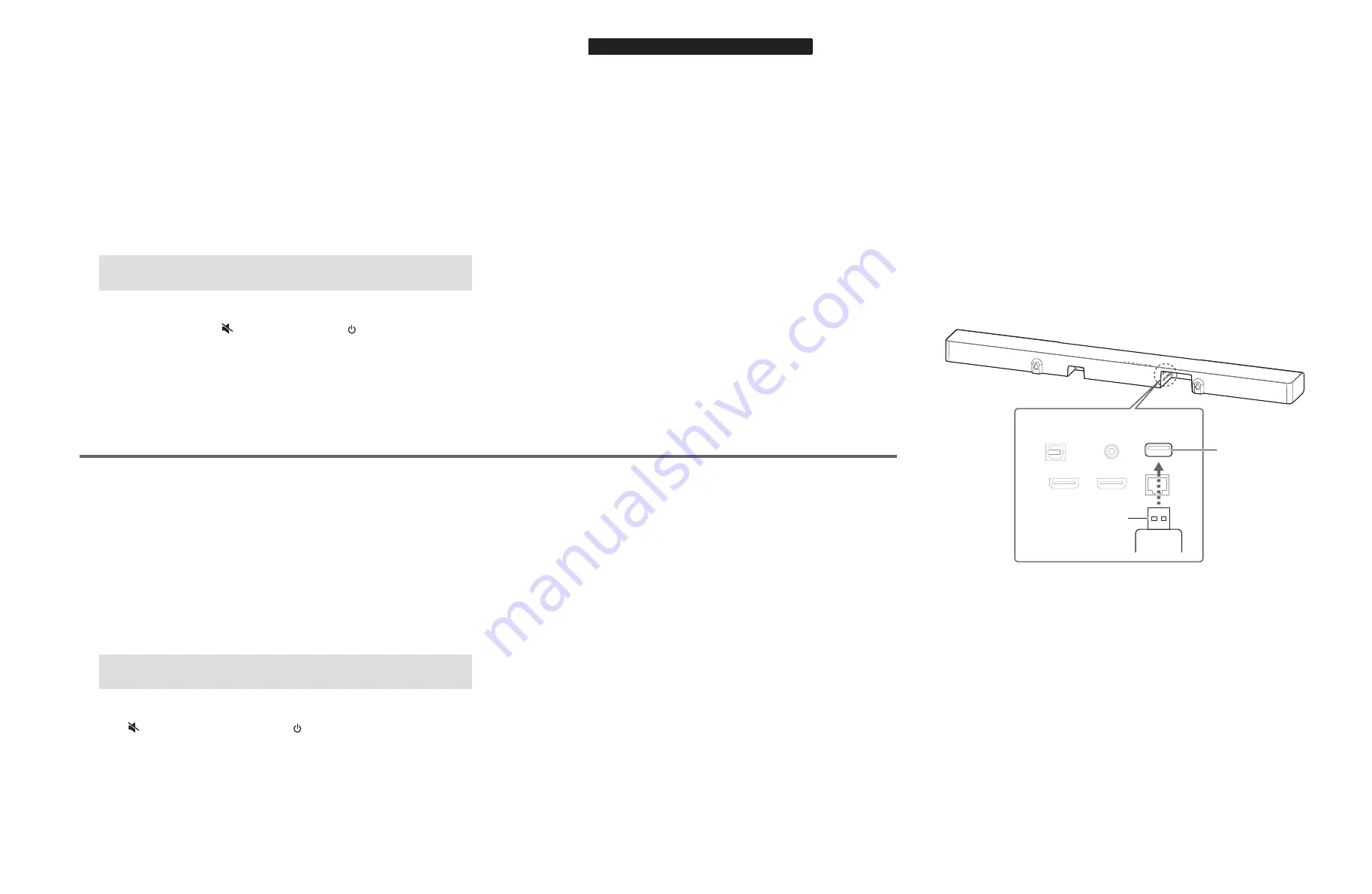
●
Confirmation of firmware version
*
It is not possible to check the firmware version before and after updating the
firmware.
After updating the firmware, the back-up IC MUST be initialized by the following
procedure store the setting information properly.
●
Required
Tools
• USB storage device
• Latest
firmware
●
Preparation
1. Download the latest firmware from the specified download source to the folder
of the PC.
2. Copy the latest firmware from the PC to the root folder of the USB storage
device.
Note: When the latest firmware is copied to a sub-folder of the USB storage
device, the update will not proceed.
●
Initializing the back-up IC
When the following parts are replaced, the firmware must be updated to the latest
version.
MAIN P.C.B.
Wireless network module
Connect the power cable of this unit to the AC outlet and turn off the power.
Then, while touching the “
” (mute) key, touch the “ (power)/CONNECT” key,
and all indicators will flash and initialization will be completed.
■
UPDATING FIRMWARE /
ファームウェアのアップデート
● ファームウェアのバージョンの確認
※ ファームウェアのアップデート前後に、ファームウェアバージョンの確認はで
きません。
● バックアップ IC の初期化
ファームウェアのアップデート後、設定情報を正常に保存するために、下記の方
法でバックアップ IC を初期化する必要があります。
下記の部品を交換した場合、ファームウェアを最新バージョンにアップデートする必
要があります。
MAIN P.C.B.
無線ネットワークモジュール
本機の電源コードを AC コンセントに接続し、電源をオフにします。
次に “
”(消音)キーにタッチしたまま “ (電源)/ CONNECT” キーをタッチ
します。
すべてのインジケーターが点滅し、初期化が完了します。
● 必要なツール
・ USB フラッシュメモリー
・ 最新のファームウェア
● 準備
1. 指定のダウンロード先から、最新のファームウェアを PC のフォルダへダウン
ロードしてください。
2. PC から USB フラッシュメモリーのルートフォルダへ最新のファームウェアを
コピーします。
注意 : 最新のファームウェアをサブフォルダにコピーした場合、書き込みはできま
せん。
Fig. 1
● 接続
※ 本機の電源コードを AC コンセントから抜きます。
本機の書き込み用ポート(リアパネルの “UPDATE ONLY” 端子)と USB フラッシュ
メモリーを接続します。(Fig. 1)
●
Connection
*
Disconnect the power cable of this unit from the AC outlet.
Connect the USB storage device to the writing port (“UPDATE ONLY” jack on the
rear panel) of this unit. (Fig. 1)
YAS-CU408/YMS-4080/ATS-CU4080
This unit (Rear view) /
本機(後側)
“UPDATE ONLY” jack
“UPDATE ONLY” 端子
USB storage device
USB フラッシュメモリー
YAS-408/YMS-4080/ATS-4080
19
















































