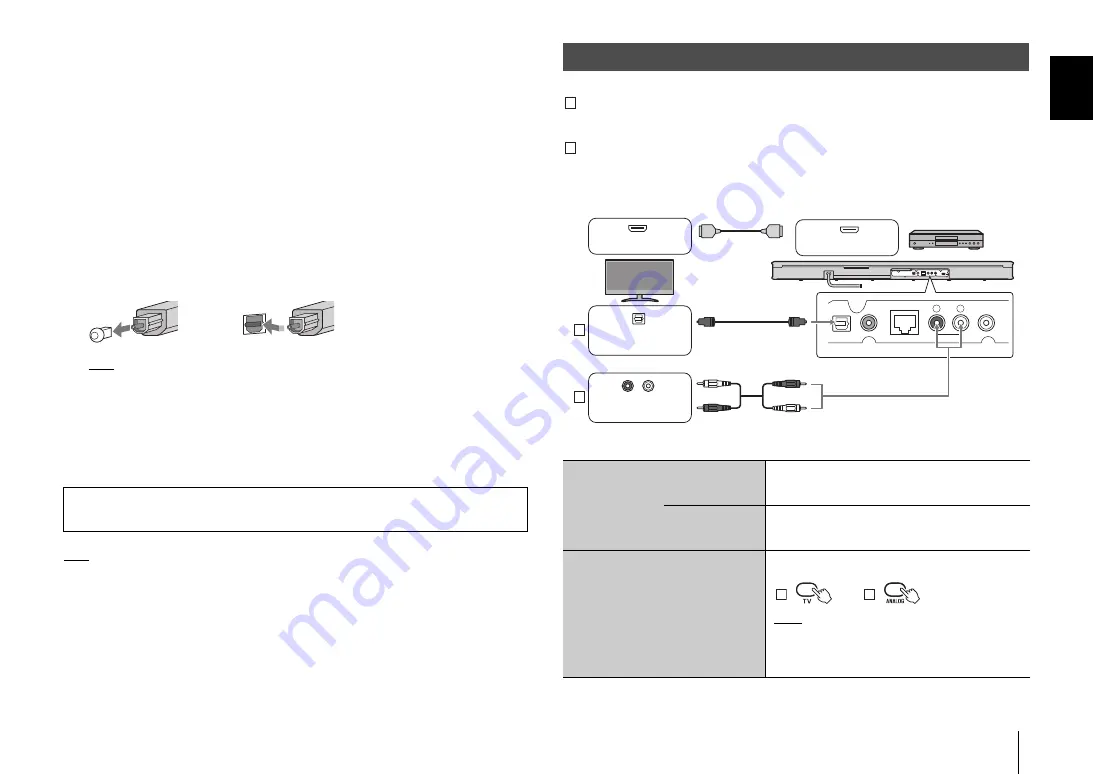
PREPARATION
➤
Connecting the unit
En
9
Connecting the unit
The way in which the unit is connected will vary depending upon the type of jacks with
which the TV or playback devices (BD/DVD player, etc.) are equipped, and how the TV
and playback devices are connected. Refer to the connection examples on pages 9 and
10 to connect the unit.
1
Be sure that the unit’s power cable is not plugged into an AC wall
outlet.
2
Refer to the connection examples on pages 9 and 10 to connect the
unit to a TV and playback devices.
To connect the unit using the supplied optical digital audio cable, remove the cap,
confirm orientation, and then plug it firmly into the TV input jack.
HINT
• Connect the supplied optical digital audio cable to the TV input jack, a coaxial digital audio cable to
the BD/DVD input jack, and a stereo cable to the ANALOG input jacks.
3
Plug the unit’s power cable into an AC wall outlet.
4
Set TV volume as low as possible, or disable output from the TV’s
built-in speaker(s).
HINT
• If a setting to disable the speaker output is not available on your TV in step 4, you may disable it by
connecting headphones to the headphones jack on the TV. For details, refer to the manuals of the TV.
• The TV and BD/DVD input jacks support the following audio signals.
− PCM (2 channel)
− Dolby Digital (up to 5.1 channel)
− DTS Digital Surround (up to 5.1 channel)
Connection method 1: Connect the unit to a TV
If the TV has an optical audio output jack
Connect one end of the supplied optical digital audio cable to the unit’s TV input jack,
and the other to the optical digital audio output jack on the TV.
If the TV has no optical audio output jack
Use an optional stereo cable to connect the unit’s ANALOG input jacks to the analog
audio output jacks on the TV.
To watch TV or play content from other devices
Caution
Do not use excessive force when inserting the cable plug. Doing so may damage the cable plug or
terminal.
Connecting the unit to a TV
Change the
TV's input
source
When watching
TV
Switch to the input source for watching TV (select
the same input source used before the unit was
connected to the TV).
When playing
content from a
device
Switch to the input source for the BD/DVD player
or other device.
Select the unit’s input source
Press the input keys on the unit's remote control
to change the unit’s input source.
:
:
NOTE
• When sound from the TV cannot be output in a digital
audio format (Dolby Digital or DTS Digital Surround), be
sure that the TV’s digital audio output is set to PCM
(2ch).
A
B
A
B
TV
BD/DVD
NETWORK
ANALOG
R
SUBWOOFER OUT
L
TV
Optical digital audio
output
or
Analog audio output
(red/white)
(supplied)
HDMI input
HDMI output
Playback device
(such as a BD/DVD player)
A
B










































