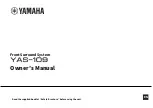Reviews:
No comments
Related manuals for YAS-109BL

AP-1
Brand: Aaron Pages: 2

Passport Venue
Brand: Fender Pages: 56

AeroBull XS 1
Brand: Jarre Pages: 2

EXPAND 80T
Brand: EPOS Pages: 2

CRASHER MICRO
Brand: JLab Audio Pages: 2

L80D
Brand: dB Technologies Pages: 24

APM FIRE 2.16
Brand: MAC Audio Pages: 16

570-OSB650BK
Brand: Kaption Audio Pages: 12

JBL NightLife Series
Brand: Harman Pages: 12

VORTEX 4
Brand: Karma Pages: 8

nEar08 classic
Brand: ESI Pages: 10

Control Control 28
Brand: JBL Pages: 4

TT-SK09
Brand: TaoTronics Pages: 35

BRUXT20
Brand: DLS Pages: 2

625881
Brand: SR STAGE RIGHT Pages: 48

ARIA K2 936
Brand: Focal Pages: 28

40-IP
Brand: Viking Pages: 2

BassPULSE 2MX
Brand: Go groove Pages: 5