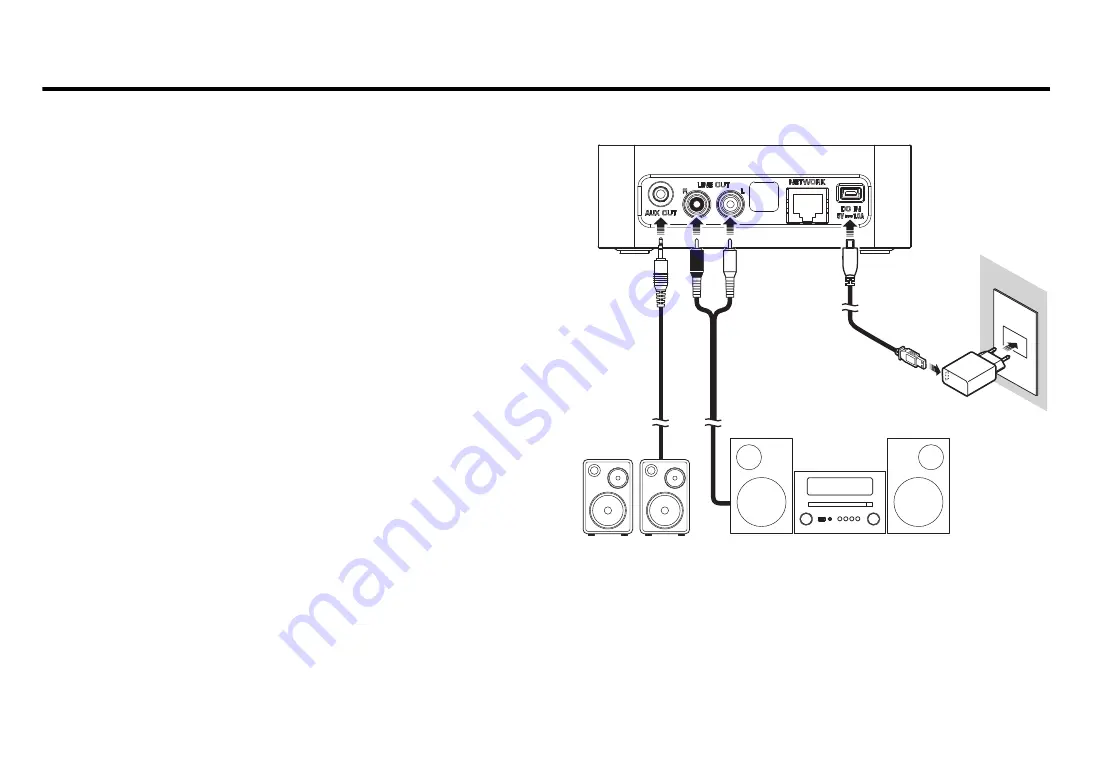
5
Setup
1
Connect such as powered speakers or mini component.
Use the supplied 3.5 mm stereo mini plug cable or RCA stereo cable to
connect such as powered speakers or a mini component to this unit.
Depending on your audio device, select jack [AUX OUT] or [LINE OUT]. For
more information, please also refer to the owner’s manual for the connecting
device.
Note
• Before you start to make connections, lower the volume level on the connecting
device.
• If you use both [LINE OUT] and [AUX OUT] jacks, the audio from the [AUX OUT] will
be output.
• If you use the [AUX OUT] jack, you will be able to adjust the audio level from the
app.
2
Connect the AC adaptor and Power cord.
Connect the supplied Power cord and AC adaptor to the unit.
Note
The Power cord is provided for this unit only. It cannot be used for data
communication. Be sure to use it to supply power.
3
Connect the AC adaptor to the AC outlet.
First, connect the Power cord and the AC adaptor to the unit, and then
connect the AC adaptor to the AC outlet.
1
1
33
22
3.5 mm stereo
mini plug cable
RCA stereo
cable
Power cord
AC adaptor
Powered
speakers, etc.
Mini component, etc.






































