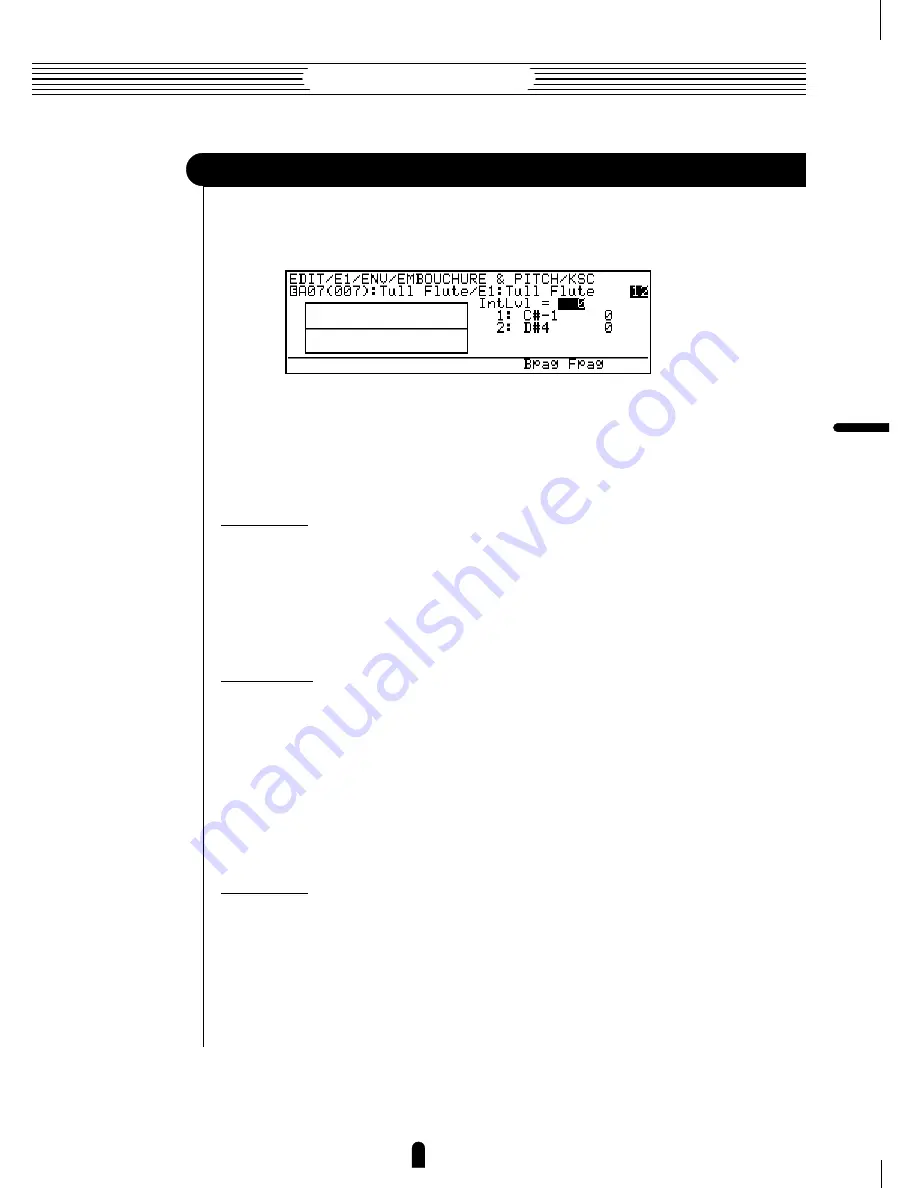
133
Feature Reference
●
Edit Mode
2-2: Embouchure & Pitch Initial Level Key Scaling
Embouchure & pitch initial level key scaling produces natural initial level variations
across the range of the keyboard by allowing different level offset values to be applied to
each of two breakpoints set at appropriate keys.
•
The
§
and
¶
buttons (“
Bpag
” and “
Fpag
”) can be used to go directly
backward or forward to the next Embouchure & Pitch key scaling page
without having to return to the main parameter page.
●
IntLvl
≤
-64 … 63.
The “
IntLvl
” parameter is linked to the main Embouchure & Pitch “
Initial
Level
” parameter, and has the same effect. This value also determines the main initial
level on which all key-scaled variations are based (indicated by a dotted line on the
graph).
●
Breakpoint 1 & 2 Key
≤
C-2 … G8.
Allows two separate key scaling breakpoints to be set at any notes between C-2 and
G8. You can position the cursor at the appropriate breakpoint key parameter and use any
of the normal data entry procedures, or use a keyboard. To use a keyboard for breakpoint
entry, position the cursor at the appropriate breakpoint key parameter, press the
•
button (“
Kbd
”), and then press the key at which you want to set the breakpoint while
“
Kbd
” appears in inverse characters.
No breakpoint can be set to a key lower than the breakpoint to its left.
●
Breakpoint 1 & 2 Offset
≤
-64 … 63.
Set the amount of initial level offset for each of the breakpoints defined by the
breakpoint key parameters, above. Negative values reduce the initial level, and positive
values increase the initial level at the corresponding breakpoint. No matter what offset
value is chosen, the actual initial level will never exceed its minimum or maximum
absolute value. When different offset values are applied to adjacent breakpoints, the inital
level varies smoothly between the breakpoints.
Element Envelope
Summary of Contents for VL1-m
Page 1: ......
Page 5: ...Owner s Manual 2 Feature Reference Virtual Acoustic Tone Generator ...
Page 10: ...6 Feature Reference ...
Page 33: ...29 Feature Reference Edit Mode ...
Page 163: ...159 Feature Reference Utility Mode System ...
Page 180: ...176 Feature Reference Utility Mode ...
Page 193: ...189 Feature Reference Appendix Index ...
Page 195: ......






























