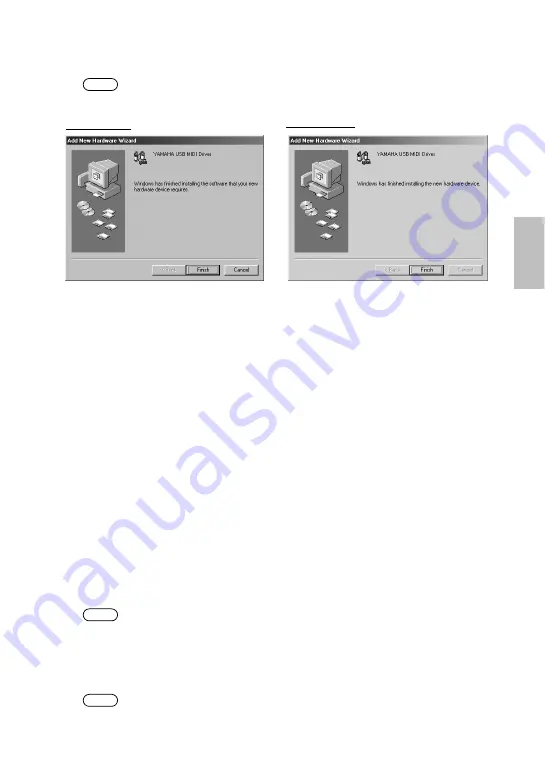
13
8.
When the installation is complete, the following screen appears.
Click [Finish].
Some computers may take about ten seconds to show this screen after the installation
is complete.
The driver has been installed.
●
Installing the driver on a Windows 2000 system
1.
Start the computer and use the “Administrator” account to log into Windows
2000.
2.
Select [My Computer | Control Panel | System | Hardware | Driver Signing | File
Signature verification], and check the radio button on the left of “Ignore -
Install all files, regardless of file signature” and click [OK].
3.
Insert the included CD-ROM into the CD-ROM drive.
4.
Use the included USB cable to connect the USB terminal of the computer (or
the USB hub) to the USB terminal of the UX96.
The UX96 is powered on and the system automatically displays the “Found
New Hardware Wizard.” Click [Next].
5.
Check the radio button to the left of “Search for a suitable driver for my device.
(Recommended).” Click [Next].
The system displays a screen that enables you to select a location in which to
install the driver.
6.
Check the “CD-ROM drives” box and uncheck all other items. Click [Next].
The system may ask you to insert a Windows CD-ROM while it checks for the driver.
Specify the root folder of the CD-ROM drive (such as D:\) and continue the installation.
7.
When the installation is complete, the system displays “Completing the Found
New Hardware Wizard.”
Click [Finish].
Some computers may take about ten seconds to show this screen after the installation
is complete.
NOTE
Windows 98
Windows Me
NOTE
NOTE














































