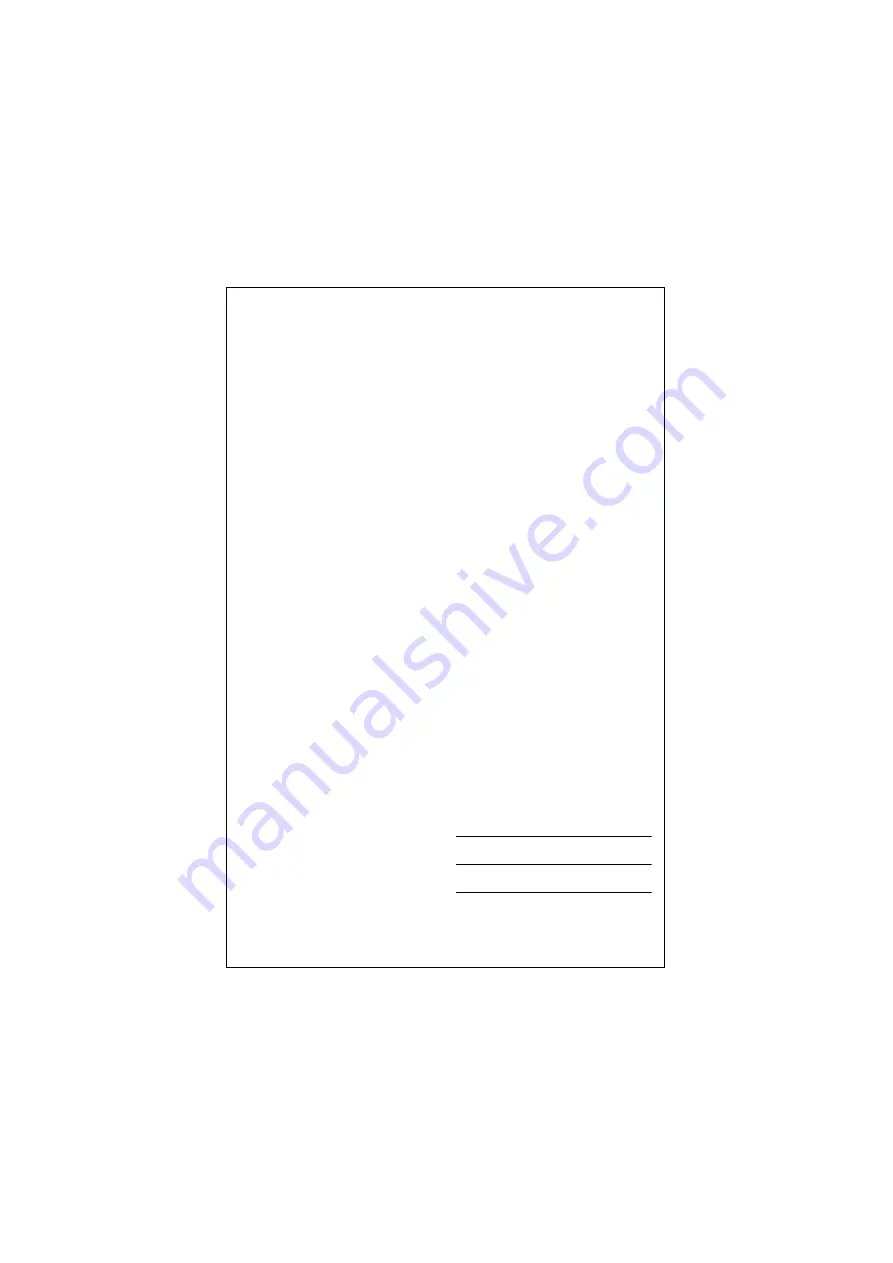
SPECIAL MESSAGE SECTION
This product utilizes an external power supply
(adapter). DO NOT connect this product to any
power supply or adapter other than one
described in the manual, on the name plate, or
specifically recommended by Yamaha.
WARNING:
Do not place this product in a
position where anyone could walk on, trip over,
or roll anything over power or connecting cords
of any kind. The use of an extension cord is not
recommended! If you must use an extension
cord, the minimum wire size for a 25' cord (or
less) is 18 AWG. NOTE: The smaller the AWG
number, the larger the current handling capacity.
For longer extension cords, consult a local
electrician.
This product should be used only with the
components supplied or; a cart, rack, or stand
that is recommended by Yamaha. If a cart, etc.,
is used, please observe all safety markings and
instructions that accompany the accessory
product.
SPECIFICATIONS SUBJECT TO
CHANGE:
The information contained in this manual is
believed to be correct at the time of printing.
However, Yamaha reserves the right to change
or modify any of the specifications without notice
or obligation to update existing units.
Do not attempt to service this product beyond
that described in the user-maintenance
instructions. All other servicing should be
referred to qualified service personnel.
This product, either alone or in combination with
an amplifier and headphones or speaker/s, may
be capable of producing sound levels that could
cause permanent hearing loss. DO NOT operate
for long periods of time at a high volume level or
at a level that is uncomfortable. If you experience
any hearing loss or ringing in the ears, you
should consult an audiologist. IMPORTANT: The
louder the sound, the shorter the time period
before damage occurs.
Some Yamaha products may have benches and/
or accessory mounting fixtures that are either
supplied with the product or as optional
accessories. Some of these items are designed
to be dealer assembled or installed. Please
make sure that benches are stable and any
optional fixtures (where applicable) are well
secured BEFORE using. Benches supplied by
Yamaha are designed for seating only. No other
uses are recommended.
NOTICE:
Service charges incurred due to a lack of
knowledge relating to how a function or effect
works (when the unit is operating as designed)
are not covered by the manufacturer's warranty,
and are therefore the owners responsibility.
Please study this manual carefully and consult
your dealer before requesting service.
ENVIRONMENTAL ISSUES:
Yamaha strives to produce products that are
both user safe and environmentally friendly. We
sincerely believe that our products and the
production methods used to produce them, meet
these goals. In keeping with both the letter and
the spirit of the law, we want you to be aware of
the following:
Disposal Notice:
Should this product become damaged beyond
repair, or for some reason its useful life is
considered to be at an end, please observe all
local, state, and federal regulations that relate to
the disposal of products that contain lead,
batteries, plastics, etc. If your dealer is unable to
assist you, please contact Yamaha directly.
NAME PLATE LOCATION:
The name plate is located on the bottom of the
product. The model number, serial number,
power requirements, etc., are located on this
plate. You should record the model number,
serial number, and the date of purchase in the
spaces provided below and retain this manual as
a permanent record of your purchase.
Model
Serial No.
Purchase Date
PLEASE KEEP THIS MANUAL
93-DC
* Please make a note of the model number, the serial number and the purchase date.

















