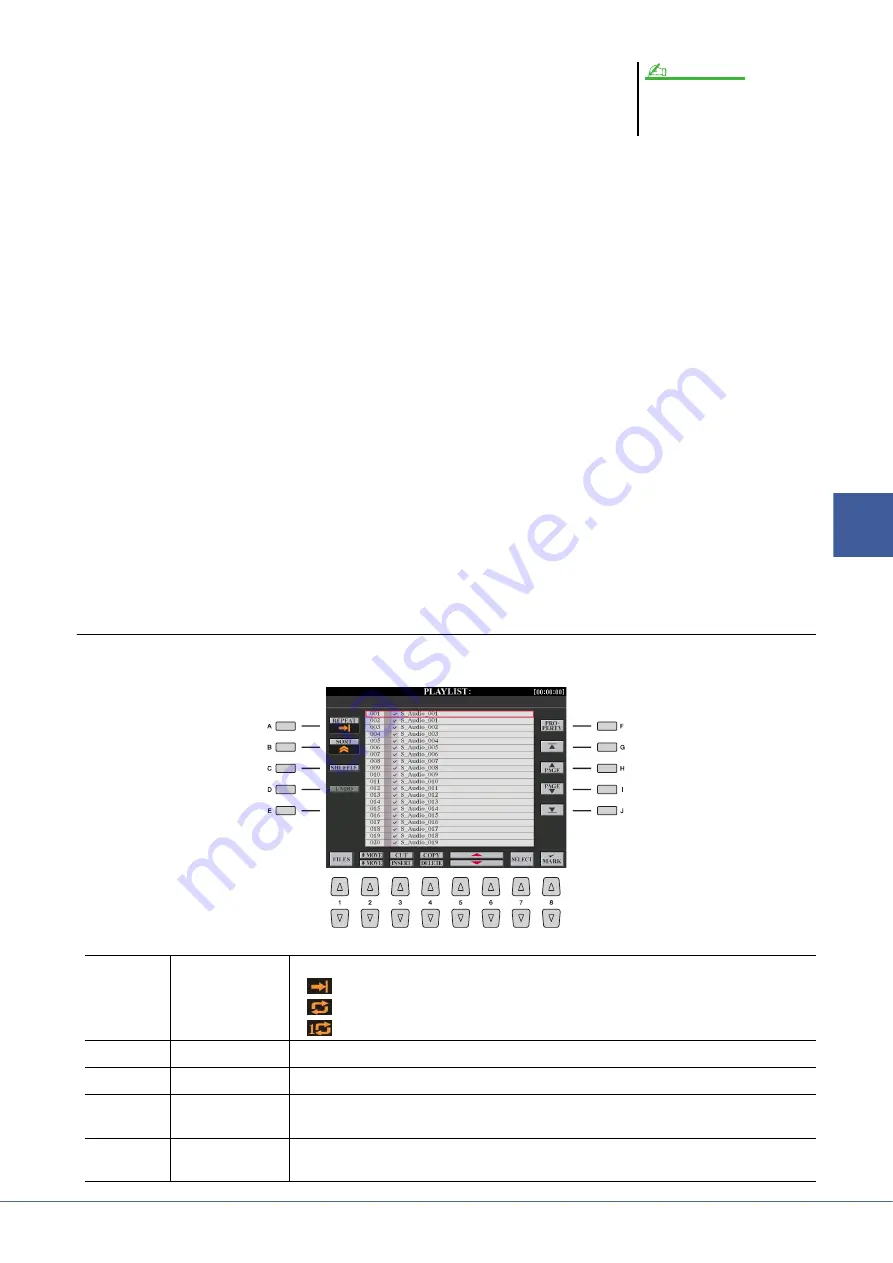
Tyros5 Reference Manual
89
5
Audio Recorder/P
layer – Record
ing
and Playback Audio Fil
es
–
2
Press the [1
] (FILES) buttons to call up the PLAYLIST FILE
display, then select the desired Playlist by using the [A]–[J]
buttons.
3
Press the [EXIT] button to return to the PLAYLIST display.
4
Use the [5
]/[6
] buttons to select a file for playback, then actually enter it by
pressing the [7
] (SELECT) button.
You can also use the [DATA ENTRY] dial to move the cursor and press the [ENTER] button to actually select the
song.
To have the files play back from the beginning of the Playlist, select the first file. A check mark indicates the file is
enabled for playback, a minus sign ( - ) indicates the file will be skipped, and an exclamation mark indicates the
file does not contain data.
5
Press the AUDIO RECORDER/PLAYER [PLAY/PAUSE] button to start playback of the
Playlist from the selected file.
While the Playlist mode is active (the indicator at the top left of the display shows the “REPEAT” icon;
),
the AUDIO RECORDER/PLAYER [PREV]/[NEXT] buttons function as Previous/Next controls for the Playlist.
Pressing the appropriate button calls up a pop-up window and selects the previous or next audio file in the Playlist.
You can use the AUDIO RECORDER/PLAYER [PLAY/PAUSE] button to pause and resume play at any time dur-
ing your performance.
6
Press the AUDIO RECORDER/PLAYER [STOP] button to stop playback.
To disengage the Playlist mode, press the AUDIO RECORDER/PLAYER [MODE] button several times to call up
the Audio Recorder/Player display, then select an audio file.
Playlist Controls
Shown here is a sample Playlist display, with short explanations of the various controls.
The [SELECT] button toggles between
the Audio and Playlist displays within
the Audio Recorder/Player function.
NOTE
[A]
REPEAT
Determines how the audio files will be played back:
All files are played in sequence once through to the end (no repeat).
All files are played in sequence repeatedly.
One selected file is played repeatedly.
[B]
SORT
Determines whether the audio files are sorted in ascending or descending order by name.
[C]
SHUFFLE
Pressing this button randomly rearranges the order of the files.
[D]
UNDO/REDO
Pressing this button (Undo) cancels the last action made to the Playlist. Pressing it again
(Redo) restores the cancelled action. Only one level of Undo/Redo is available.
[F]
PROPERTY
Calls up the Property popup window which shows the file name and path of the audio song at
the cursor position.






























