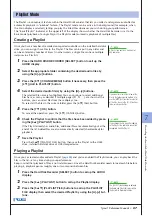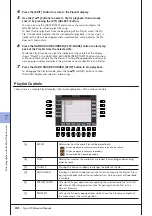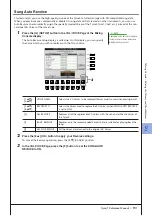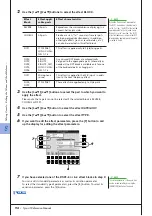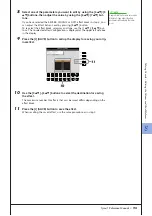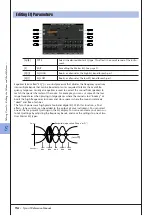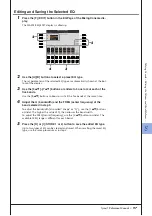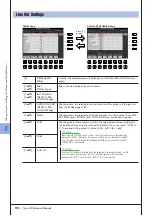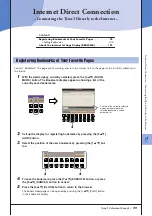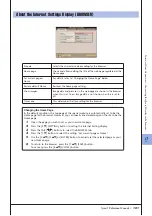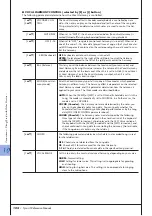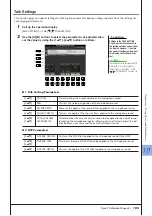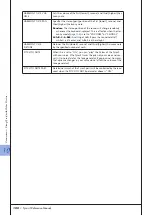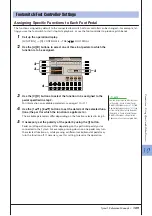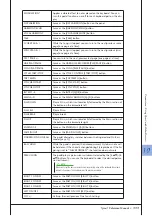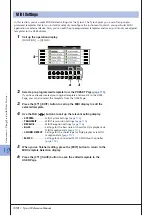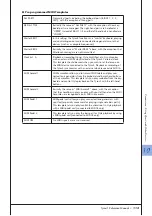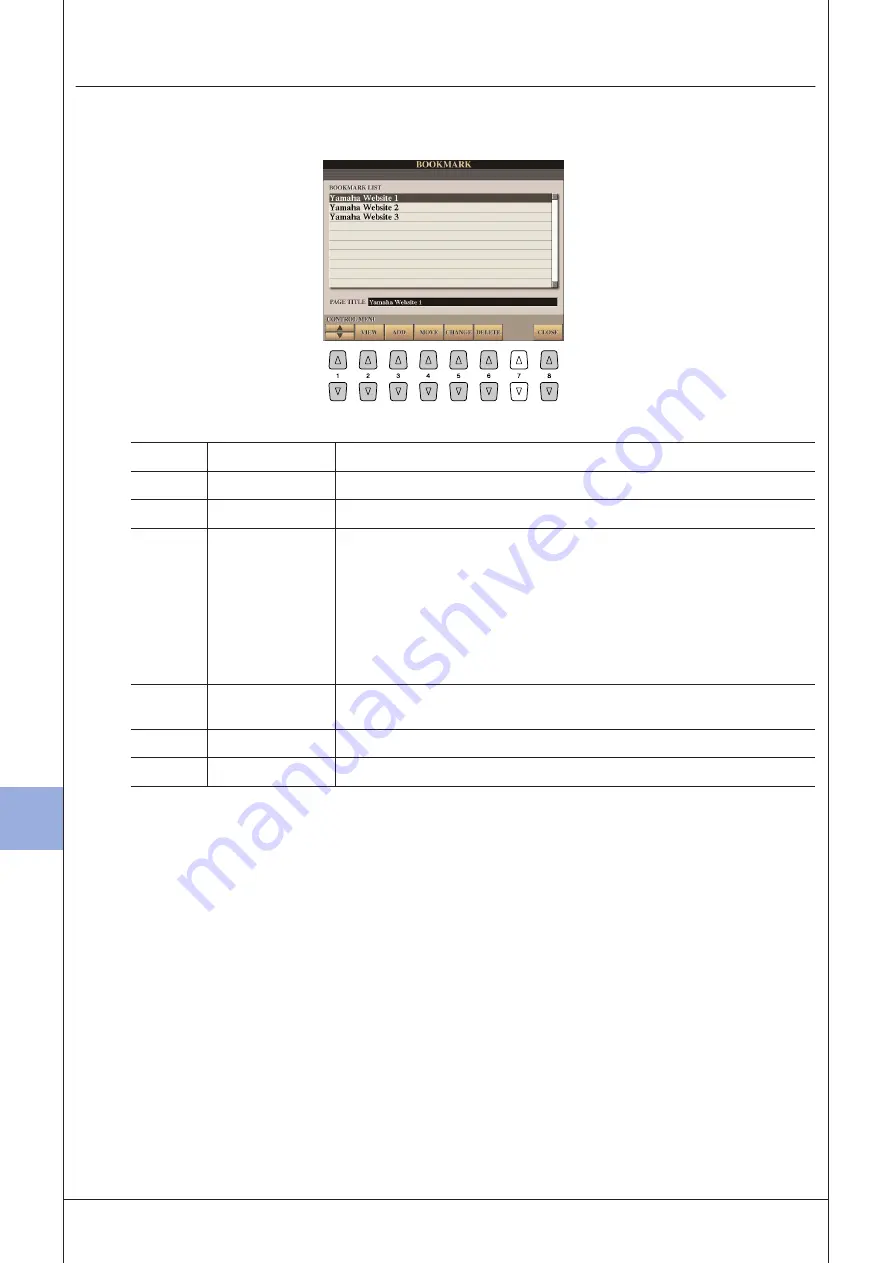
9
9
Inter
net Dir
ect C
onnection – C
onnecting the
T
yr
os3 Dir
ectly to the I
nter
net –
100
• Tyros3 Reference Manual
Editing Bookmarks
From the Bookmark display, you can change the names and rearrange the order of your bookmarks, as well as
delete unnecessary bookmarks from the list.
[1
▲▼
]
(UP/DOWN)
Moves the selection position in the Bookmark list.
[2
▲▼
]
VIEW
Opens the web page of the selected bookmark.
[3
▲▼
]
ADD
Used when saving a bookmark (
).
[4
▲▼
]
MOVE
Changes the order of the bookmarks.
1
Select the bookmark you wish to move, then press the [4
▲▼
] (MOVE)
button.
The lower part of the display changes, letting you select the new posi-
tion for the bookmark.
2
Select the intended position by pressing the [1
▲▼
] button.
3
Move the bookmark to the selected position by pressing the [7
▲▼
]
(EXECUTE) button.
[5
▲▼
]
CHANGE
Changes the name of the selected bookmark. Pressing this button calls up the
display for entering characters.
[6
▲▼
]
DELETE
Deletes the selected bookmark from the Bookmark list.
[8
▲▼
]
CLOSE
Closes the Bookmark display and returns to the browser display.
Summary of Contents for Tyros3
Page 1: ...EN Reference Manual ...