Reviews:
No comments
Related manuals for TW-E3C

SHEAR WIRELESS
Brand: Focal Pages: 20

TOUCHit S
Brand: SACKit Pages: 33

Inspire Air BTi39
Brand: Valore Pages: 4

ZEN II
Brand: 233621 Pages: 11

Beoplay EX
Brand: Bang & Olufsen Pages: 15

Beoplay H9i
Brand: Bang & Olufsen Pages: 22

KMPM2
Brand: Krüger & Matz Pages: 11

2924AVP
Brand: Califone Pages: 1

ANC8
Brand: ausdom Pages: 82

BTS20
Brand: Valore Pages: 4

Muse2
Brand: LAMAX Pages: 1

AU-X ANC
Brand: AUSounds Pages: 128

GameGod Rusher
Brand: BML Pages: 2

MX 51
Brand: Sennheiser Pages: 1

MX 55V Street
Brand: Sennheiser Pages: 4

WHP5509
Brand: THOMSON Pages: 40
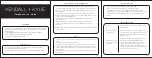
KENDALL+KYLIE K+K Kween
Brand: iTOUCH Pages: 2

Luna
Brand: Malektronic Pages: 3

















