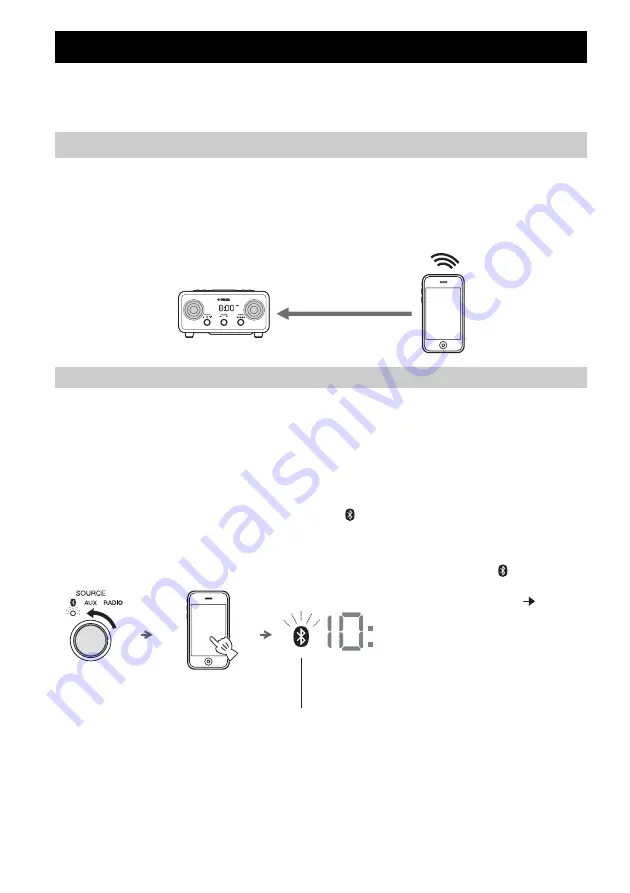
10
En
This unit provides
Bluetooth
functionality. You can enjoy wireless music playback from your
Bluetooth
component (smartphone, digital audio player, etc.). Please also refer to the owner’s manual of your
Bluetooth
component.
Install in a stable place, being careful of the following points:
• Do not place on top of steel or other metal plates.
• Do not cover with a cloth, etc.
• Install in the same room as the device with which signals are to be exchanged (
Bluetooth
profile A2DP
compatible portable music player, mobile phone, etc.) within a direct, line-of-sight distance of 10 m (33 ft).
• Make sure there are no obstacles between this unit and the
Bluetooth
component.
Pairing is an operation that registers the communicating component (subsequently called “the other
component”) with this unit. You will need to perform the pairing operation the first time you use your
Bluetooth
component with this unit, or if the pairing settings have been deleted. Once pairing has been
completed, subsequent reconnection will be easy even after the
Bluetooth
connection is disconnected. If pairing
is not successful, refer to the item “
Bluetooth
” in “TROUBLESHOOTING” (
☞
P. 13).
y
• This unit can be paired with up to eight other components. When pairing with the ninth component has succeeded, pairing
data for the component with the oldest connection date will be deleted.
• If this unit is connected via
Bluetooth
to another component, press
(Bluetooth)
on this unit to disconnect the
Bluetooth
connection before you perform the pairing operation.
■
If using an iPhone/iPad/iPod touch
LISTENING TO MUSIC FROM YOUR
Bluetooth
COMPONENT
Installation
Within 10 m (33 ft)
Pairing this unit with your Bluetooth component
A
Set
SOURCE
to (
Bluetooth
).
B
On your iPhone/iPad/iPod
touch, turn [Settings]
[
Bluetooth
] on.
The
Bluetooth
connection list will
appear in [Devices].
(This procedure or display may differ
depending on the type of your iPhone/
iPad/iPod touch.)
C
From the
Bluetooth
connection
list of the other component,
choose this unit (TSX-B72
Yamaha).
When pairing has been completed,
your iPhone/iPad/iPod touch will
indicate “Connected”.
The
Bluetooth
indicator on the front
panel display of this unit will light.
Bluetooth
indicator
A
B
C





































