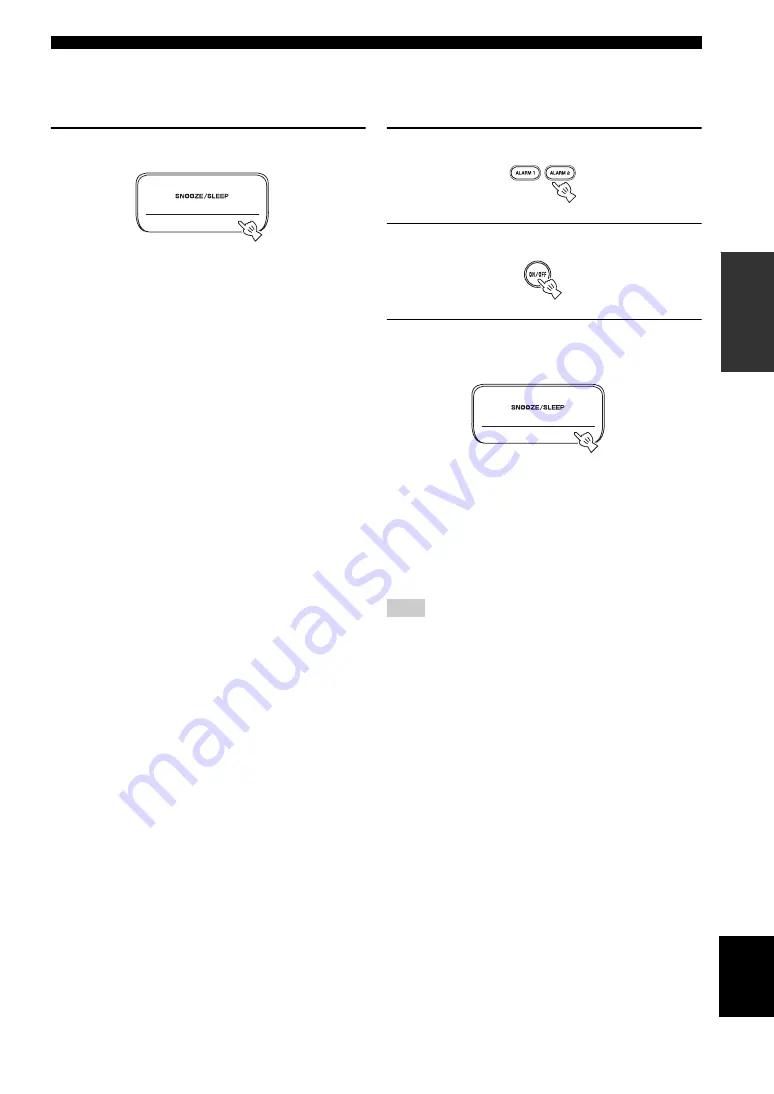
USING USEFUL FUNCTIONS
Engl
ish
7
En
O
PERAT
IO
N
■
Using the snooze function
When the beep sound, music, or both are played back, you
can set the snooze function.
Set the snooze function.
The function differs depending on the alarm type you set
in TYPE (
P. 5).
BEEP: The beep sound stops by pressing
SNOOZE/
SLEEP
, and resumes after 5 minutes.
MUSIC: The music stops by pressing
SNOOZE/SLEEP
,
and resumes after 5 minutes.
BEEP+MUSIC: With one click of
SNOOZE/SLEEP
,
you can stop the beep sound and keep playing back the
music. The beep sound resumes after 5 minutes.
y
You can also set the snooze function by pressing
SLEEP
on the
remote control instead of
SNOOZE/SLEEP
on the unit.
■
Stopping the alarm sound
You can stop the alarm sound in the 3 ways as follows.
When you stop alarm sound, the system is set to off.
Press ALARM1/ALARM2.
Press ON/OFF.
Press and hold SNOOZE/SLEEP for 2
seconds.
y
• If you do not stop the alarm, the alarm stops after 60 minutes
automatically.
• When you stop the alarm, the alarm indicator disappears. To
activate the alarm function again, press
ALARM1
/
ALARM2
to
set the alarm to on.
• When you stop the alarm, the time setting, etc., is saved for
convenient use next time.
Any operations other than setting the snooze function, stopping
the alarm sound, or adjusting the volume control are not available
while playing back the alarm sound.
■
About Playlist
You can collect your favorite songs in the library on your
iPod and make a list. This is a playlist. If you select a
playlist for playback, the songs in the playlist will be
played back. Even if you delete a song in a playlist, it is
not deleted from the library.
y
For more details on playlists, refer to the instruction manual of
your iPod.
Note






















